Managing AI Studios
The AI Studios feature within Cloudera AI Workbench provides a comprehensive interface for managing and interacting with AI Studio deployments. The functionality includes viewing available studios, monitoring deployment status, accessing embedded studio applications, and performing redeployment or resumption of studio workflows.
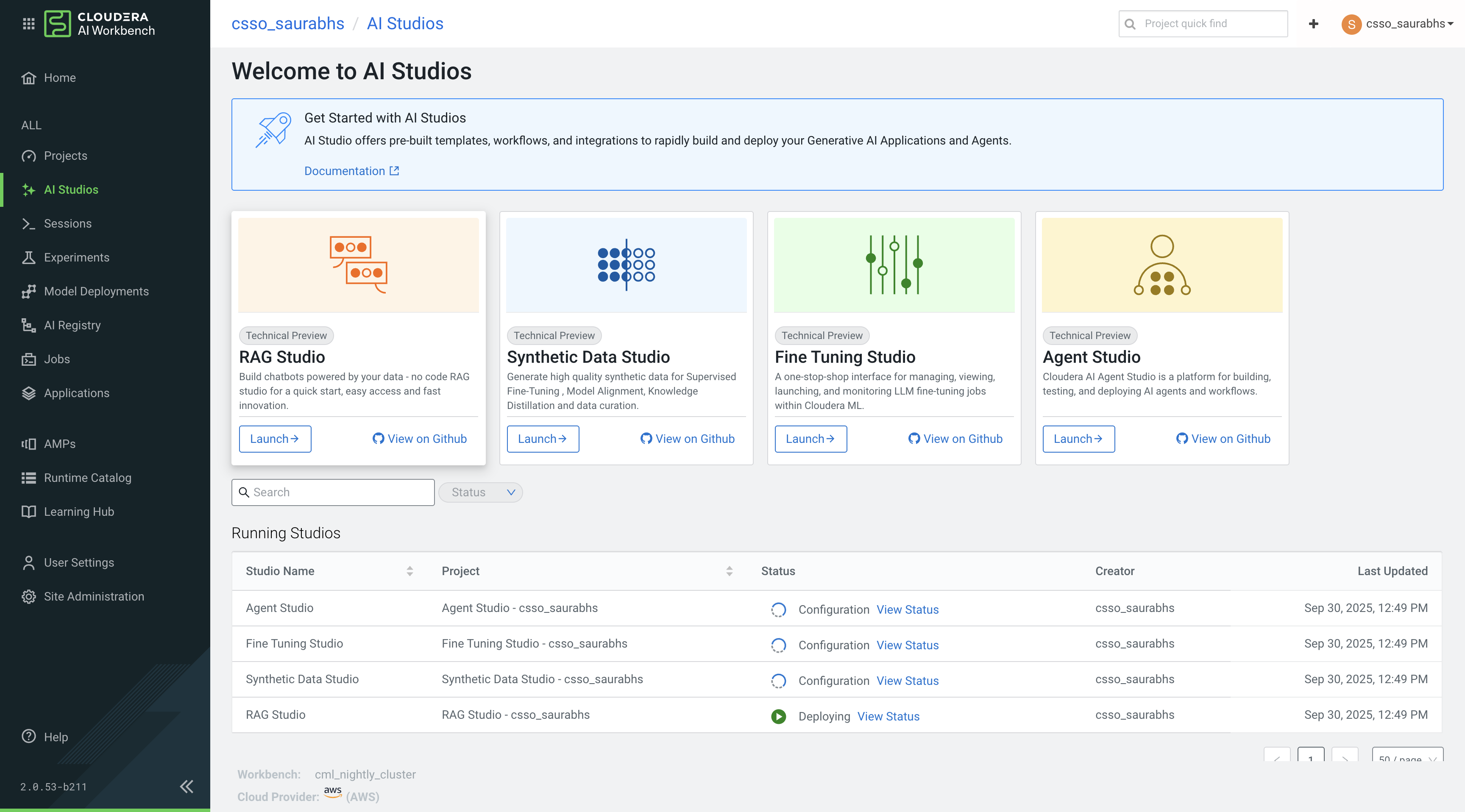
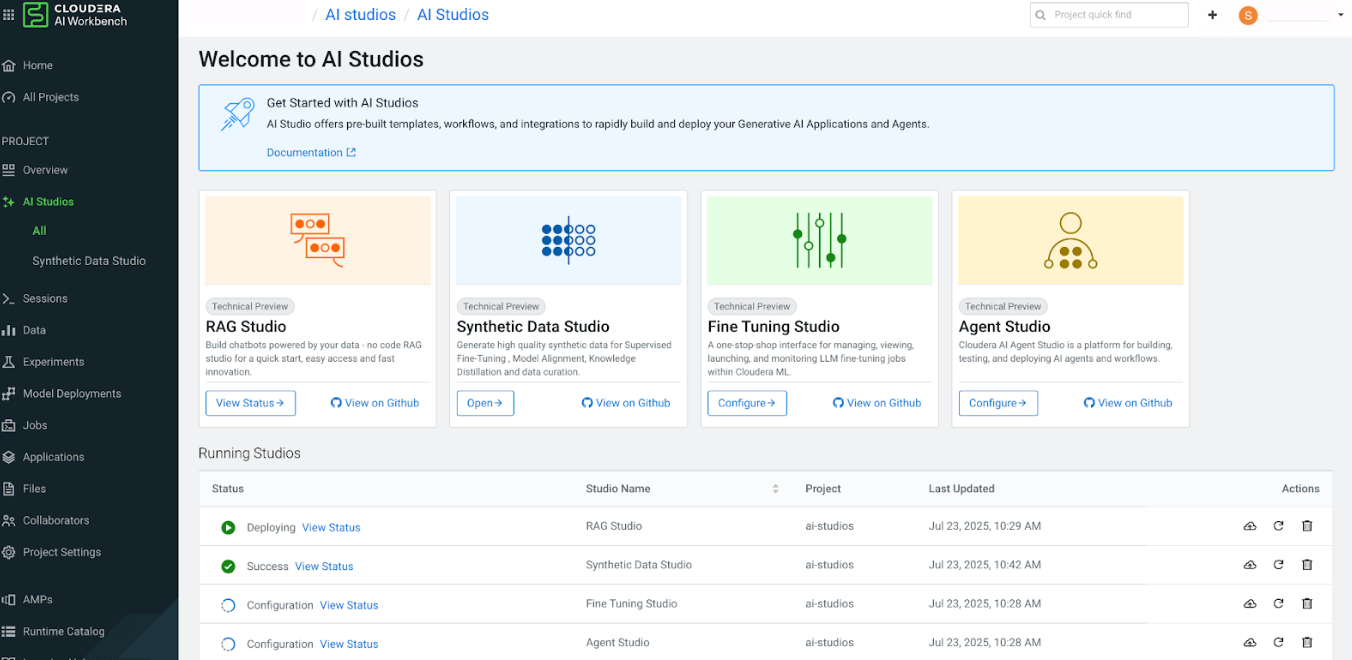
Accessing the AI Studios Catalog
To access the AI Studios catalog:
Viewing AI Studio Deployment Status
The AI Studios page provides visibility into the status of all AI Studio deployments associated with the current project. Each deployment is listed with its corresponding status, allowing users to monitor ongoing and completed activities.
Accessing the embedded AI Studios application
Once an AI Studio deployment has completed successfully, the associated embedded application will be available within the AI Studios sidebar. To launch the application:
Redeploying or Resuming AI Studios
- Redeploying an AI Studio
Click
 to re-import and execute tasks based on updates made to the
.project-metadata.yaml file. This is useful when changes have been made to the
project configuration or workflow definitions.
to re-import and execute tasks based on updates made to the
.project-metadata.yaml file. This is useful when changes have been made to the
project configuration or workflow definitions. - Resuming an AI Studio
Click
 to continue execution
from the point of failure in the last deployment. This is particularly beneficial for
recovering from interrupted or failed tasks without restarting the entire
workflow.
to continue execution
from the point of failure in the last deployment. This is particularly beneficial for
recovering from interrupted or failed tasks without restarting the entire
workflow.
Deleting an AI Studio
You can delete an AI Studio when it is no longer needed. Be aware that deleting a studio will permanently remove all workloads created during its deployment and delete the associated studio directory.
 from the
from the
