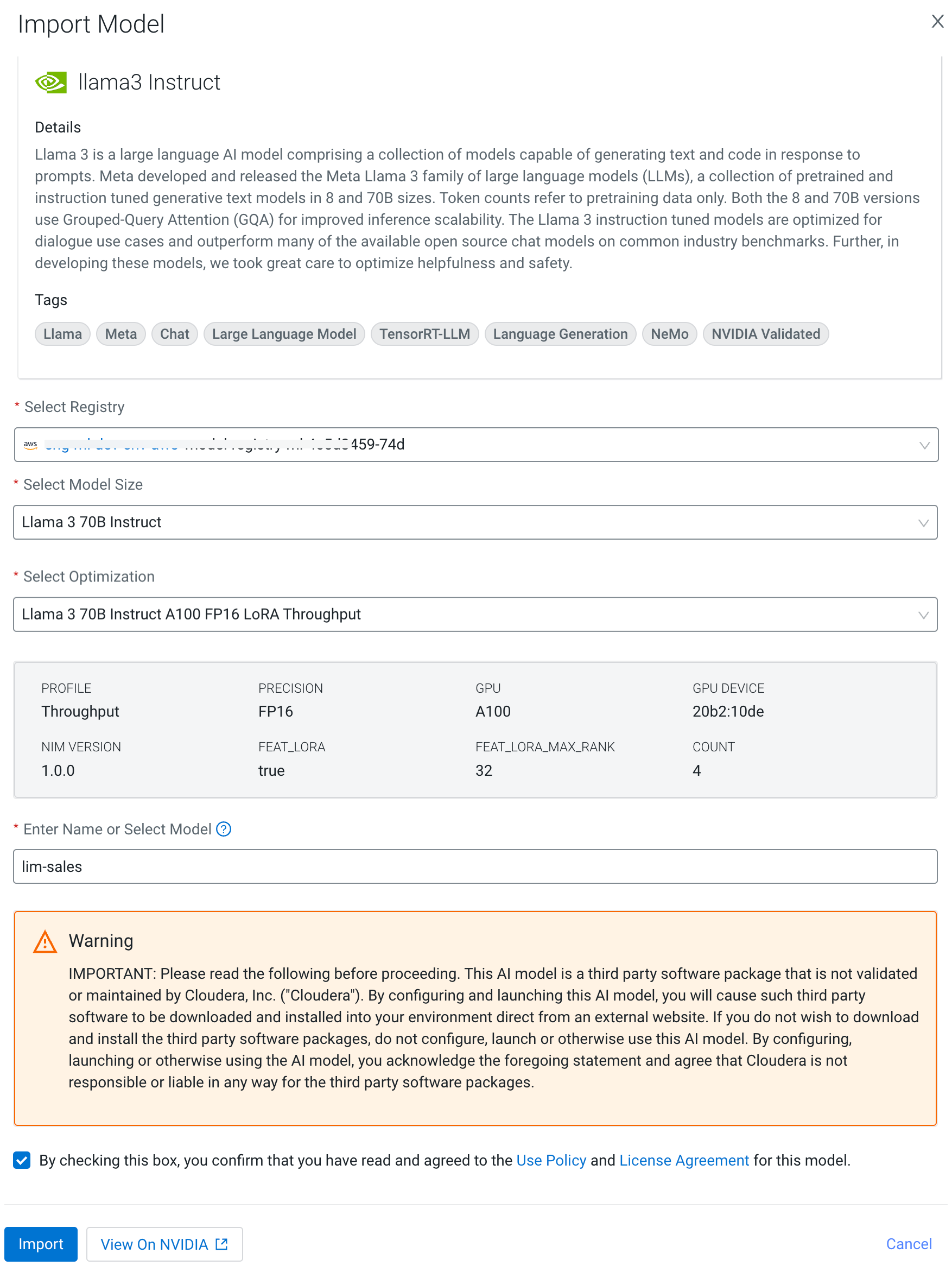Importing models from NVIDIA NGC
You can import the NVIDIA NGC Catalog models listed in the Model Hub page and deploy it from the Registered Models page.
- prod.otel.kaizen.nvidia.com (NVIDIA open telemetry)
- api.ngc.nvidia.com
- xfiles.ngc.nvidia.com
- files.ngc.nvidia.com