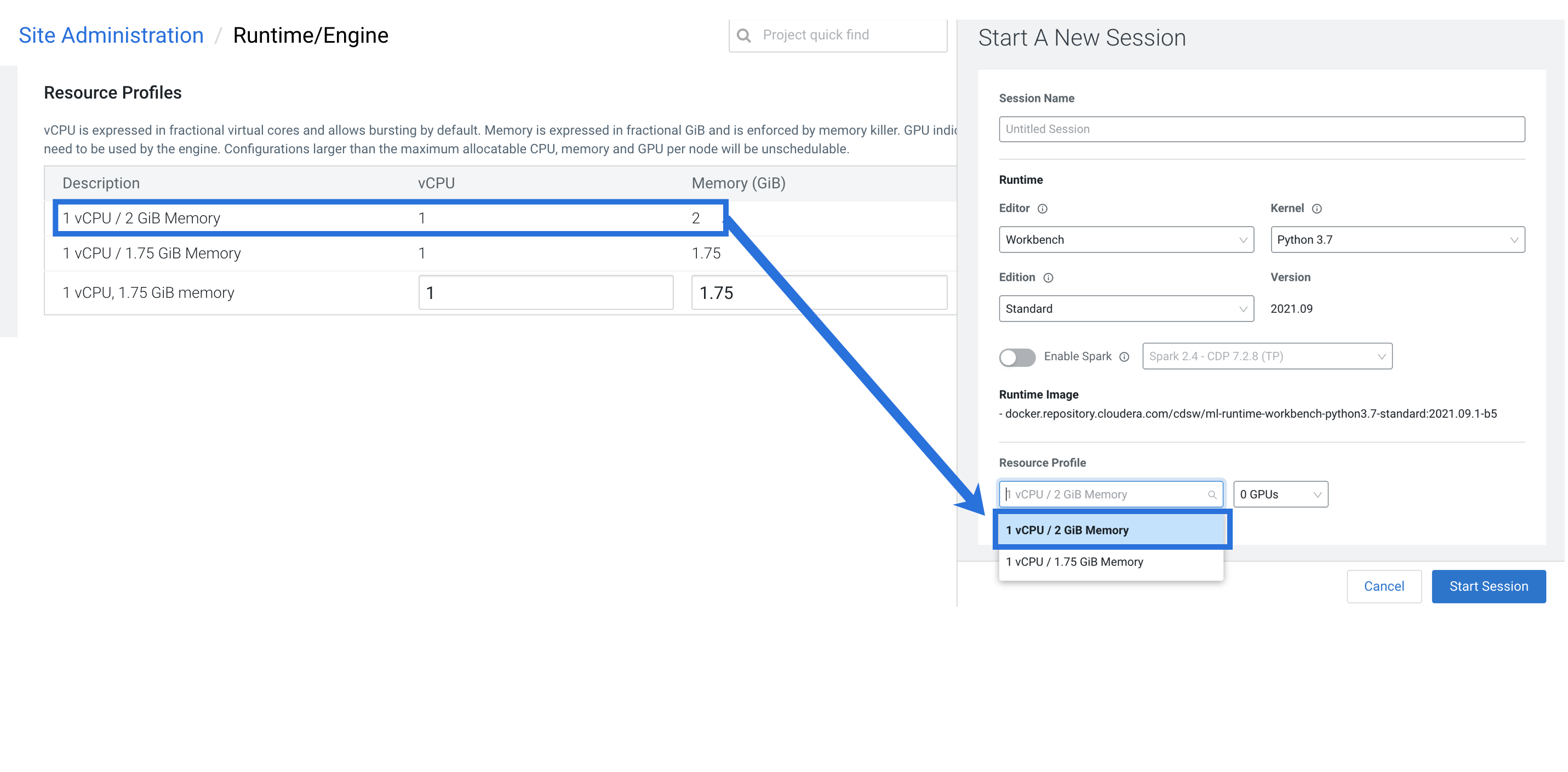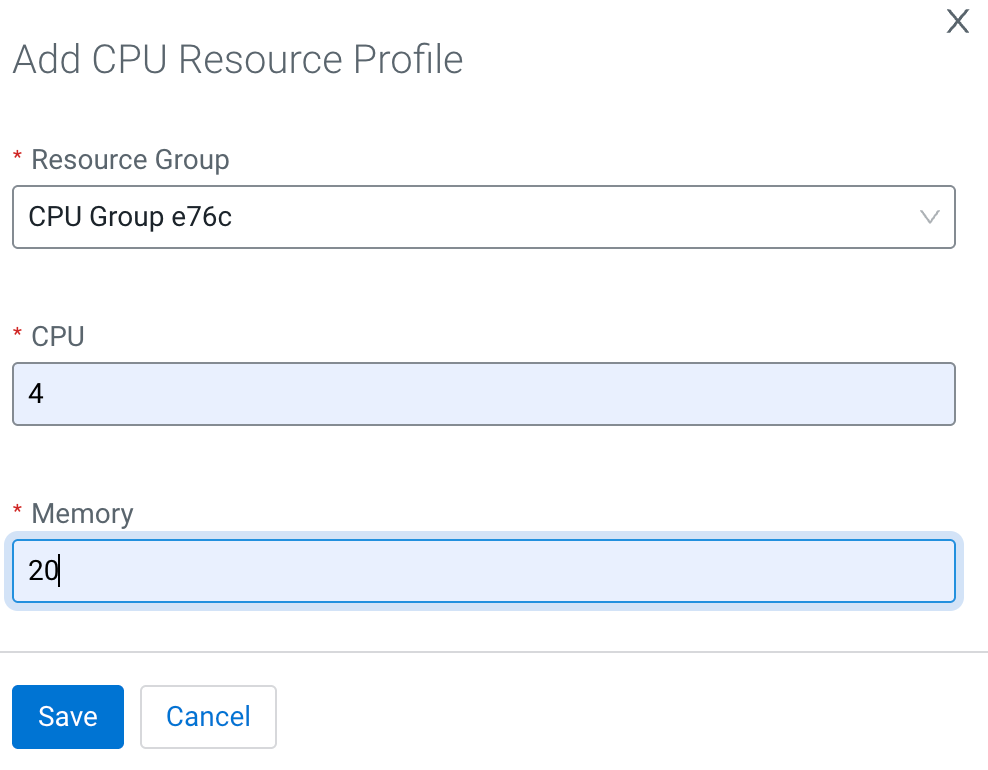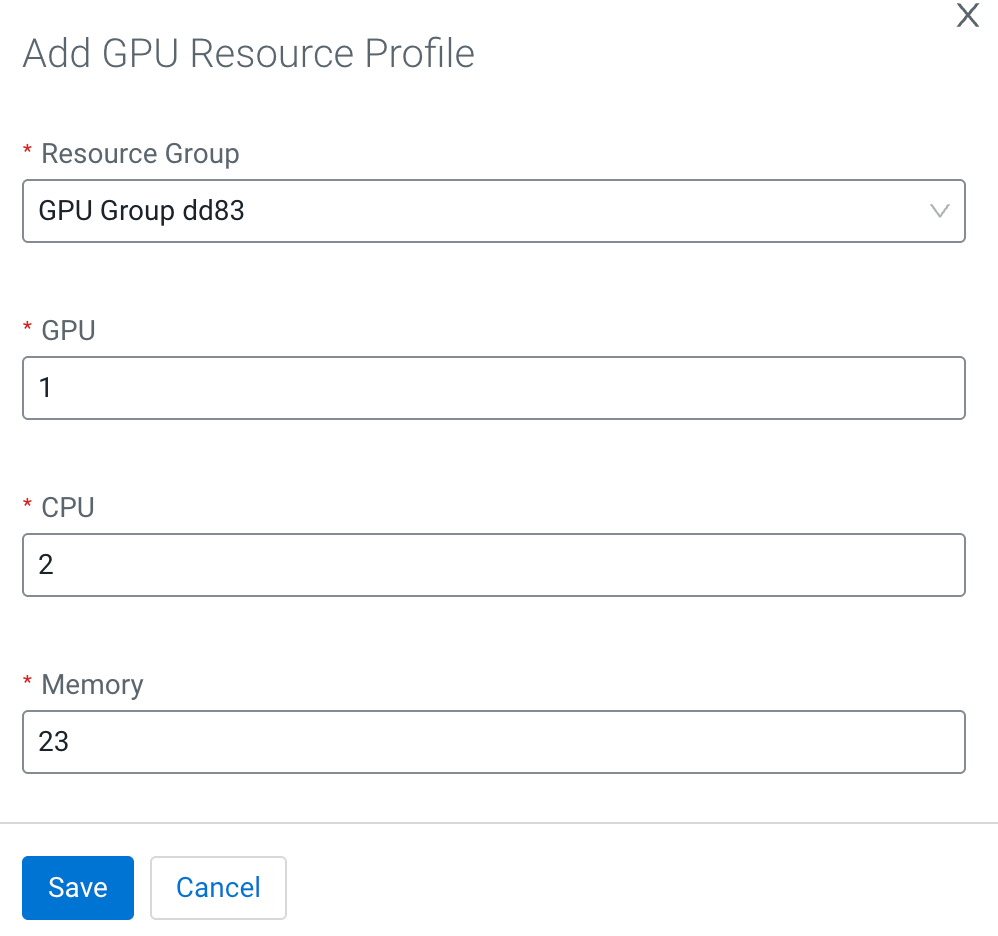Creating Resource Profiles
Resource profiles define how many vCPUs and how much memory the product will reserve for a particular workload (for example, session, job, model).
Every Resource Group contains its respective Resource Profiles. By
default, every Resource Group is configured with a minimum set of Resource Profiles:
- CPU Resource Group: Contains a minimum of two default CPU Resource Profiles.
- GPU Resource Group: Contains a number of default GPU Resource Profiles determined by the number of GPUs in that group. For instance, if the group is configured with 4 GPUs, it will include two default profiles for GPU=1, two for GPU=2, and two for GPU=4.
Administrators can add, edit, and delete CPU or GPU Resource Profiles from the Resource Profiles page.
If there are two worker nodes and 10 vCPU available overall, if one user tries to establish a session with 8 vCPU, Cloudera AI will not allow it. The memory and CPU must be contiguous (adjacent to each other). When a user spins a session, the pod triggers on a single node and resources on the same node are utilized. This is expected behavior for Kubernetes.