Evaluating the generated dataset
After generating a dataset, it is essential to evaluate its quality to ensure that only the highest-quality data is retained. This can be achieved using the LLM-as-a-judge approach, which evaluates and scores prompts and completions, filtering out irrelevant or low-quality data.
-
In the Cloudera console, click
the Cloudera AI
tile.
The Cloudera AI Workbenches page displays.
-
Click on the name of the workbench.
The workbenches Home page displays.
- Click AI Studios.
- In the Synthetic Data Studio page, locate the dataset you want to evaluate.
-
Click
 next to the
dataset and click Evaluate Dataset.
next to the
dataset and click Evaluate Dataset.
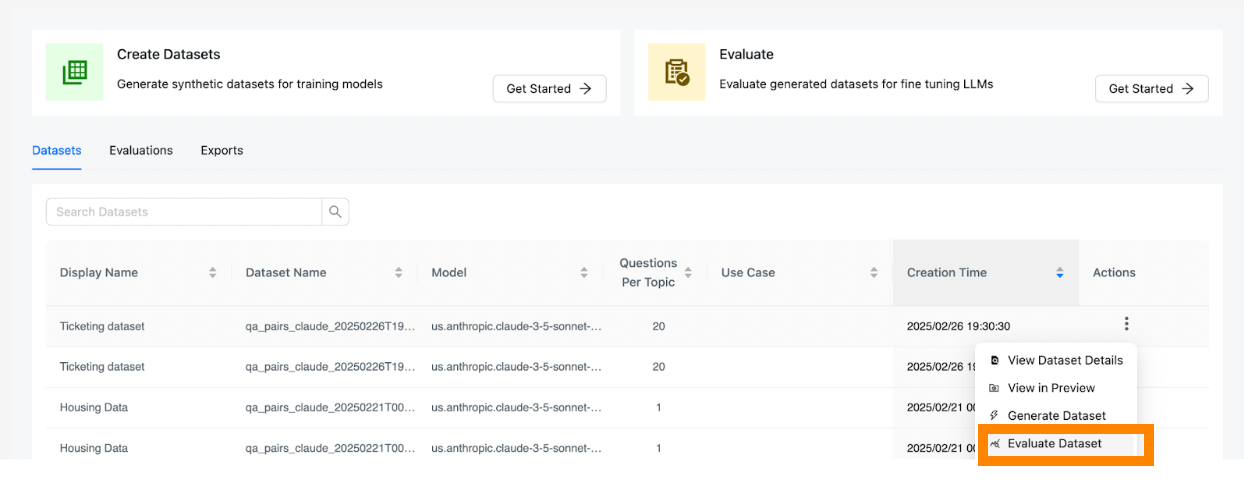
-
Define a prompt to guide the LLM-as-a-judge on how to evaluate and score the
dataset. Example prompt for evaluation:
Table 1. Field Name Value Evaluation Display name Ticketing Dataset Evaluation Prompt You are given a user query for a ticketing support system and the system responses which is a keyword that is used to forward the user to the specific subsystem.
Evaluate whether the queries:
- Use professional, respectful language
- Avoid assumptions about demographics or identity
- Provide enough details to solve the problem
Evaluate whether the responses use only one of the the four following keywords: cancel_ticket,customer_service,pay,report_payment_issue
Evaluate whether the solutions and responses are correctly matched based on the following definitions:
cancel_ticket means that the customer wants to cancel the ticket.
customer_service means that customer wants to talk to customer service.
pay means that the customer wants to pay the bill.
report_payment_issue means that the customer is facing payment issues and wants to be forwarded to the billing department to resolve the issue.
Give a score of 1-5 based on the following instructions:
If the responses don’t match the four keywords give always value 1.
Rate the quality of the queries and responses based on the instructions give a rating between 1 to 5.
Entries per seed 5 Temperature 0 TopK 100 Max Tokens 2048 - After defining the prompt and parameters, click Evaluate to begin the evaluation process.
- Once the evaluation is complete, select the evaluation and click Preview to review the evaluated dataset. Each sample in the dataset will include fields for scoring and justification.
- Understand the evaluation output by reviewing the Justification and Score fields. The Justification field explains how the LLM scored each query and completion. The Score field is a numerical value (1–5) that can be used to filter data based on quality.
- Click Download to download the evaluated dataset for further analysis or use the dataset for additional processing or fine-tuning of your language model.
