Modifying workbench persistent volume size
You can increase the size of a Persistent Volume Claim (PVC) associated with your Cloudera AI Workbench for enhanced data size requirements. You can modify the size either using the Cloudera AI user interface (UI) or CDP CLI.
- In the Cloudera console, click the Cloudera
AI tile.
The Cloudera AI Workbenches page displays.
- In the Cloudera AI Workbenchs page, click
 from the
Actions menu next to the desired Cloudera AI Workbench.
from the
Actions menu next to the desired Cloudera AI Workbench. - Click View Workbench Details. The Workbench Details page displays.
- Scroll down to the Workbench Volumes section.
- Click the Edit button next to the PVC for which you want to increase
the size. The Edit Volume Size dialog box displays.
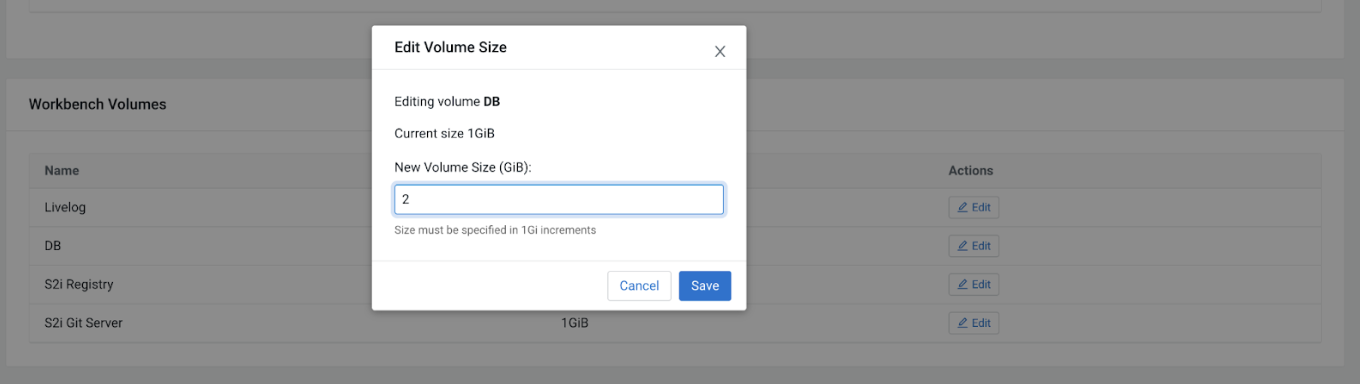
- Enter the new volume size in the New Volume Size (GiB) field. You can increase the volume size in increments of 1 GiB.
- Click Save.
Modify the block volume size using the following command:
cdp ml modify-block-volume --workspace-crn [***workspace-crn***] --block-volume-specifications persistentVolumeClaim=[***pvc-name***],namespace=[***pvc-namespace***],size=[***pvc-size***]Example:
cdp ml modify-block-volume --workspace-crn crn:cdp:ml:us-west-1:9d74eee4-1cad-45e7-we45-7ccf9edbb73d:workspace:a92327e8-8ec3-412c-bad5-174c247 --block-volume-specifications persistentVolumeClaim=my-pvc,namespace=my-namespace,size=600GiB