Modifying Resource Group Type
You can easily add, edit, or delete the CPU and GPU resources of Cloudera AI Workbenches, which is beneficial for optimizing performance and cost.
Key Benefits of Modifying Instance Groups:
- Scalability and Flexibility: Scale up or down to meet user workload needs, handle peak traffic or save costs during off-peak periods.
- Cloud Provider Compatibility: We understand that cloud providers may retire or end-of-service (EOS) certain instance types. Our Modify Resource Group feature takes this into account and allows you to seamlessly adapt to changes in the cloud provider's offerings, ensuring your Cloudera AI Workbench stays up-to-date.
Currently, Instance Group modification is only supported for CPU and GPU Worker resource groups.
Modify the Resource Group from the Cloudera CLI
The following example shows how to modify the instance group from the command line.
cdp ml modify-cluster-instance-group --workspace-crn <workspace-crn>
--instance-group-name <instance-group-name> –instance-type <instance-type>Modify the Resource Group from the UI
- Go to the Workbench Details page.
- Navigate to the Workbench Instances section on the Workbench Details page.
- Click Add CPU Resource Group.
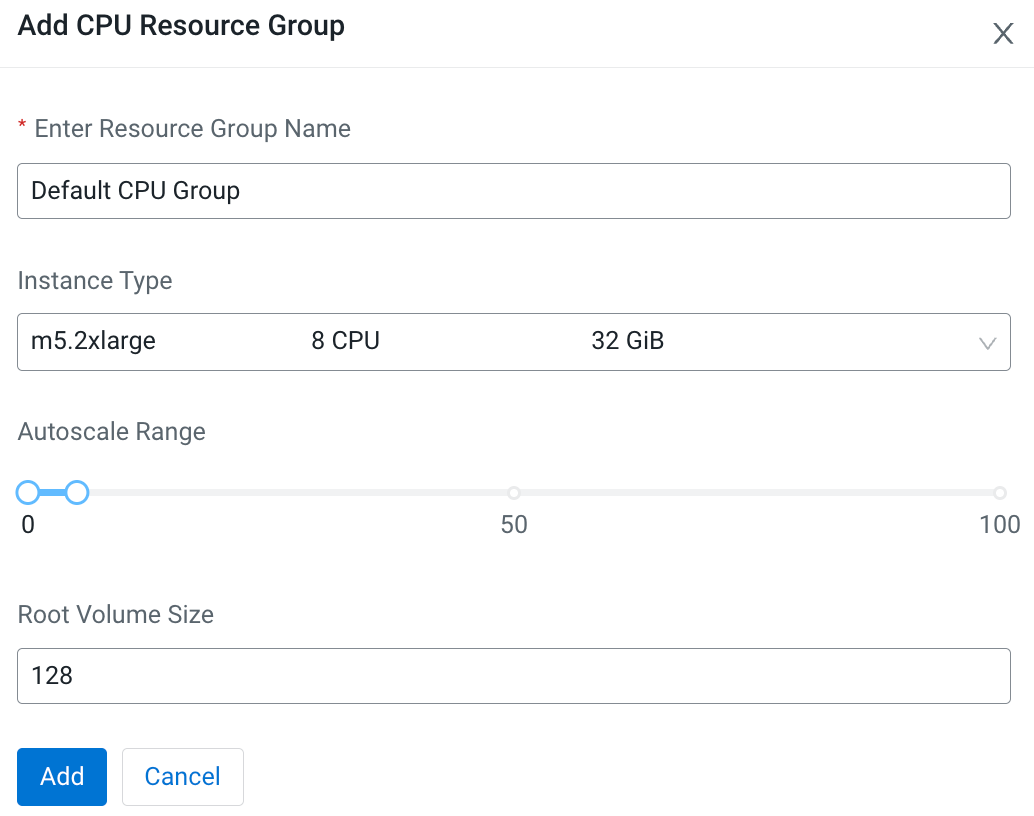
- Specify the Resource Group name, instance type, autoscale range, and root volume size.
- Click Save.
- Click Add GPU Resource Group.
- Specify the Resource Group name, instance type, autoscale range, and root volume size.
- Click Save.
- Click Edit to edit the resource group name, instance type, and autoscale range.
- Click Delete to delete a resource group. A confirmation box will appear. Click OK button to delete the chosen resource group.
