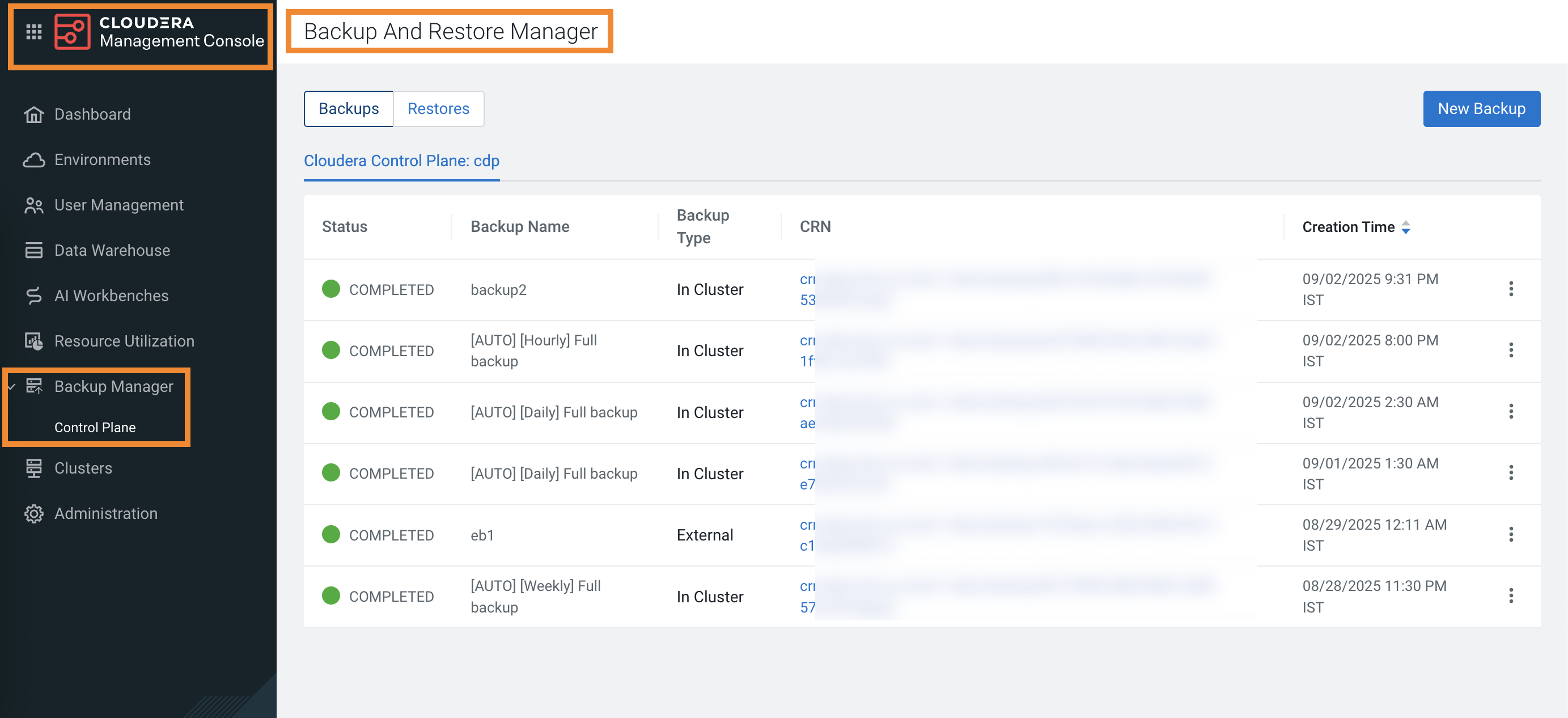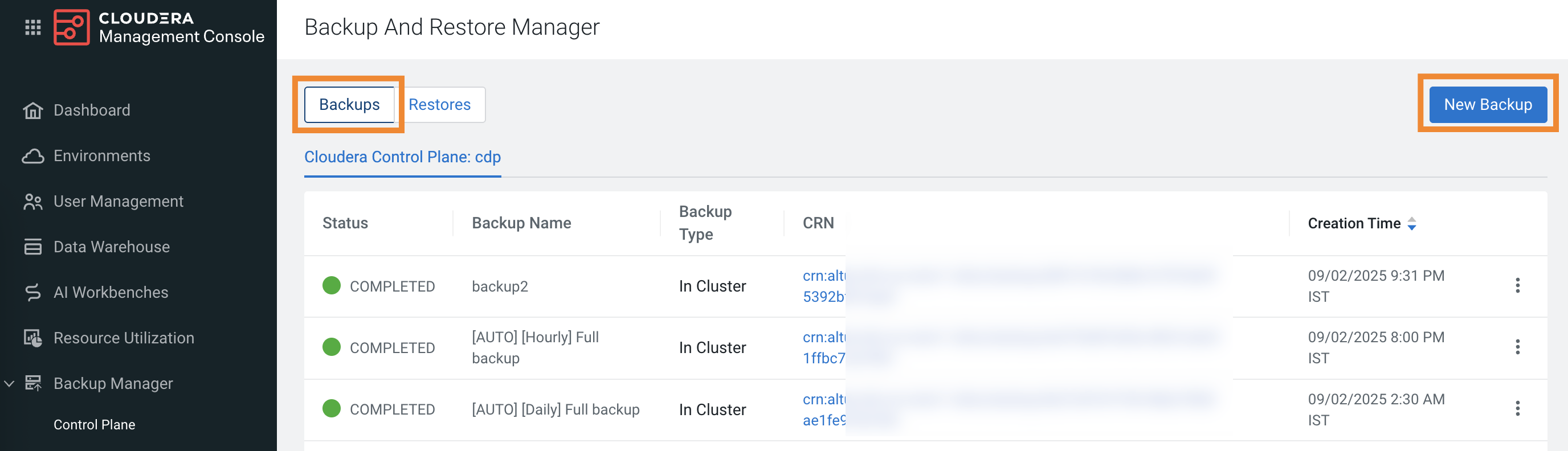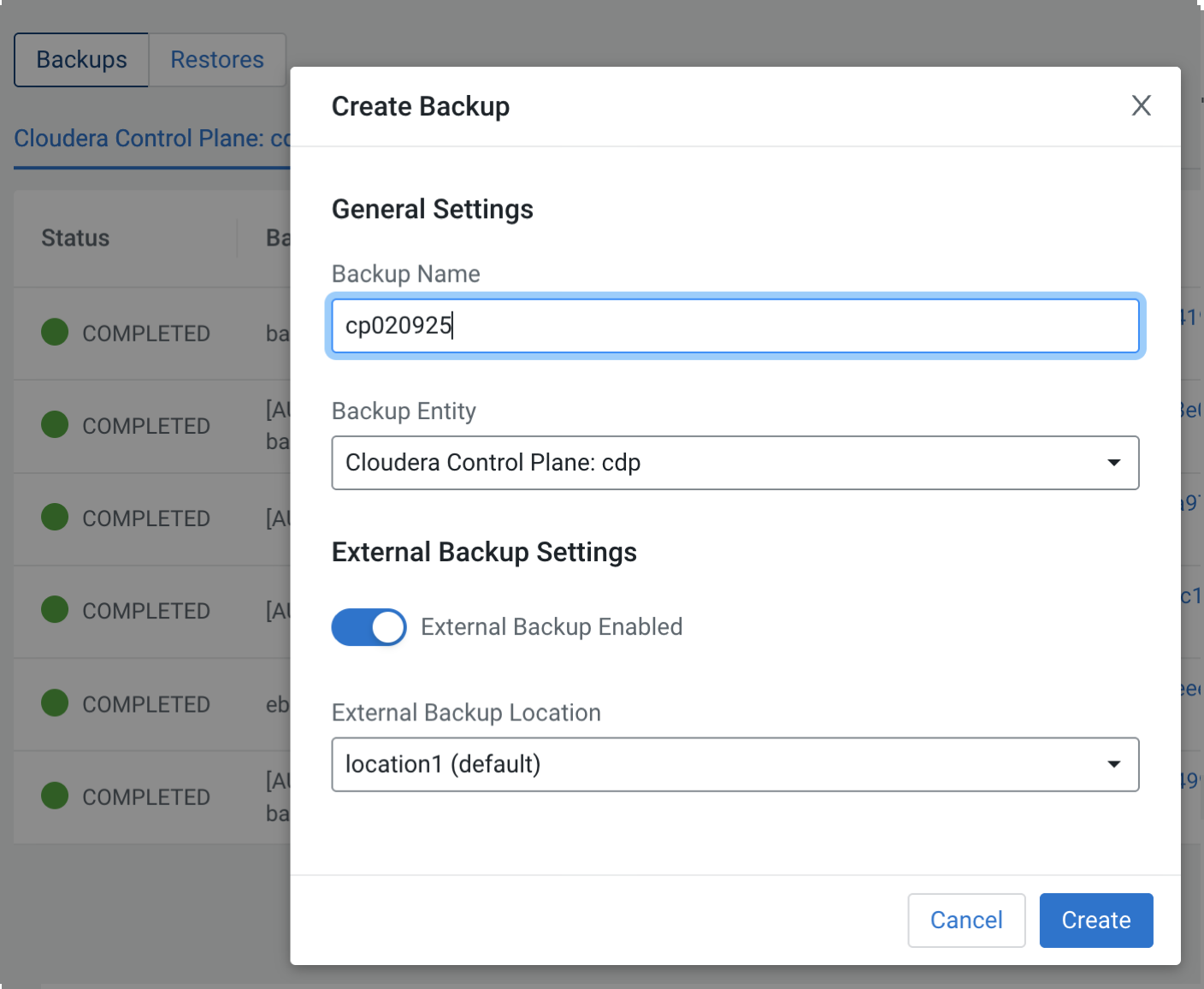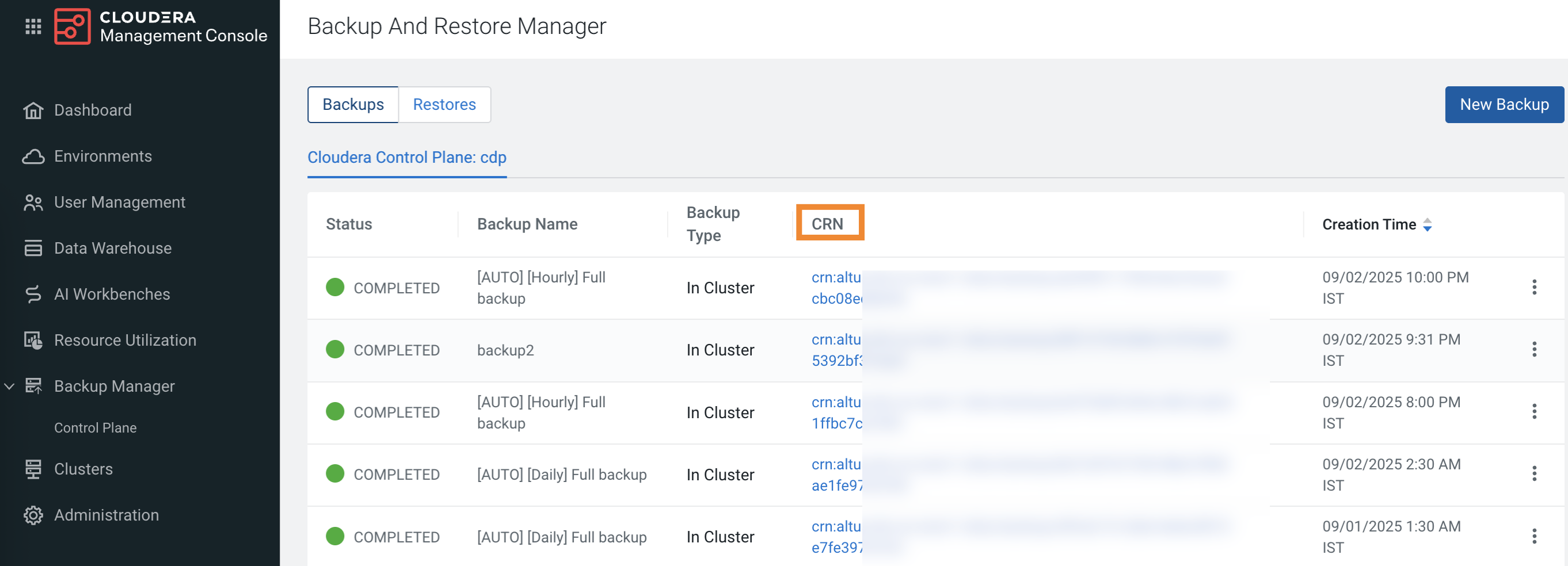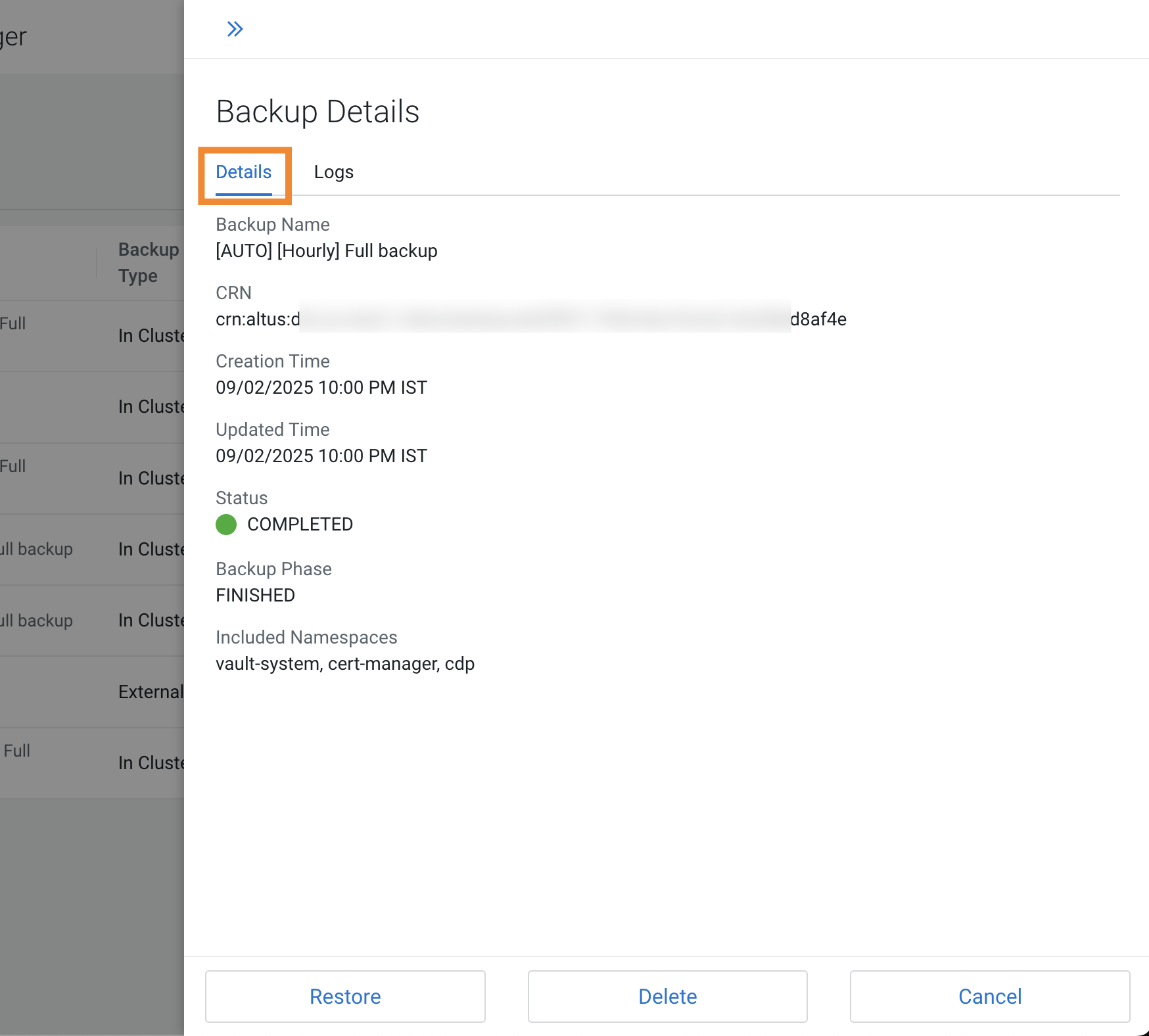Creating a backup of Cloudera Control Plane
You can back up the Kubernetes namespaces and resources on Cloudera Embedded Container Service (ECS) and OpenShift Container Platform (OCP) for the Control Plane on the Cloudera Data Services on premises > Cloudera Management Console >Backup Manager > Control Plane page. You can choose to back up the resources within the cluster or to an external location.
- You must have the PowerUser role.
- For OCP, ensure that a VolumeSnapshotClass is installed with a CSI driver that matches the CSI driver for the storage class used.
- Before you use an external location for backups, you must ensure that you have enough storage on your local system. This is because a local copy of persistent volume claim (PVC) is created temporarily which is later deleted after the backup event is complete. For example, if you are backing up 1 TB data, you require a minimum of 2 TB or more storage on your local system, where 1 TB is the original PVC and the copy requires another 1 TB.
When you choose external backup, additional external backup events or jobs for the PVCs in the Cloudera Control namespaces are initiated to backup the data externally using Kopia.