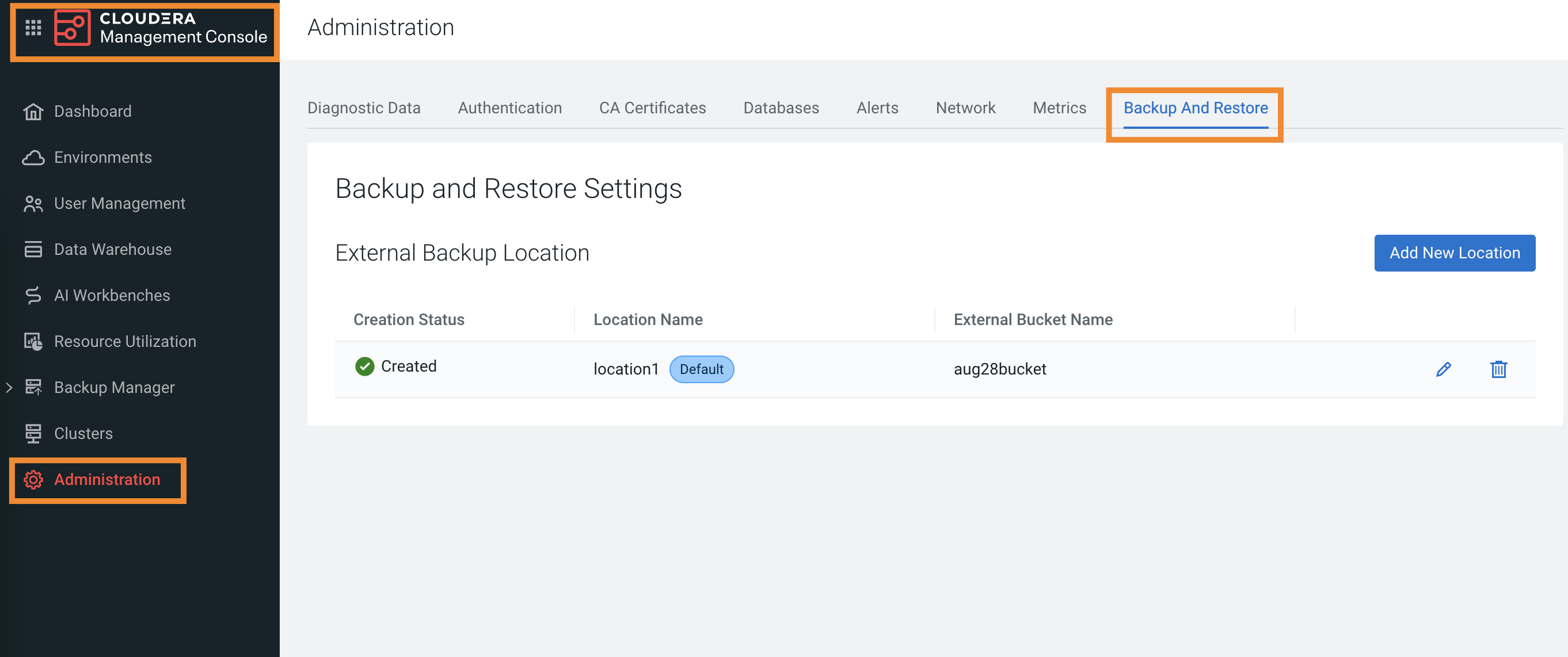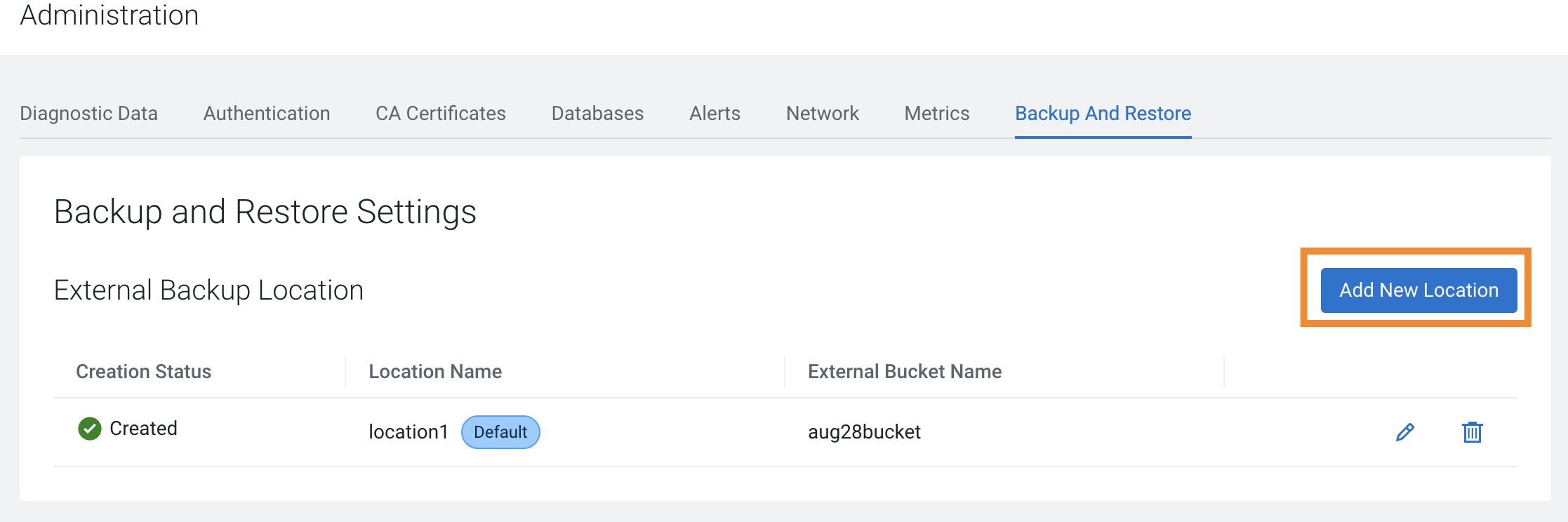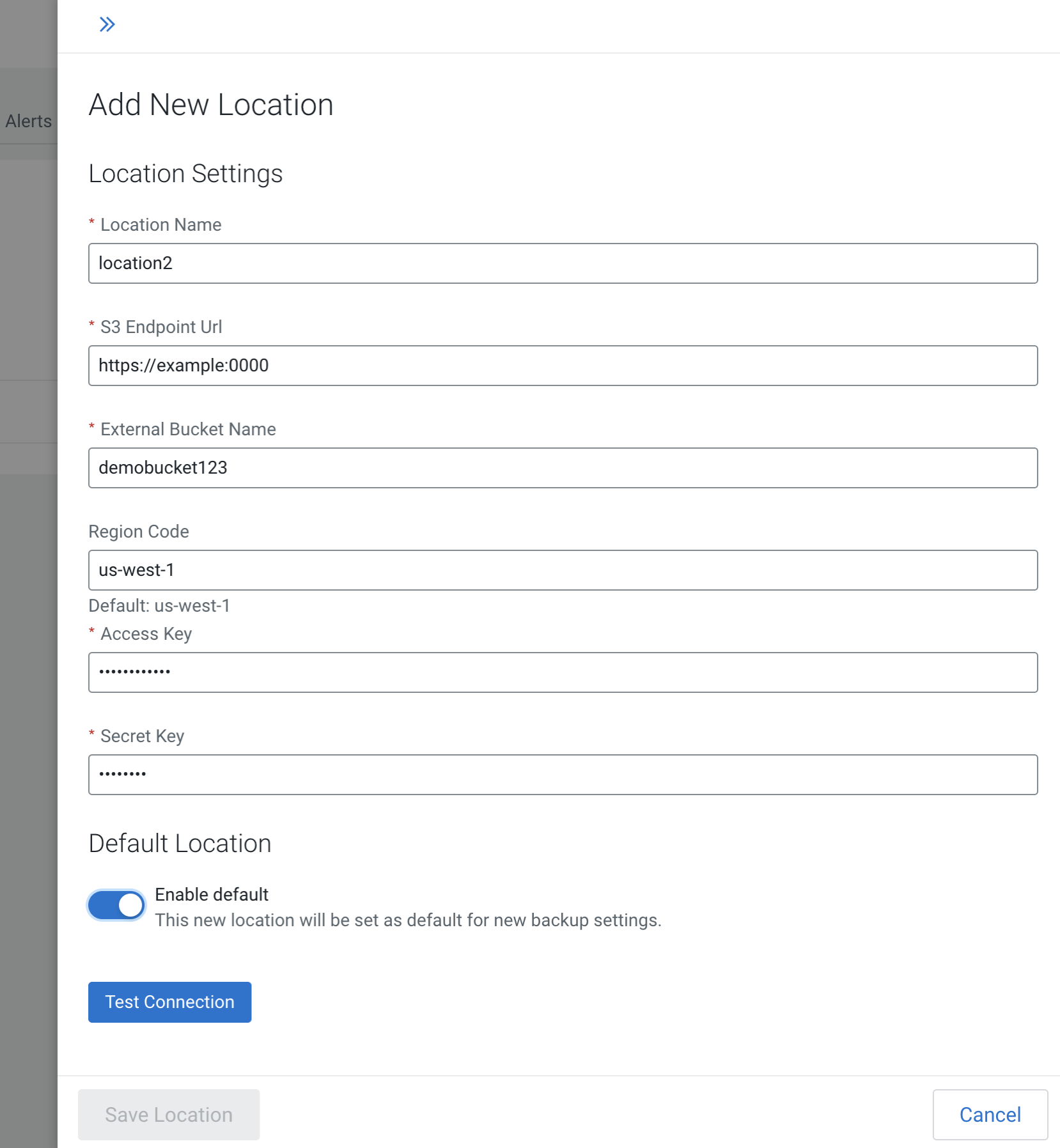You can add one or more external backup locations to backup and restore Kubernetes
namespaces and resources on Cloudera Embedded Container Service (ECS) and OpenShift
Container Platform (OCP) for the Control Plane. After you add a location, you can edit only
the "Access Key" and "Secret Key" and set the location as default.
-
Go to the tab.
-
Click Add New Location to add a new external location.
This action opens the Add New Location side panel.
-
Enter the following details in the Add New Location side
panel:
-
The external location details include:
| Option |
Description |
| Location Name |
Enter a location name. The name must start and
end with an alphanumeric character, and can use
lowercase alphanumeric characters, dashes, and
periods. The location name is translated to the
custom resource in the background and is used as the
custom resource name by Backup Manager. |
| S3 Endpoint URL |
Enter the S3 endpoint URL. |
| External Bucket Name |
Enter the bucket name. |
| Region Code |
Enter the region code of the bucket. |
| Access Key |
Enter the access key. |
| Secret Key |
Enter the secret key. |
| Enable default |
Toggle to set the external location as the
default location. |
-
Click Test Connection to ensure that the details
you entered are correct, and the S3 bucket is accessible.
-
Click Save Location.
The location details appear on the Backup and
Restore tab.
You can use this location in Backup Manager to back up and
restore Control Plane.