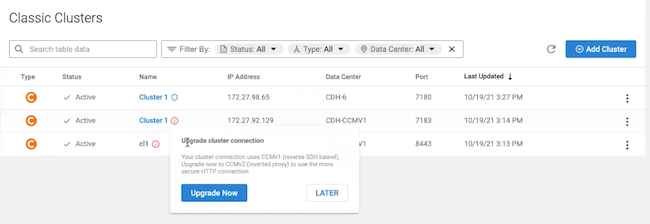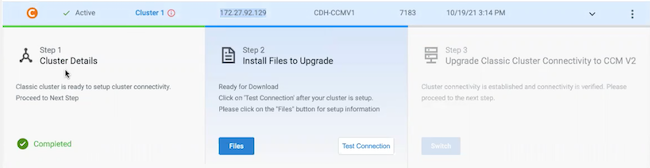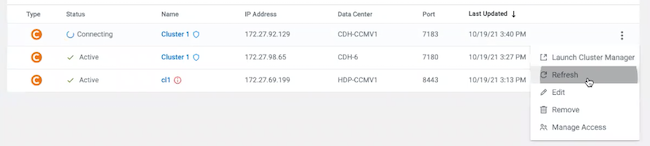Existing classic clusters (CDH, HDP, or Cloudera Base on premises) registered in Cloudera
on cloud’s Management Console with Cloudera Base on premises v1 (Cluster Connectivity Manager v1) should be upgraded to use Cluster Connectivity Manager v2.
Prior to upgrading, open ports for Cluster Connectivity Manager v2. If you
would like to use Cluster Connectivity Managerv2 (Cluster Connectivity Manager v2), ensure that outgoing traffic is allowed on
port 443 on the legacy CDH, HDP, or Cloudera Base on premises cluster.
-
Log in to the Cloudera web interface.
-
Navigate to the Cloudera Management Console.
-
From the left navigation pane, select Classic clusters.
-
Find your previously registered classic cluster.
-
If your cluster need to be upgraded, you will see the
 icon next to its
name. After clicking on this icon, you will see the Upgrade
Now button, as shown in the following screenshot:
icon next to its
name. After clicking on this icon, you will see the Upgrade
Now button, as shown in the following screenshot:
-
Click the Upgrade Now button to start the upgrade
process.
-
Information about three upgrade steps is displayed:
-
Cloudera automatically starts step 1. It
normally takes 2-4 minutes. Once step 1 is marked as Completed, you can
proceed to step 2.
-
In step 2:
-
Click on Files.
-
On the Setup Connectivity Client page, select the operating
system of your cluster.
-
Download the files mentioned under Files.
-
Follow the installation steps described under How to Install.
You will need to SSH to the host mentioned in these instructions and run
the commands.
-
Once done, click Close.
-
Click on Test Connection.
-
Once the connection is successful, step 2 is marked as
Completed. You can proceed to step 3.
-
In step 3:
-
Click on Switch.
-
A pop-up window appears with instructions on how to clean up Cluster Connectivity Manager v1 resources. Under Select
OS, select your operating system and then follow the cleanup steps
described for your cluster type. You need to SSH to the specific cluster
node indicated in the instructions in order to perform the cleanup. The
steps that you need to perform are as follows (The same steps are
printed in the UI):
- Centos7/RHEL7
On a CDH or Cloudera Base on premises
cluster, run the following on the Cloudera Manager host:
systemctl stop ccm-tunnel@CM.service
yum remove autossh
On an HDP
cluster, run the following on the KNOX host:
systemctl stop ccm-tunnel@KNOX.service
yum remove autossh
- Centos6/RHEL6
On a CDH or Cloudera Base on premises
cluster, run the following on the Cloudera Manager host:
service reverse-tunnel stop 'CM'
yum remove autossh
On an HDP
cluster, run the following on the KNOX host:
service reverse-tunnel stop KNOX
yum remove autossh
-
Once your cluster has been upgraded the
 icon appears next to its name.
icon appears next to its name.
-
From the ICON menu of the upgraded cluster select Refresh to synchronize
the cluster with Cloudera:
-
The cluster status changes to Active.
Once you have performed the upgrade, you can continue using your cluster as
usual.