Credit consumption and usage insights
Cloudera includes a user interface that allows you to monitor your credit consumption and download your consumption records.
Cloudera on cloud displays consumption data in terms of credits. A credit is a unit of consumption in Cloudera on cloud.
There is a 3-day delay for the consumption data displayed on the Consumption page. This means that consumption data from the past three days is not displayed.
Required roles: BillingAdmin
Steps
- Navigate to the Cloudera web interface and select Cloudera Management Console.
- Select Consumption from the navigation pane.On the Consumption page, you can view the Credit Summary, Credits Burndown and Usage Insights. By default, the consumption summaries are shown for all environments. You can further customize the visualization of consumption based on time, specific environments, and tags.
- Credit Summary
- Displays credit information based on your credit subscription.
- Credits and Usage Insights
-
- The Credits Burndown chart shows the credit used over a
period of time.
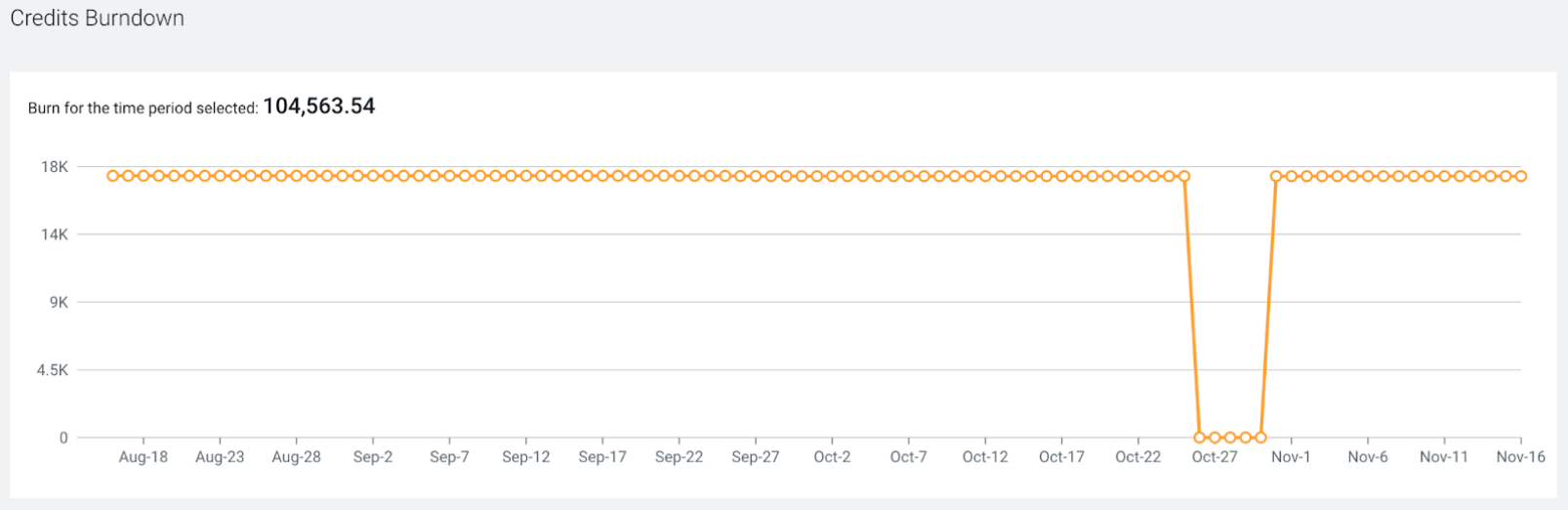
- The Usage Insights bar chart shows the total consumption
of the services over a period of time.
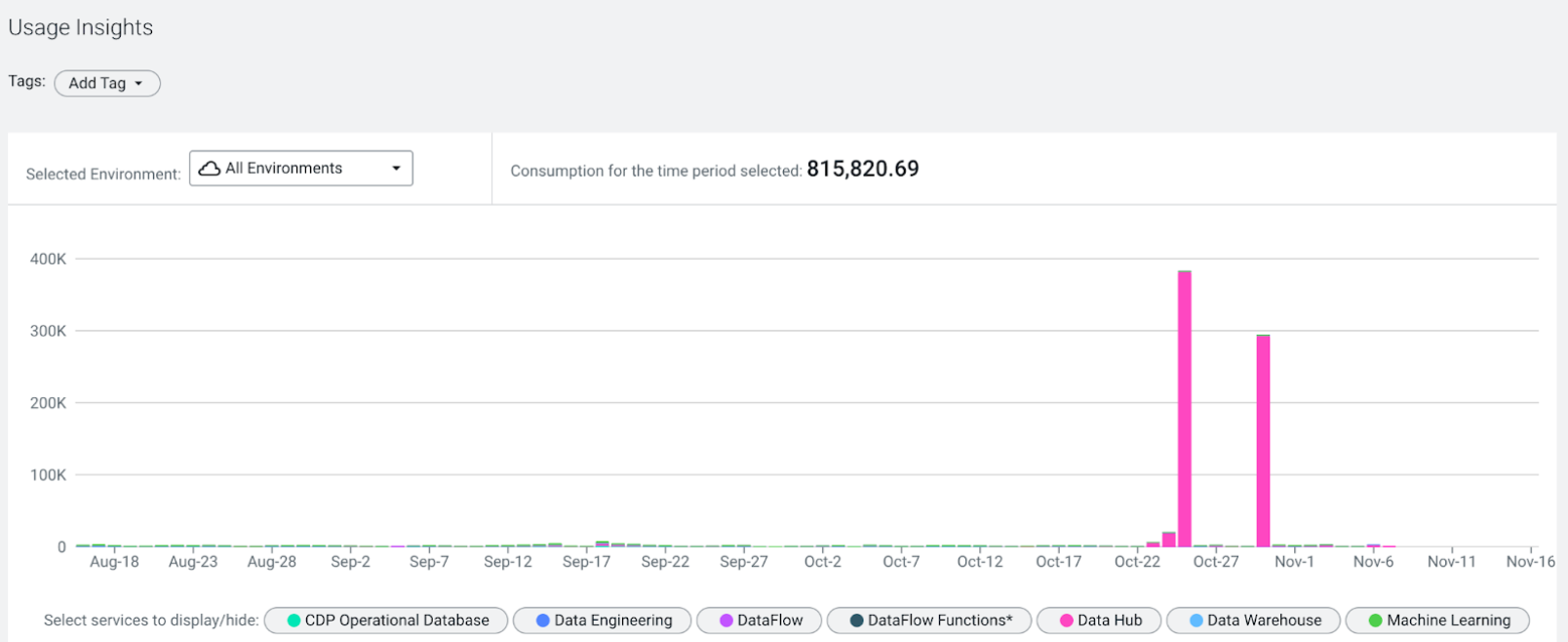
- The Clusters table shows the number of the number of
credits used by the clusters, number of hours the cluster was running, and how
many clusters belong to the specific services.
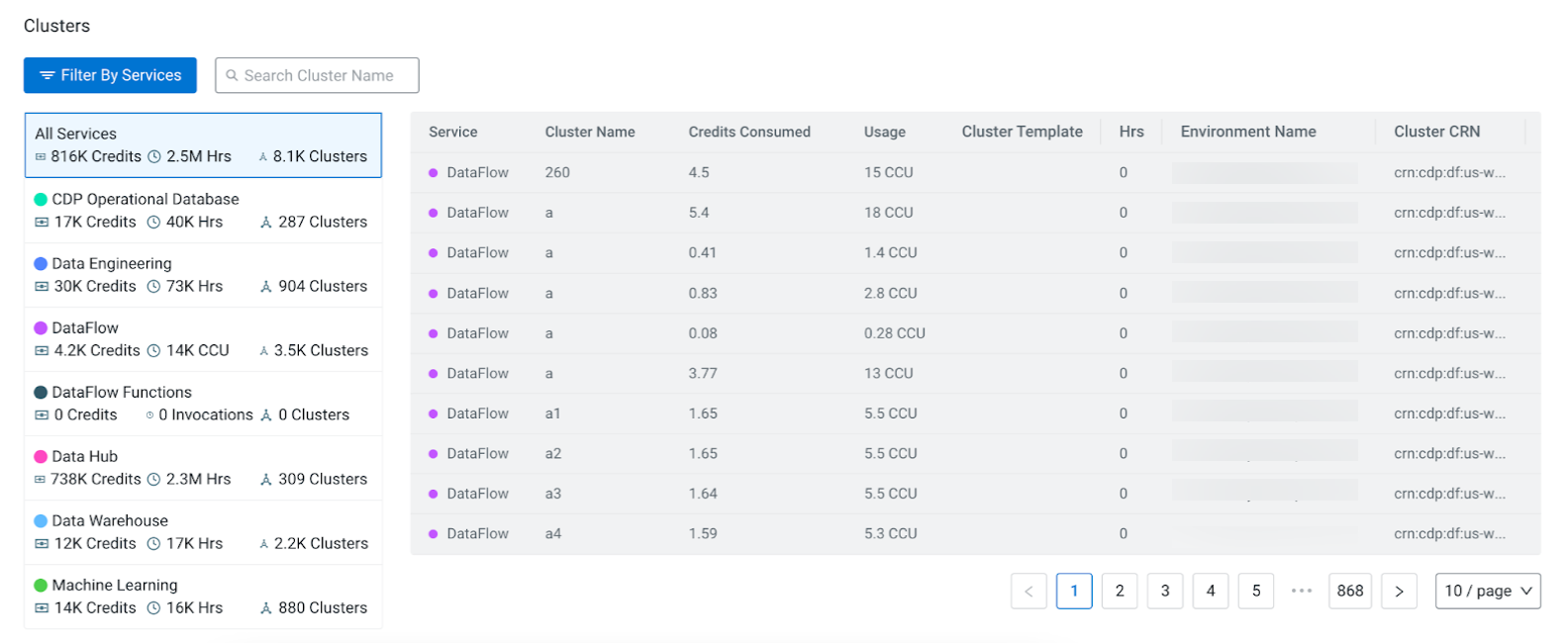
- The Credits Burndown chart shows the credit used over a
period of time.
- Select a date range to display the consumption for a time period. The selected time period can be one month, three months, six months and one year in a daily or monthly view.
- Select tags to further filter the clusters in the environments for Usage
Insights. The filter uses the user-level tags of the clusters. When selecting
multiple tags, the clusters are displayed using
ORlogic. For example, if you selectdepartment=engineeringanddepartment=finance, the clusters will be shown on the Usage Insights that have a department tag value of engineering or finance. - Select all or specific environments.
You can view the Usage Insights of the clusters for all existing environments or select a specific one.
- Hover over a bar to display consumption information by services.
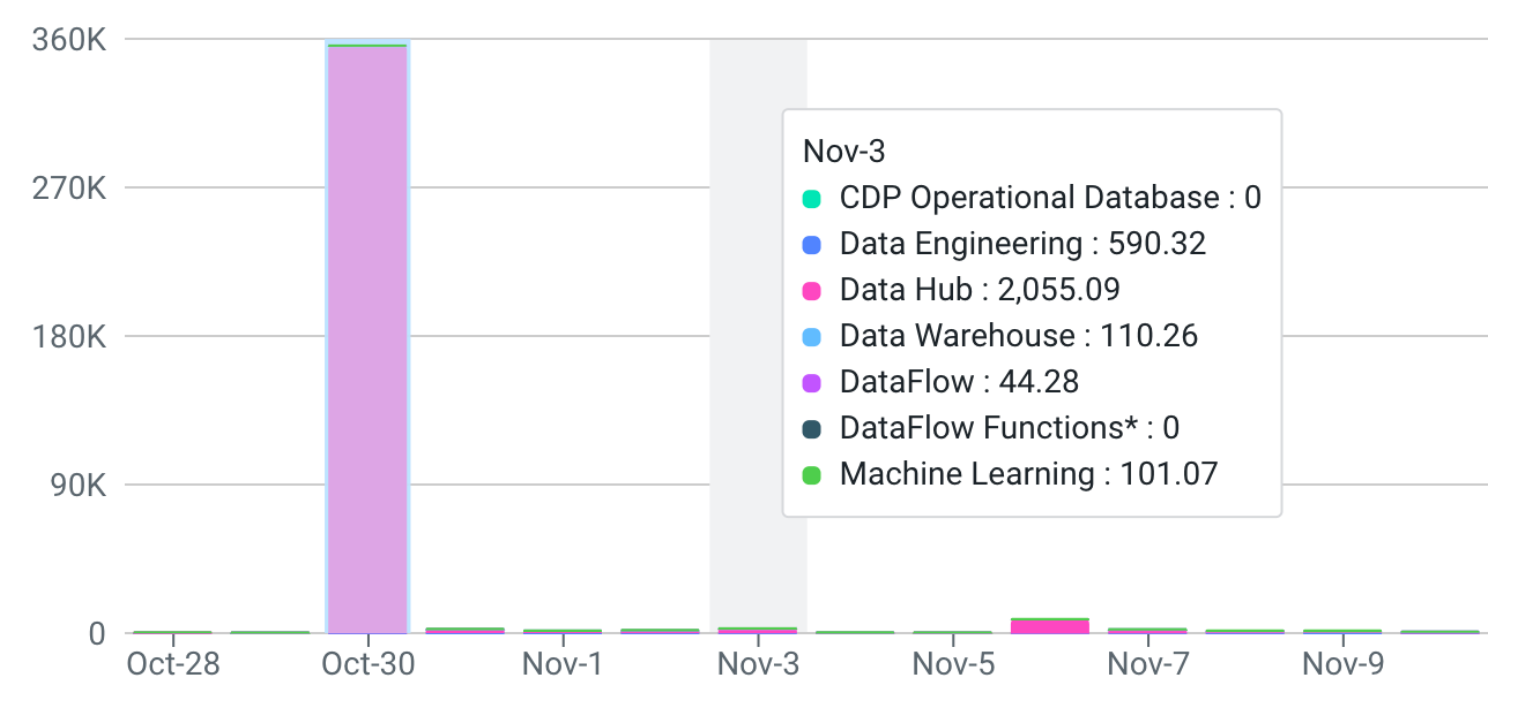
Select or hide services that are displayed on the Usage Insights chart.
Displaying the consumption information of the specific services associated with the environments can be enabled and disabled.
- Click on a bar to display consumption information by clusters.
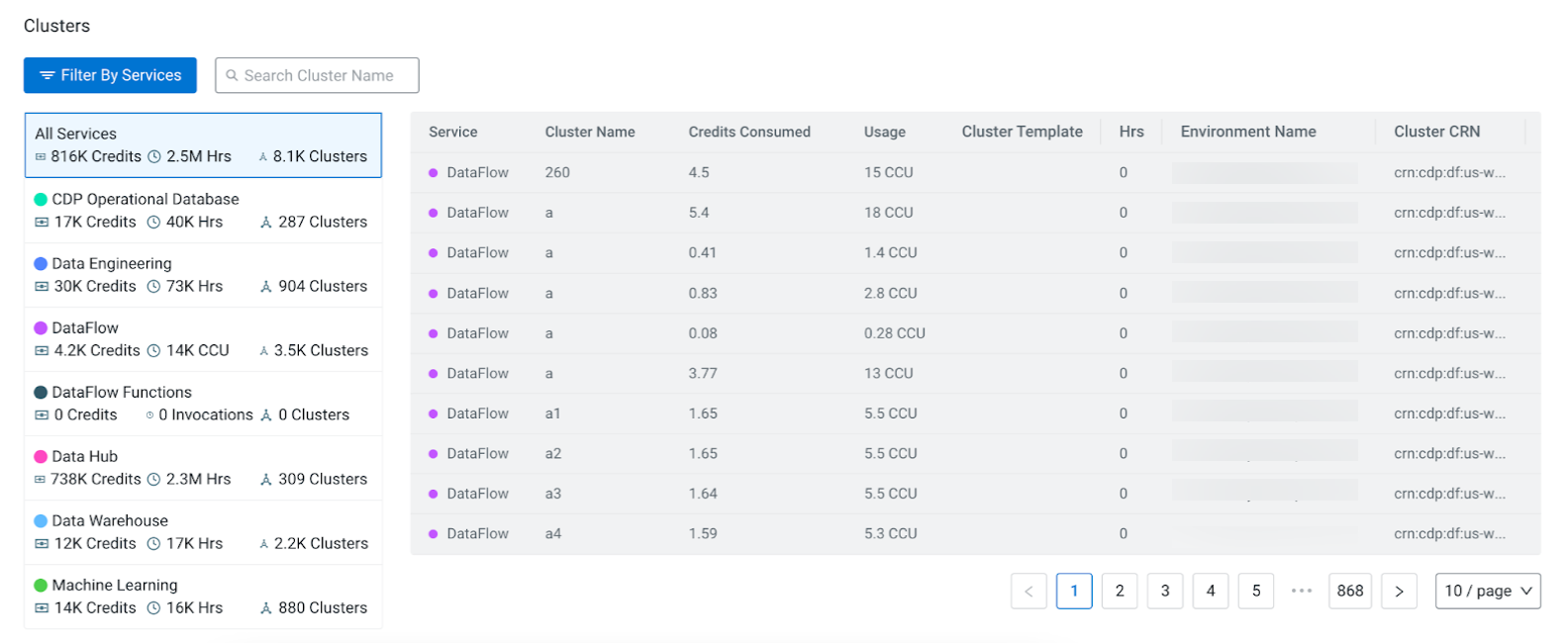
You can view credit and usage information of clusters that belong to all services or a specific service.
Clusters can also be searched by providing their name in the search field.
- Hover over a bar to display consumption information by services.
Download consumption summary from Cloudera web interface
Use the Download Usage Details option to download the consumption data:
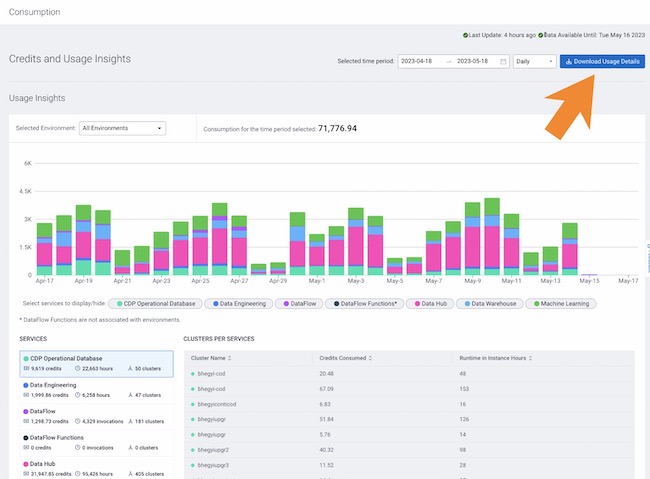
Download consumption summary from CDP CLI
list-compute-usage-records command to download the
consumption data. For example:cdp consumption list-compute-usage-records \
--from-timestamp '2023-02-05T00:00:00Z' \
--to-timestamp '2023-02-07T00:00:00Z'You can optionally set page size and page token.
To set page size (the number of records you want on one page), add the --page-size
<value> option to the above command..
To set page token (which signifies which page you would like in the response), add the
--starting-token <value> option to the above command. You will get the
starting token for the next page in the response of the previous page.
