Deploying Cloudera in multiple Azure availability zones
You can optionally choose to deploy Data Lake, FreeIPA, and Cloudera Data Hub clusters across multiple availability zones (multi-AZ). With multi-AZ support, newly created Azure environments, enterprise Data Lakes and Cloudera Data Hub clusters using HA templates can be deployed across multiple availability zones of the selected Azure region. This provides fault tolerance during the extreme event of an availability zone outage.
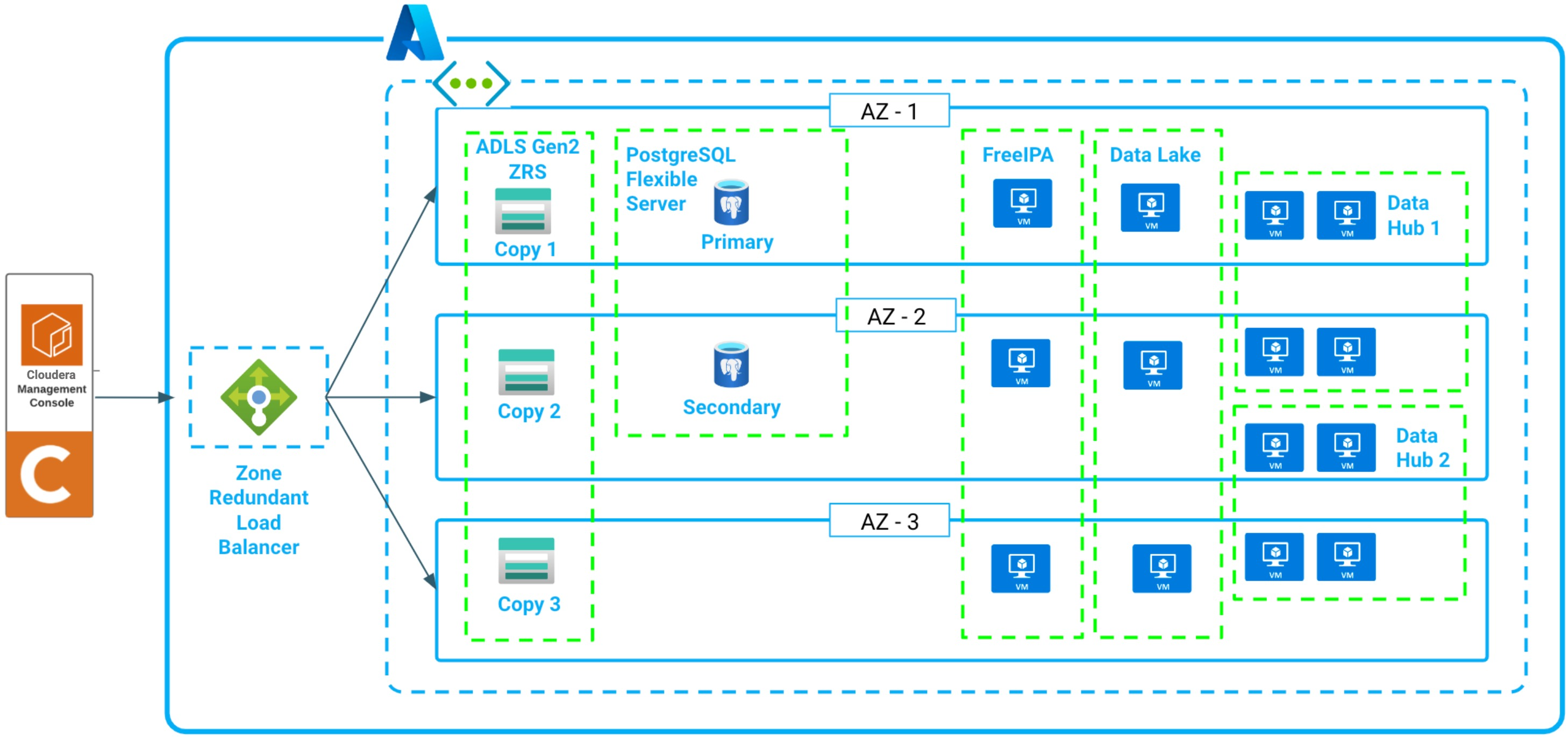
With the multi-AZ option enabled, your services are deployed in the following way:
-
Azure environments are always created with three FreeIPA servers, deployed on virtual machines spread across three available zones.
-
In an Azure Enterprise Data Lake each host group is configured so that virtual machines of all critical services are spread across three available zones.
-
In HA Cloudera Data Hub clusters, virtual machines of each host group are evenly spread across three availability zones, following a round-robin logic.
When a zone failure happens and a cluster needs to be repaired, the replacement VMs are always provisioned in the same subnet and availability zone as the old ones since the detached disks can only be reattached to a VM in the same availability zone. This means that if there is an availability zone outage, cluster repair is not possible.
By default, If you do not enable multi-AZ, Cloudera and Cloudera customers do not have visibility into how Azure distributes VMs across availability zones, because the Azure Portal or CLI do not provide this information.
When creating Cloudera Data Hub clusters via CDP CLI, you have the option to specify the Availability Zone, which, in addition to allowing you to select the Availability Zones that should be used, allows you to set up Availability Zone targeting, where all nodes of the cluster are placed on the same Availability Zone. This enables creating disaster recovery scenarios, where a primary and secondary cluster are running in different Availability Zones. If an Availability Zone outage occurs and the primary cluster is lost, it is guaranteed that the secondary cluster is not impacted.
Use cases
A multi-AZ Data Lake and FreeIPA constitute a resilient environment that provides a solid basis for multi-AZ Cloudera Data Hub clusters and Cloudera data services. Cloudera Data Hub clusters and Cloudera data services depend on the FreeIPA instance in the Data Lake to provide DNS resolution. Deploying FreeIPA across multiple availability zones ensures that critical DNS resolution is available in the event of an availability zone outage. Furthermore, a medium duty or enterprise Data Lake provides high availability, and additional compute and memory resources for key SDX services and is recommended for production workloads.
Deploying your Cloudera Data Hub clusters across multiple availability zones is key if your mission-critical applications depend on HBase and Kafka. Multiple availability zone deployment for operational workloads is considered best practice by the cloud vendors. It ensures that your applications can continue to run in the event of an availability zone outage.
When an entire availability zone fails, HBase automatically rebalances regions among the remaining instances in the cluster to maintain availability. The write-ahead log (WAL), which is replicated across the three availability zones is automatically replayed by the newly assigned region servers in other availability zones to ensure writes to the database are not lost.
When using the multi availability zone feature, Cloudera ensures that Kafka replicates partitions across brokers in different availability zones. During an availability zone failure this ensures that no data is lost and applications can continue to access the data they need. Cruise Control, which is deployed alongside every Kafka cluster in Cloudera on cloud, detects that topics need to be rebalanced to the remaining brokers. Once the availability zone is back online, you can repair your Kafka cluster, restoring the initial broker distribution across availability zones. Afterwards Cruise Control kicks in and ensures that all topic partitions are balanced across the cluster.
Limitations
The following limitations apply when deploying a multi-AZ Cloudera:
-
When an Availability Zone is down, you cannot create a new Cloudera Data Hub cluster, and create or activate Cloudera data services within the environment. Existing workloads will continue to work.
-
When an Availability Zone is down, you cannot resize, stop, or restart Cloudera Data Hub clusters.
-
Non-AZ environments or clusters cannot be converted to multi-AZ.
Azure requirements
In order to use multi-AZ, you should meet the following Azure requirements:
-
The Azure region that you select should support setting up Azure PostgreSQL Flexible Server in Zone-Redundant HA mode and also the instance types to be used. See Flexible Server Azure Regions.
-
The ADLS Gen2 storage account should be created as zone-redundant storage (ZRS). To specify ZRS via Azure CLI during storage account creation, the
--skuoption should be set toStandard_ZRS. Below is a sample Azure CLI command:azure % az storage account create \ --name test-storage \ --resource-group rg-test-rg \ --access-tier Cool \ --allow-blob-public-access false \ --allow-cross-tenant-replication false \ --allow-shared-key-access true \ --enable-hierarchical-namespace true \ --sku Standard_ZRS
Register a multi-AZ environment
You can register a multi-AZ AWS environment via Cloudera UI or CDP CLI. You may choose to enable multi-AZ for Data Lake only or for FreeIPA only. There is no requirement to enable both.
Steps
Register your environment as usual, just make sure to do the following:
-
On the Data Access and Data Lake Scaling page:
- Select to use the Enterprise Data Lake.
- On the same page, scroll down and in the bottom of the page enable the Advanced Options.
- In the Network and Availability section enable the Enable Multiple Availability Zones for Data Lake toggle button in order to enable multi-AZ for Data Lake. The option is disabled by default. The option only appears when the Enterprise Data Lake is selected.
-
On the Region, Networking, and Security page:
-
Scroll down and in the bottom of the page enable the Advanced Options.
-
In the Network and Availability section enable the Enable Multiple Availability Zones for Data Lake toggle button in order to enable multi-AZ for FreeIPA. The option is disabled by default.
-
-
Finish registering your environment as usual.
Use the following CDP CLI commands to register an environment with a multi-AZ Data Lake and FreeIPA:
- Register an Azure environment using theIf you do not include the
cdp environments create-azure-environmentcommand and includemultiAz=truein the--free-ipaparameter as shown in this example:cdp environments create-azure-environment \ --environment-name test-env \ ... --free-ipa instanceCountByGroup=3,multiAz=true \multiAz=true, the default Availability Zone distribution will be used.You can also optionally include the--availability-zonesparameter to select the specific availability zones that should be used. Valid values for availability zones are 1,2 and 3. If this parameter is not provided, all Availability Zones are used. For example:cdp environments create-azure-environment \ --environment-name test-env \ ... --free-ipa instanceCountByGroup=3,multiAz=true \ --availability-zones 1 2 - Set IDBroker mappings as usual using the
cdp environments set-id-broker-mappingscommand. - Create a Data Lake using the
cdp datalake create-azure-datalakecommand and adding the--multi-azparameter. For example:cdp datalake create-azure-datalake \ --datalake-name test-dl \ --environment-name test-env \ ... --scale ENTERPRISE \ --runtime 7.2.17 \ --multi-az
Modify environment's Availability Zones for new Cloudera Data Hub clusters
You can modify an environment's Availability Zones. In this case, the added Availability Zones will only be used for new Cloudera Data Hub clusters. The environment clusters and existing Cloudera Data Hub clusters running in it will continue to use the original Availability Zones.
Steps
- In the Cloudera Management Console, navigate to environment details > Summary.
- Scroll down to the Region section.
- Under Select Azure availability zones, select the availability zones:
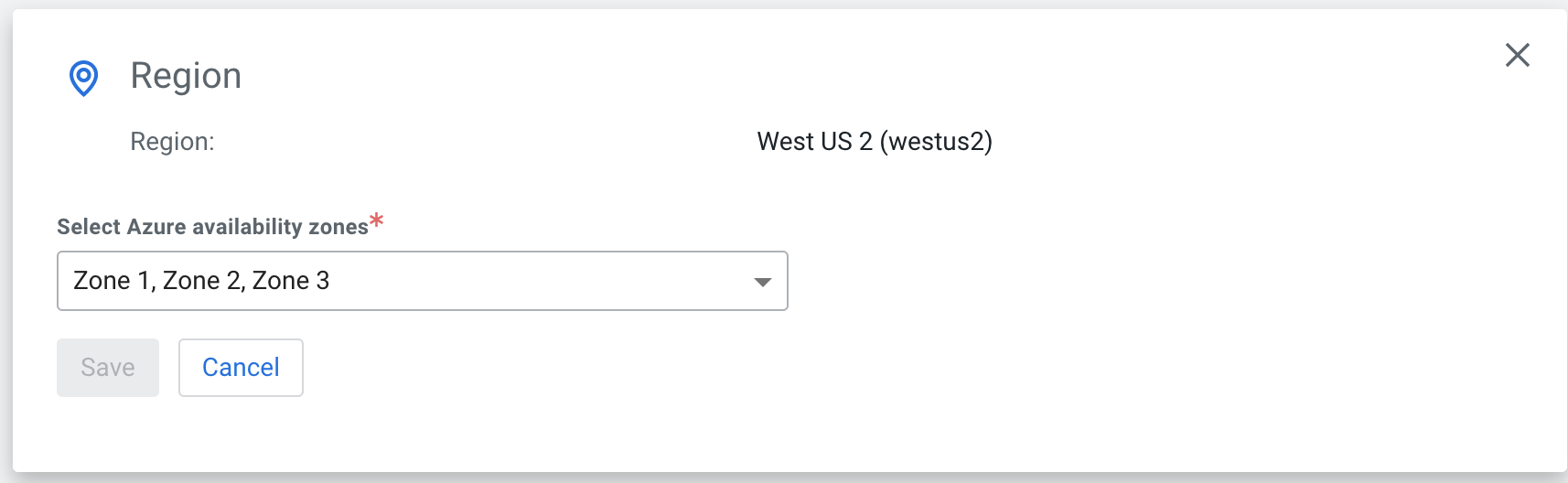
- Click Save.
cdp environments update-azure-availability-zones \
--environment-name test-env \
--availability-zones12 3Create multi-AZ Cloudera Data Hub clusters
If you would like to create multi-AZ Cloudera Data Hub clusters, see Creating a multi-AZ Cloudera Data Hub on Azure.
