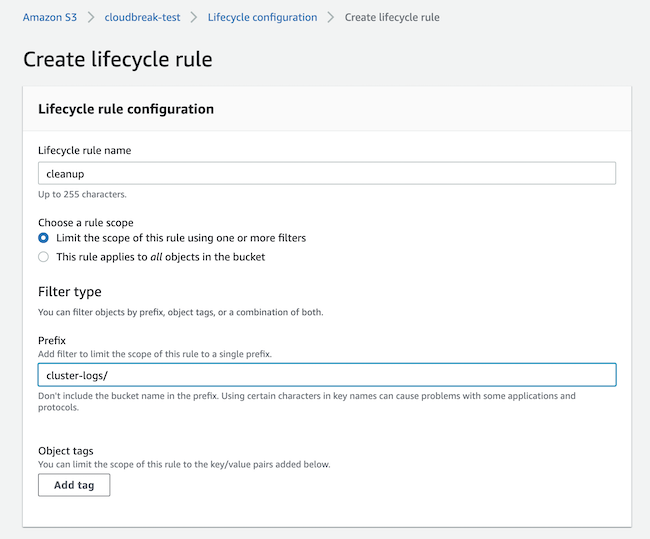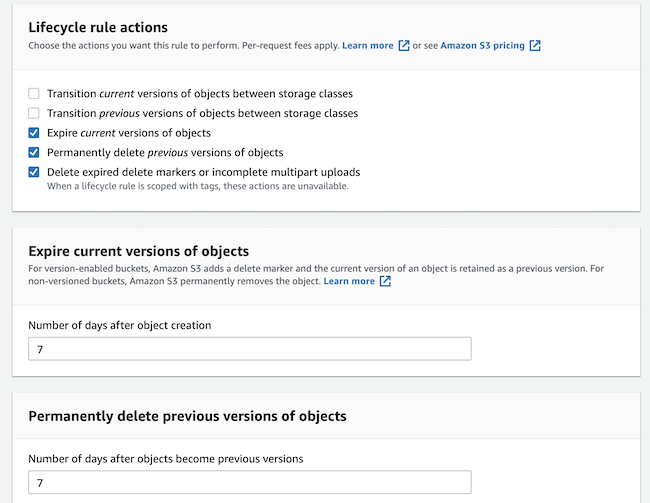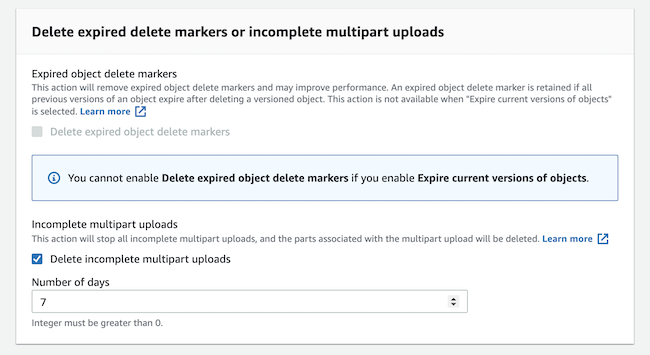Configuring lifecycle management for logs on AWS
To avoid unnecessary costs related to Amazon S3 cloud storage, you should create lifecycle management rules for your cloud storage bucket used by Cloudera for storing logs so that these logs get deleted once they are no longer useful.
Some examples of Cloudera logs stored in cloud storage are: cloudera server logs, cloudera agent logs, autossh logs, freeipa logs, ranger audit logs, datahub services logs, datalake logs, cm management services logs, and so on. These logs are mostly useful for troubleshooting, so they can be periodically deleted.
AWS allows you to set up lifecycle management rules for your S3 buckets. For example, you can set a specified expiration period for a cloud storage location so that the files in that location get deleted automatically on a scheduled basis. Cloudera recommends that you do this for the cloud storage location that you provided to Cloudera for log storage.
Consider the following when setting up lifecycle management rules:
- As logs and data locations may overlap with each other (in case the same bucket or container is used for both), ensure to use the correct path prefixes in order to delete only the logs. The prefixes are listed below.
- When setting an expiration period, consider how long you would like to keep the logs to allow enough time for troubleshooting. For example, in case your Data Lake, FreeIPA or Cloudera Data Hub cluster is ever down, you should be able to access the logs for troubleshooting.
Prefixes based on AWS environment’s logs location base
Prior to creating lifecycle management rules in S3, review this information to ensure that you use the correct path.
| The “cluster-logs” prefix is automatically generated if a bucket name without any subdirectories is used as logs location | The “cluster-logs” prefix is automatically generated if subdirectories are provided | If your environment was registered prior to February 2021: If you defined a sub-directory, then that subdirectory is used instead of “cluster-logs” | |
|---|---|---|---|
| Logs location provided during environment registration | s3a://my-bucket/ | s3a://my-bucket/my-dl | s3a://my-bucket/my-dl |
| FreeIPA prefix for lifecycle rule |
cluster-logs/freeipa |
my-dl/cluster-logs/freeipa | my-dl/freeipa |
| DataLake prefix for lifecycle rule | cluster-logs/datalake | my-dl/cluster-logs/datalake | my-dl/datalake |
| DataHub prefix for lifecycle rule | cluster-logs/datahub | my-dl/cluster-logs/datahub | my-dl/datahub |
Creating expiration rules for an S3 bucket via AWS CLI
If you would like to create expiration rules via AWS CLI, refer to the following examples of JSON files in order to create your own JSON file.
If the log base location is s3://mybucket, create a JSON file similar to the following:{
"Rules": [
{
"Filter": {
"Prefix": "cluster-logs/"
},
"Status": "Enabled",
"AbortIncompleteMultipartUpload": {
"DaysAfterInitiation": 7
},
"NoncurrentVersionExpiration": {
"NoncurrentDays": 7
},
"Expiration": {
"Days": 7
},
"ID": "cleanup cloud storage data after 7 days"
}]
}If the log base location is s3://mybucket/mypath and your environment was registered in February 2021 or later, create a JSON file similar to the following:
{
"Rules": [
{
"Filter": {
"Prefix": "mypath/cluster-logs/"
},
"Status": "Enabled",
"AbortIncompleteMultipartUpload": {
"DaysAfterInitiation": 7
},
"NoncurrentVersionExpiration": {
"NoncurrentDays": 7
},
"Expiration": {
"Days": 7
},
"ID": "cleanup cloud storage data after 7 days"
}]
}If the log base location is s3://mybucket/mypath and your environment was registered prior to February 2021, create a JSON file similar to the following:
{
"Rules": [
{
"Filter": {
"Prefix": "mypath/freeipa"
},
"Status": "Enabled",
"AbortIncompleteMultipartUpload": {
"DaysAfterInitiation": 7
},
"NoncurrentVersionExpiration": {
"NoncurrentDays": 7
},
"Expiration": {
"Days": 7
},
"ID": "cleanup cloud storage data after 7 days (freeipa)"
},
{
"Filter": {
"Prefix": "mypath/datalake"
},
"Status": "Enabled",
"AbortIncompleteMultipartUpload": {
"DaysAfterInitiation": 7
},
"NoncurrentVersionExpiration": {
"NoncurrentDays": 7
},
"Expiration": {
"Days": 7
},
"ID": "cleanup cloud storage data after 7 days (datalake)"
},
{
"Filter": {
"Prefix": "mypath/datahub"
},
"Status": "Enabled",
"AbortIncompleteMultipartUpload": {
"DaysAfterInitiation": 7
},
"NoncurrentVersionExpiration": {
"NoncurrentDays": 7
},
"Expiration": {
"Days": 7
},
"ID": "cleanup cloud storage data after 7 days (datahub)"
}
]
}Once you have the JSON file ready, post it with an AWS CLI command similar to:
aws s3api put-bucket-lifecycle-configuration /
--bucket mybucket /
--lifecycle-configuration file:///my/path/rules.jsonCreating expiration rules for an S3 bucket via S3 console
If you would like to create expiration rules via S3 console, navigate to your S3 bucket > Management tab > Create lifecycle rule.
The following screenshots show an example setup for a single prefix: