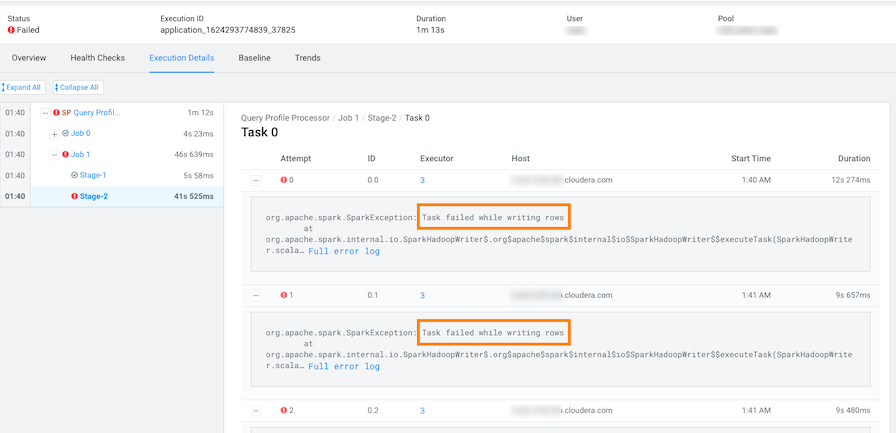Troubleshooting failed jobs
You can identify and troubleshoot incomplete jobs on your cluster using Cloudera Observability.
Steps with examples from a Virtual Cluster's Spark engine are used to describe how to further investigate and troubleshoot the root cause of a job that failed to finish.
-
Verify that you are logged in to the Cloudera Observability web UI.
-
Log in to Cloudera in a supported browser.
The Cloudera Cloud web interface landing page opens.
-
From the Your Enterprise Data Cloud landing
page, select the Observability tile.
The Cloudera Observability landing page opens.
-
Log in to Cloudera in a supported browser.
-
From the Environment Name column in the Environments
page, locate and click the name of the environment whose workload diagnostic
information requires analysis and troubleshooting.
For this example, select Virtual Cluster from the Environments list and then select a Virtual Cluster required for analysis.
The Environment navigation panel opens, which hierarchically lists the environment and its services hosted on the selected environment.
-
Verify that the Cluster Summary page is displayed.
The Cluster Summary page, displays performance trends and metrics about the cluster's processed jobs and queries.
- Optional: From the time-range list, select a time period that meets your requirements.
-
In the Cluster Summary page, locate the Spark
Jobs Trend chart widget and then click its
Failed/Killed Jobs value.
The engine's Jobs page opens.
- From the Health Check filter's list, select Failed to Finish, which filters the list to display a list of jobs that did not complete.
-
To view more details about why a job failed to complete, from the
Job column select a job's name. The job's page opens
displaying information about the job you selected and where the failure
happened.
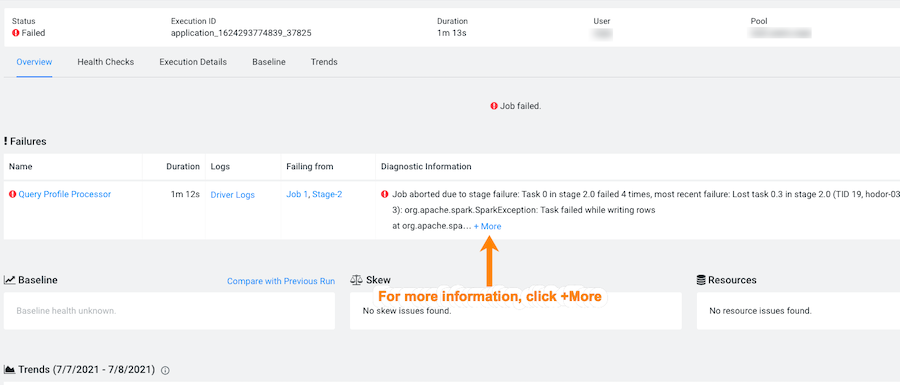
-
From the Failures section in the Diagnostic
Information column, click More.
The Diagnostic Information dialog box opens, which describes more details about why the job aborted. In the following example, the job was aborted whilst writing rows due to an out of bounds java exception:
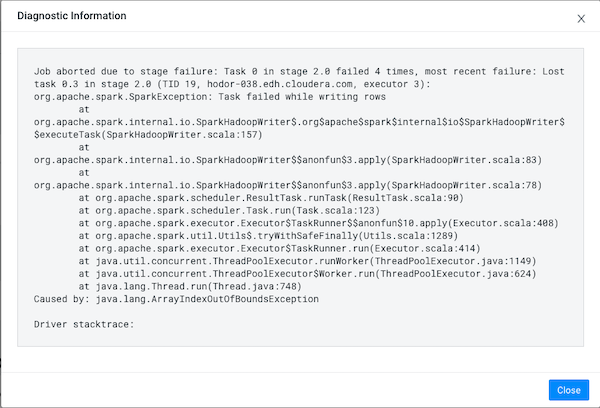
- Click Close.
-
To display more information about the stage where the job failed, in this case
the Stage-2 process, in the Failing
from column, click the stage's link. Or select the
Execution Details tab and then click the failed
stage's link.
In the following example's Summary panel, it shows that Task 0 was attempted 4 times:
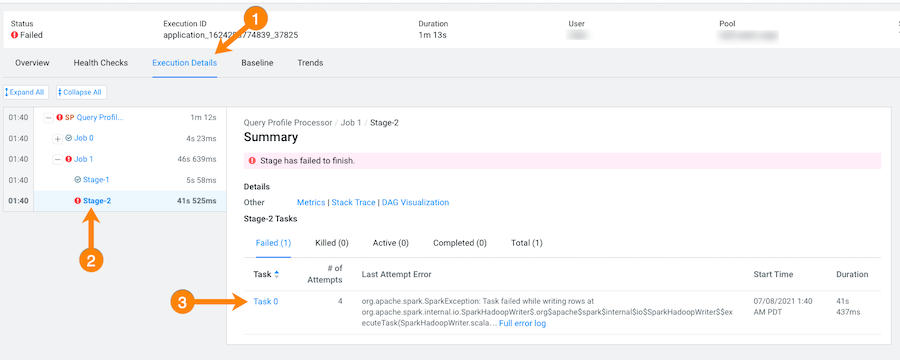
-
To display more information about all the failed attempts, in the
Summary panel, click the
Failed task value.
In the following example, the job aborted when Task 0 was writing rows. To understand more about what triggered the
SparkExceptionerror message and to further troubleshoot the root cause, you can open the associated log file by clicking Full error log.