Atlas dashboard tour
Quick introduction to the Atlas user interface and terms.
The Atlas user interface is a metadata dashboard with two parts:
- Search panel on the left.
- Detail panel on the right where search results appear, and, when you drill into a specific entity, the details for that entity are displayed. Each detail page has a header section and a series of tabbed panels, all of which are oriented to the metadata for that entity type.
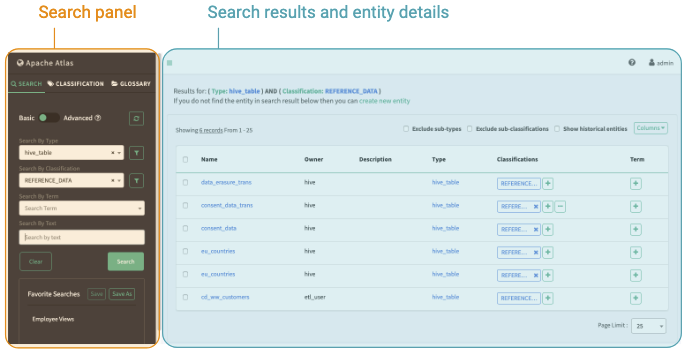
Searching
The search panel has three tabs for searching: the general Search tab, and predefined searches based on Classifications and Glossary terms. In the general Search tab, you choose from existing lists of metadata types to narrow the search results. Switching to the Advanced search lets you enter specific search queries; both basic and advanced searches can be saved for easy reuse.
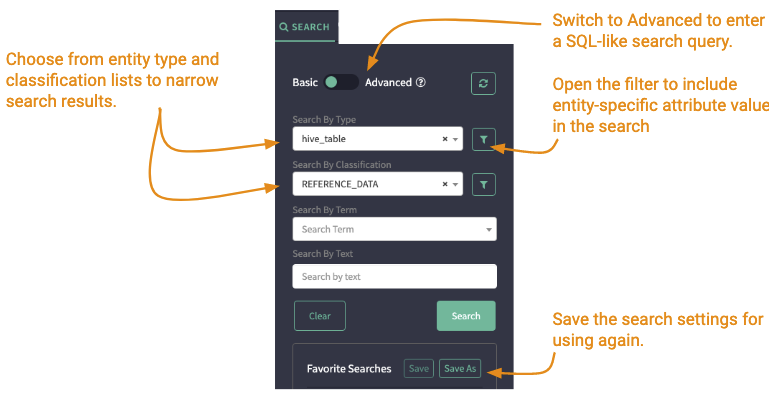
In the Classification tab, selecting a classification displays all the entities that are marked with that classification. Find a specific classification using the search box or browse through the classification hierarchy that you define when you create classifications.
In the Glossary tab, selecting a term displays all the entities that are marked with that term. Find a specific term using the search box or browse through terms by glossary. You can also find specific terms using the category view: browse through the hierarchy you build of your organization’s business glossary; when you select a category, the display pane shows the terms assigned to the category. When you select one of those terms, Atlas displays the entities associated with that term.
When you run a search and Atlas returns results, you see a paged-list of entities that match the search criteria. From here, you can go back to the search options and further refine your search or use controls to change how the search results are presented.

Viewing entity details
When you click a link for an entity in the search results, Atlas opens an entity detail page that includes the metadata collected for the entity. The detail page organizes the entity content in tabs:
- Properties
- The Properties tab includes the system metadata collected for this entity and any user-defined properties added. It also contains a list of labels applied to the entity. You can use values from any of the "string" data type properties to find this entity using free-text search.
- Lineage
- Atlas UI displays a lineage graph for each entity. The graph appears in the Lineage tab in the entity details page. For data asset entities, the lineage graph shows when the entity was an input or an output from an operation. For process entities, the lineage graph shows all input and output entities used by or produced by the operation.
- Relationships
- This tab lists the other entities that are associated with this entity as "relationships". You can show the list of related entities as a list or as a graph. Use this tab to navigate among entities. The special relationship types "input" and "output" include the entities that make up lineage.
- Classifications
- The Classifications tab shows the classifications associated with this entity (which are also shown in the top section of the detail page). It allows you to add, update, or remove classifications from the entity. Note that to manage classifications, you need to be granted privileges to perform classification actions.
- Audits
- Atlas records the changes that occur to entity metadata. The changes
are listed in the Audit tab in the entity details page. Audits show when
Atlas updates the entity's metadata, including the following changes:
- Classifications added or removed
- Entity attributes updated
- Labels added, updated, or removed
- Relationships added, updated, or removed
- Glossary terms added or removed
- Schema
- When the current entity is a table, the Schema tab appears and lists columns in the table. Use this tab to drill into a specific column or to add classifications to columns (no need to open the detail page for the column to add a classification).
