Configure a resource-based service: Hive
How to add a Hive service.
-
On the Service Manager page, click the Add icon (
 ) next to Hive.
) next to Hive.
The Create Service page appears.
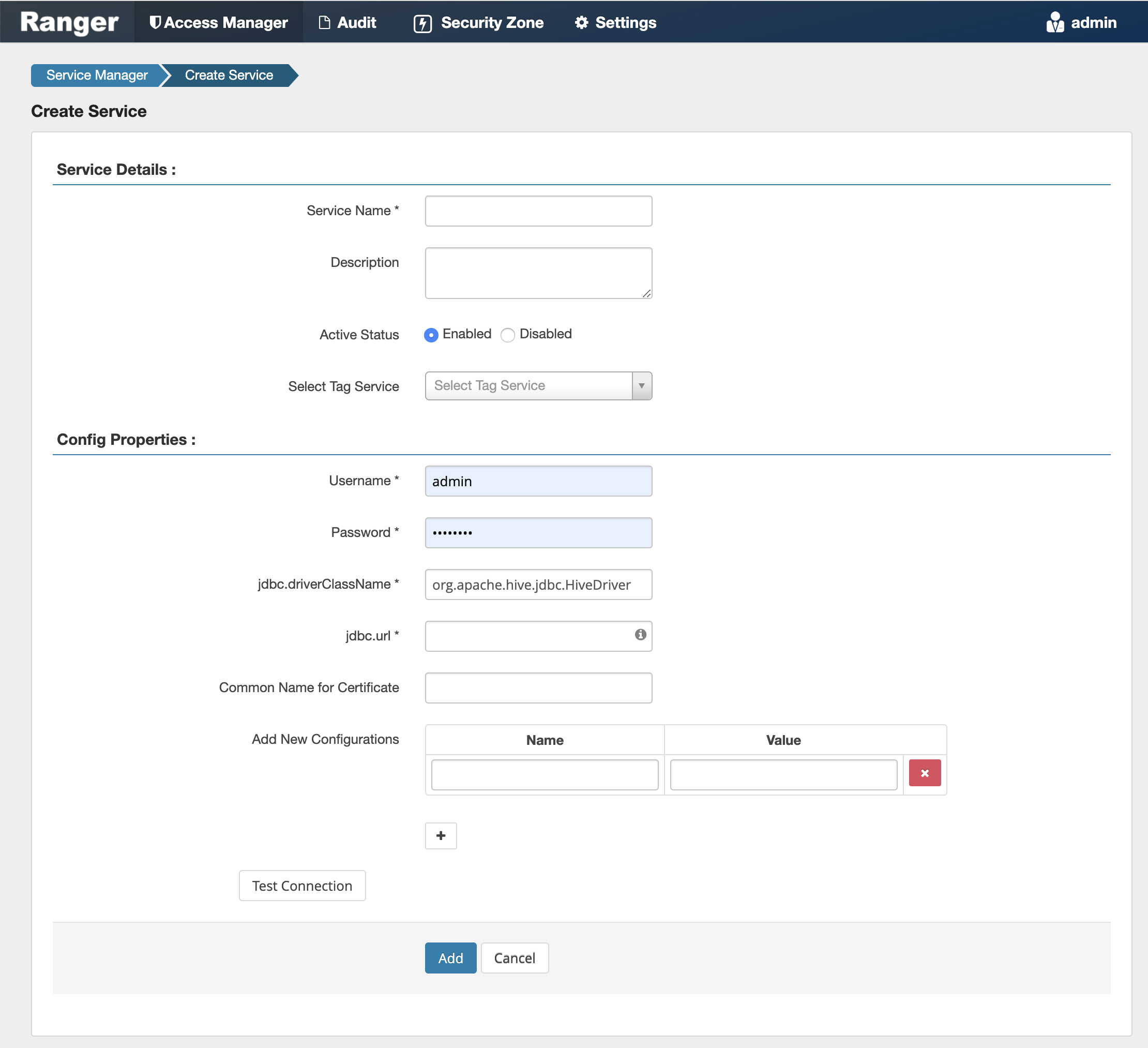
-
Enter the following information on the Create Service page:
Table 1. Service Details Field name
Description
Service Name
The name of the service; required when configuring agents.
Description
A description of the service.
Active Status
Enabled or Disabled.
Select Tag Service Select a tag-based service to apply the service and its tag-based policies to Hive. Table 2. Configuration Properties Field name
Description
Username
The end system username that can be used for connection.
Password
The password for the username entered above.
jdbc.driver ClassName
The full classname of the driver used for Hive connections. Default: org.apache.hive.jdbc.HiveDriver
jdbc.url
The complete connection URL, including port and database name. (Default port: 10000.) For example, on the sandbox, jdbc:hive2://sandbox:10000/.
Common Name For Certificate
The name of the certificate.
This field is interchangeably named Common Name For Certificate and Ranger Plugin SSL CName in Create Service pages.
Add New Configurations
Add any other new configuration(s).
- Click Test Connection.
- Click Add.
