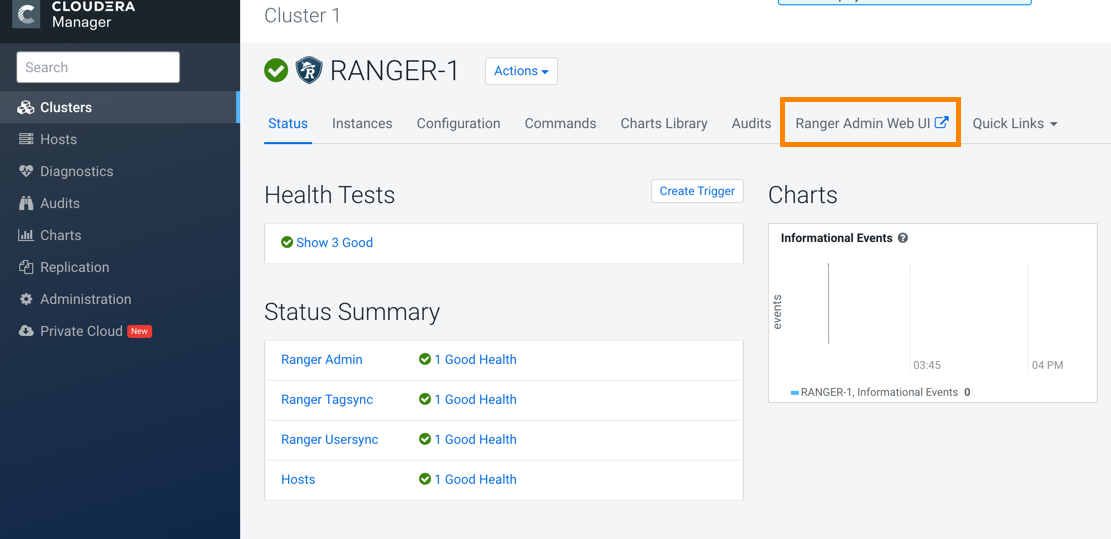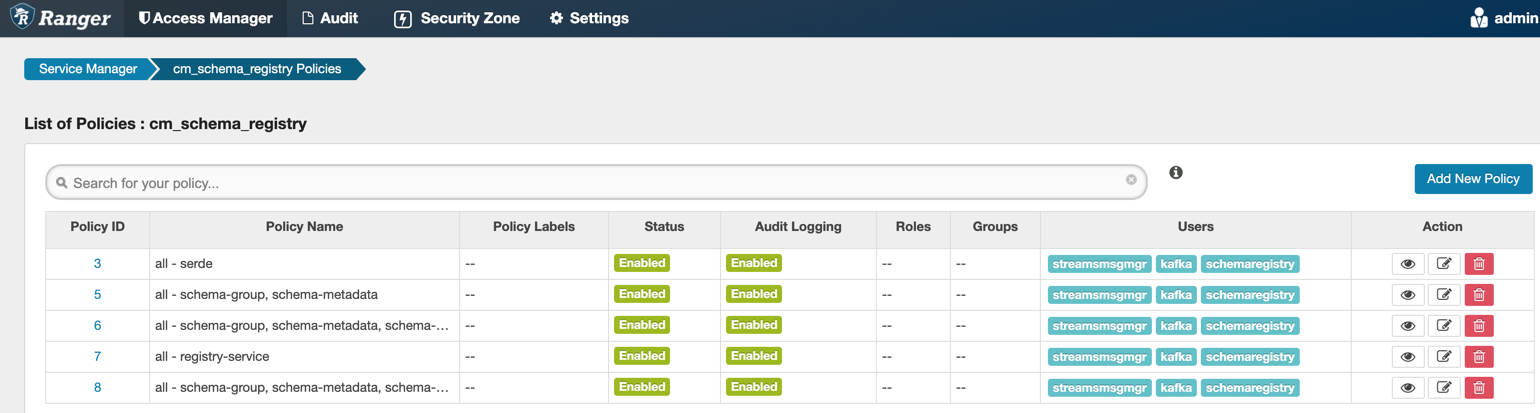Add the user or group to a pre-defined access policy
When an authenticated user attempts to view, create, edit, or delete a Schema Registry entity, the system checks whether the user has privileges to perform that action. These privileges are determined by the Ranger access policies that a user is associated with.
Determine the permissions required by a user or user group and accordingly add the user or group to the appropriate pre-defined access policy.
Each pre-defined access policy controls access to one or more Schema Registry entities.