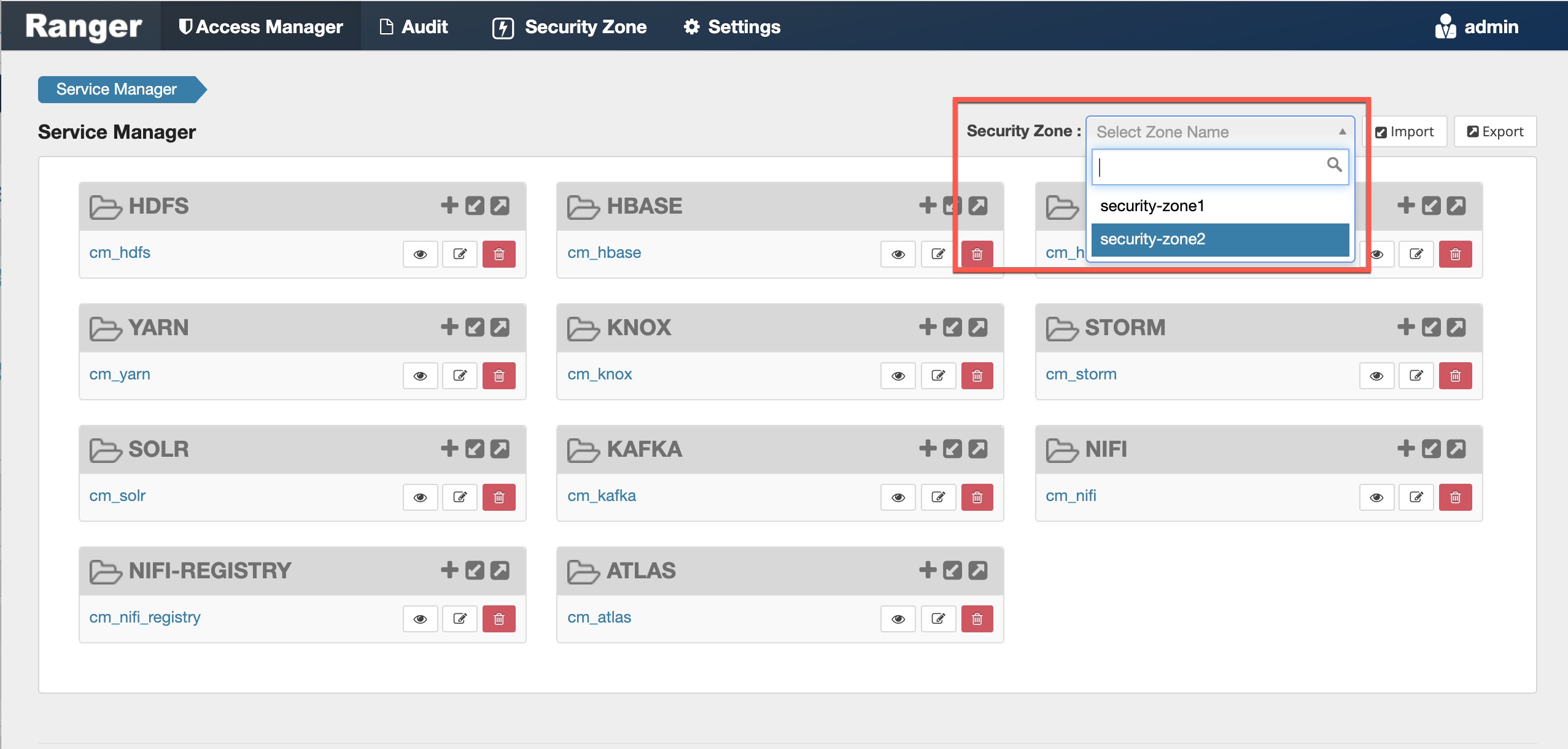Adding a Ranger security zone
How to add a new Ranger Security Zone.
-
Click Security Zone in the top menu.
The Security Zone page appears.
-
On the Security Zone page, click the + icon.
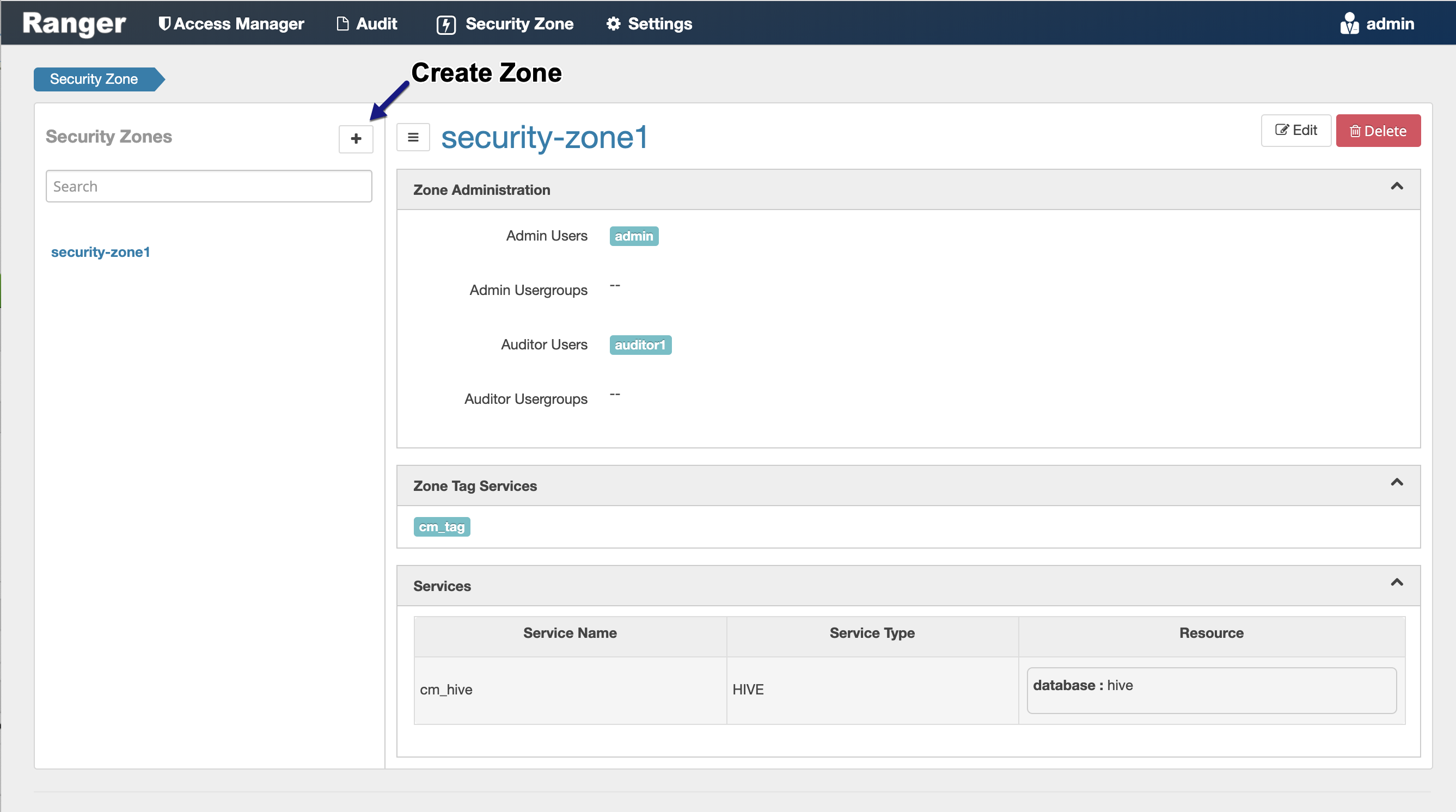
The Create Zone page appears.
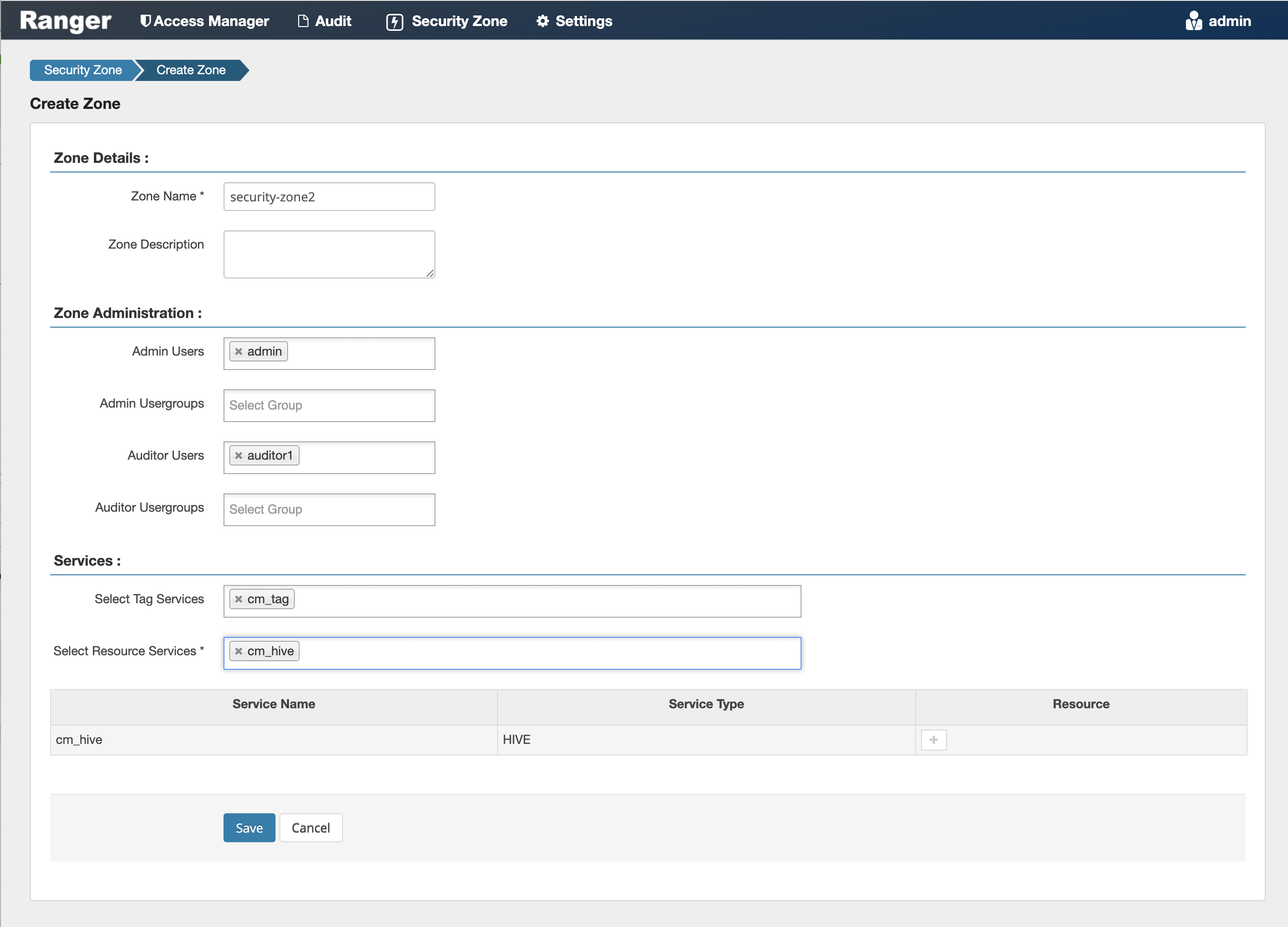
-
Complete the Create Zone page as follows:
Table 1. Zone Details Field Description Zone Name The security zone name. Zone Description An optional description. Table 2. Zone Administration Field Description Admin Users The Admin users for the security zone. Admin Usergroups The Admin user groups for the security zone. Auditor Users The Auditor users for the security zone. Auditor Usergroups The Auditor user groups for the security zone. Table 3. Services Label
Description
Select Tag Services Select tag-based services for the security zone. Select Resource Services Select resource-based services for the security zone. -
Selected Services are listed in the Services table. To add resources for each
selected service, click the + icon in the Resources column for the applicable
service.
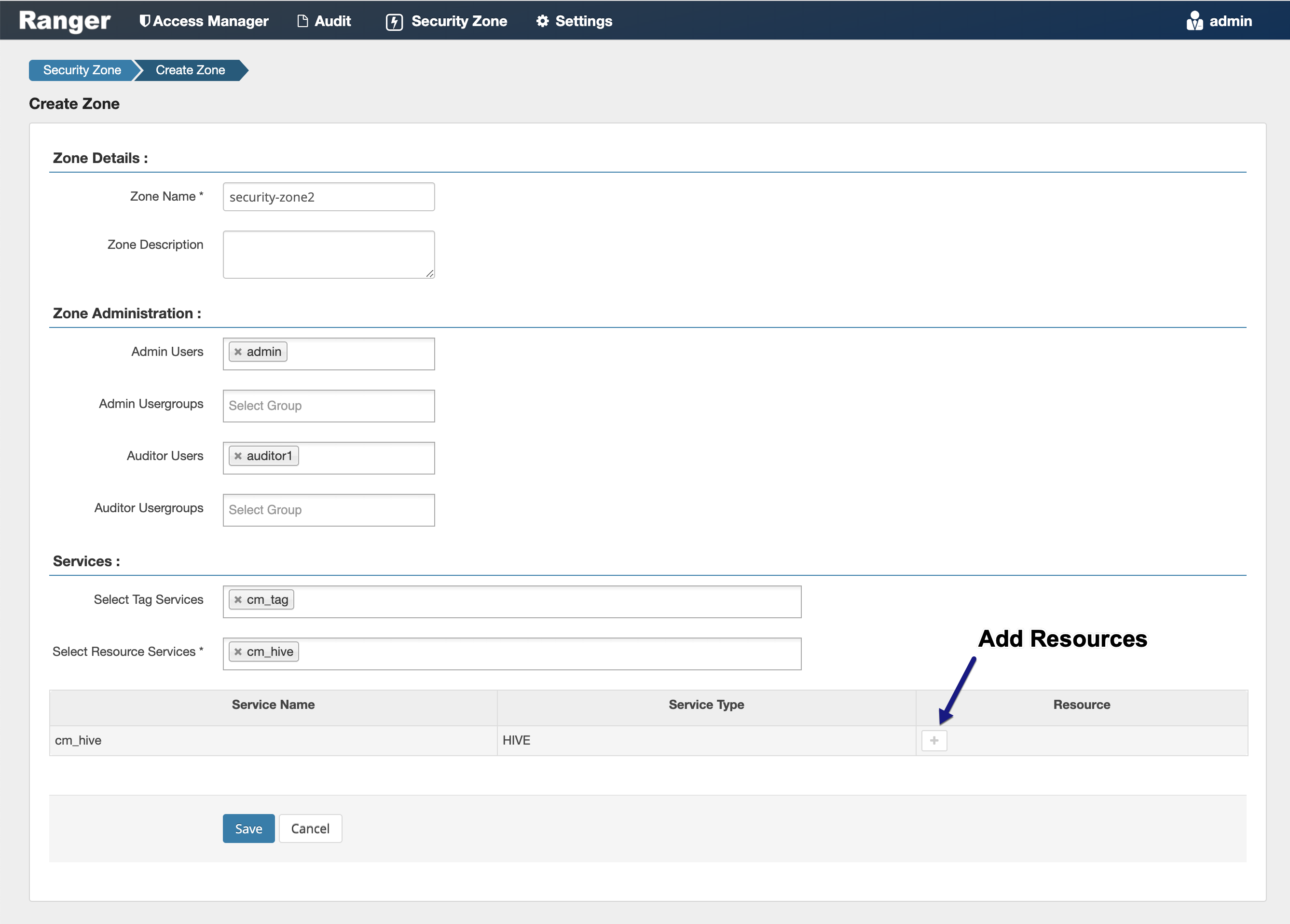
-
Use the Add/Edit Resources pop-up to specify resources for the service, then click
Save.
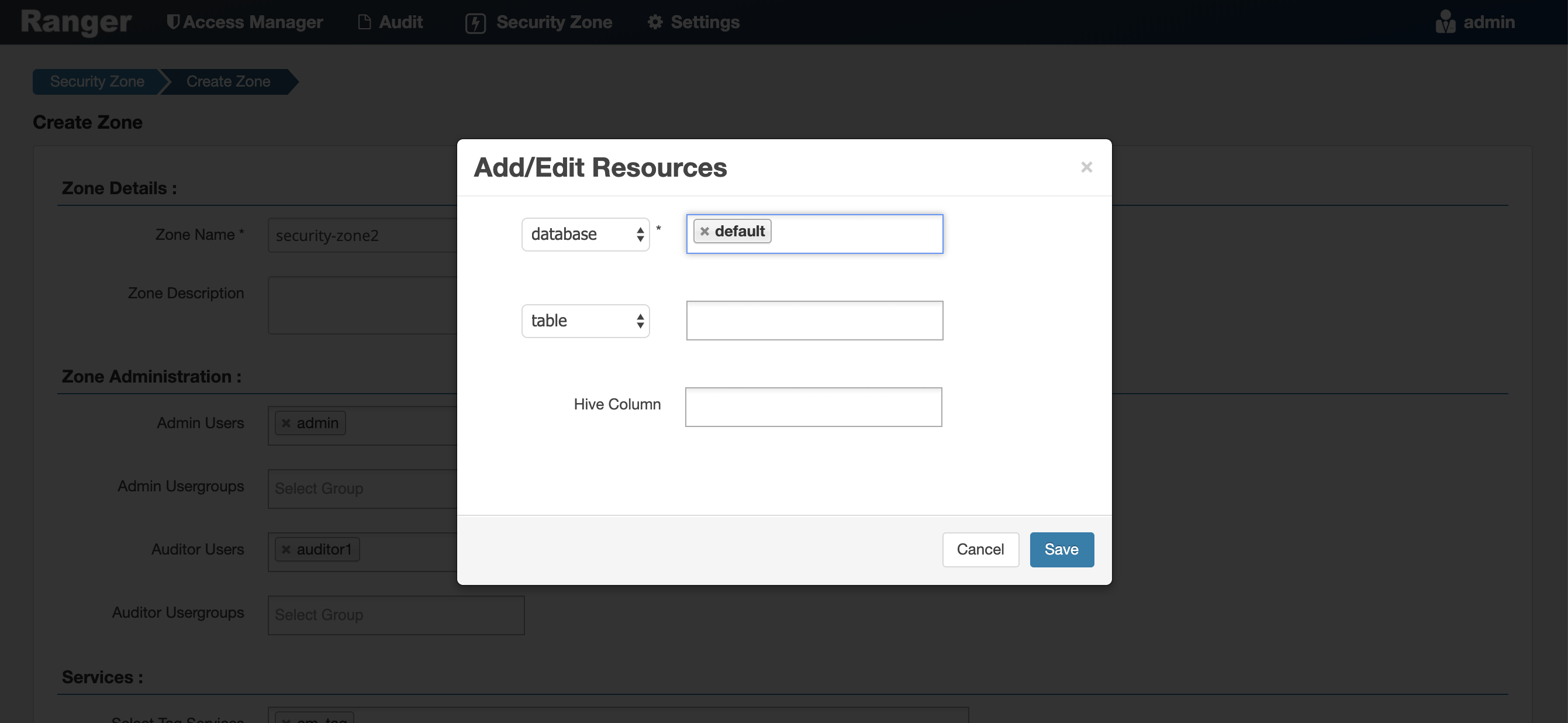 The resources are listed in the Resources column of the Services table.
The resources are listed in the Resources column of the Services table. -
Click Save at the bottom of the Create Zone page to save the new security
zone.
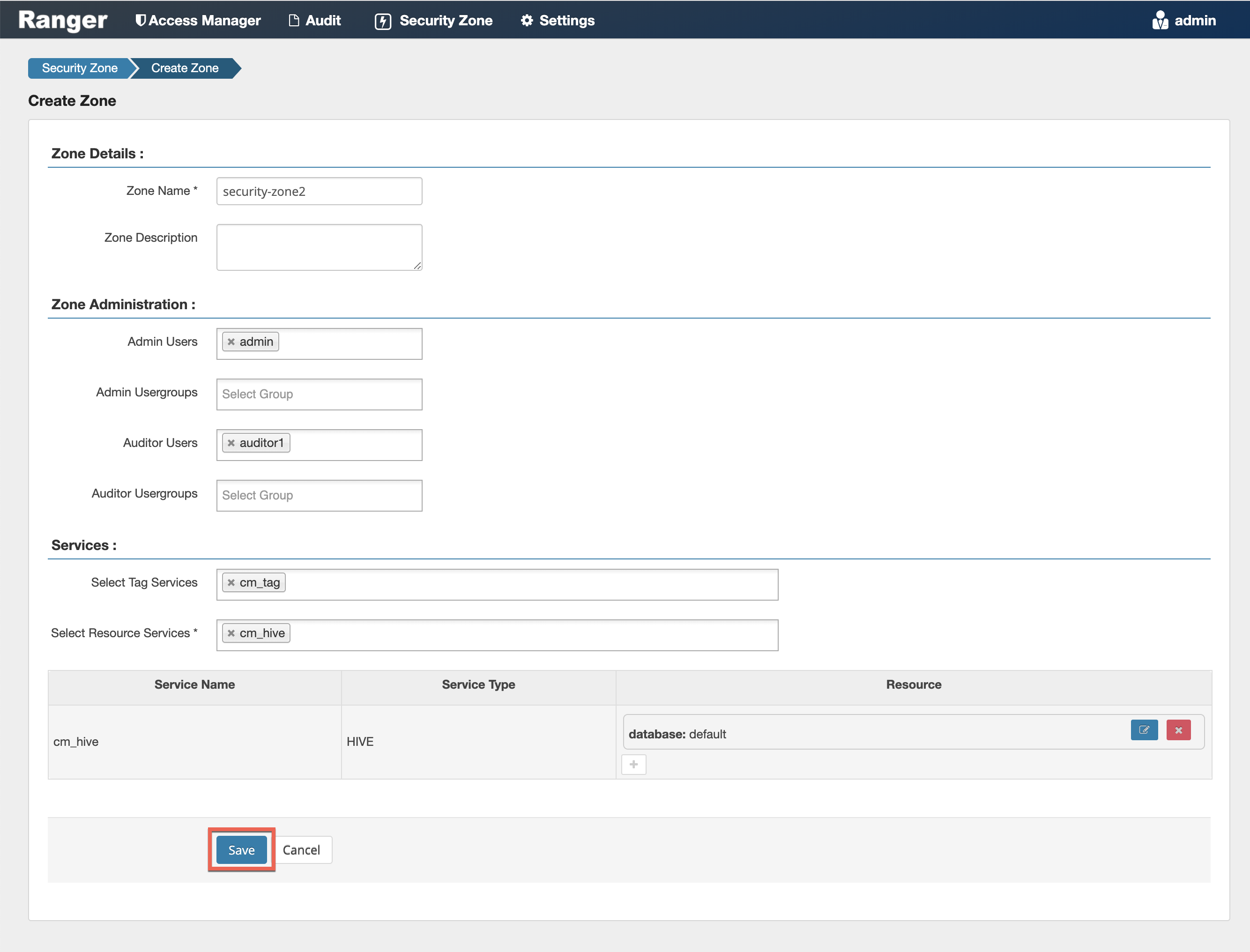
-
The new security zone is listed on the Security Zone page.
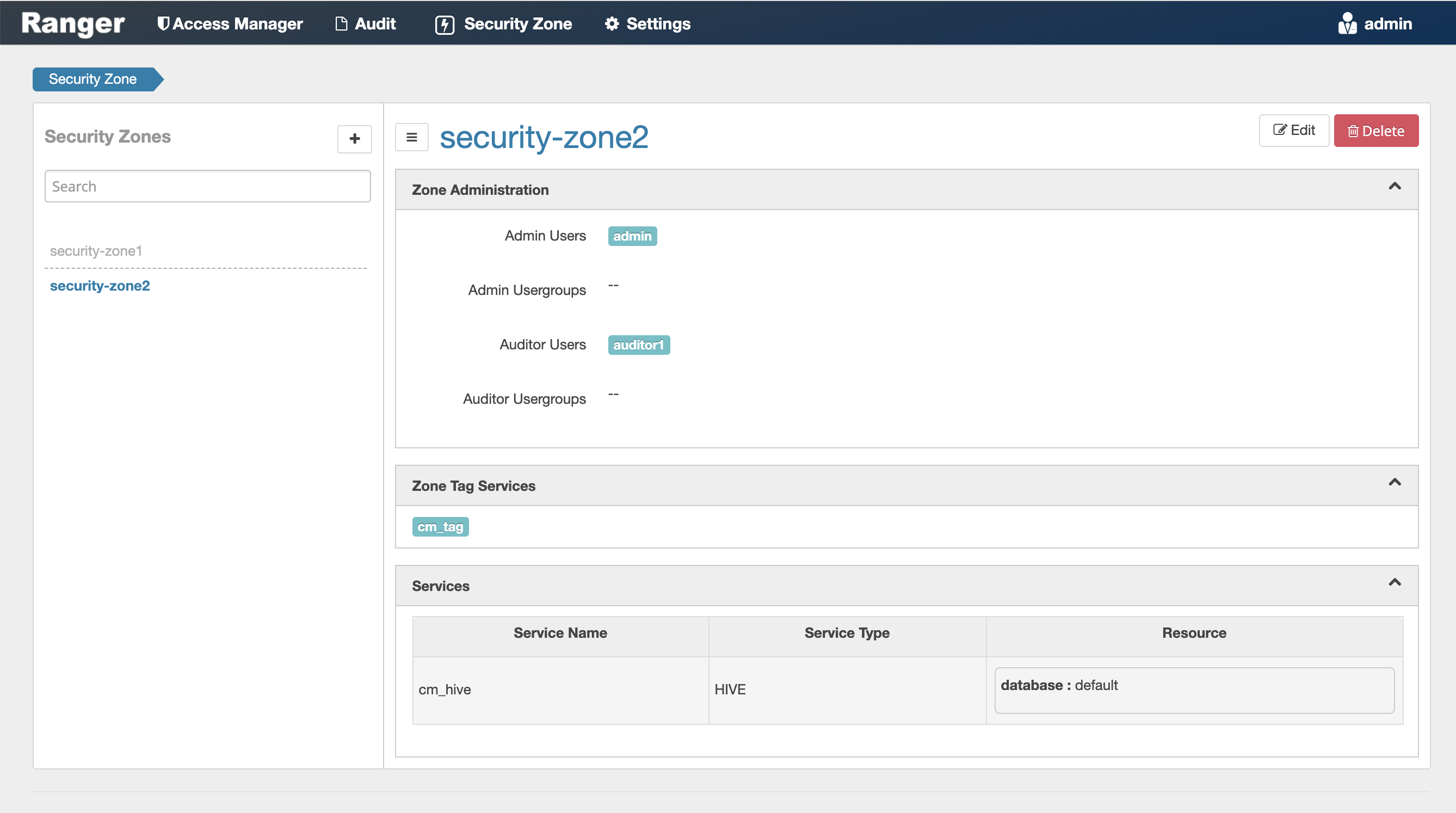
- To edit a security zone, click the security zone name in the Security Zones list, then click Edit.
-
After security zones have been created, you can use the Security Zone selection box
on the Service Manager page to display the services assigned to the selected security
zone. A Zone Name column appears in the table on the Audit > Access page, and also in
the Access Manager > Reports tables.