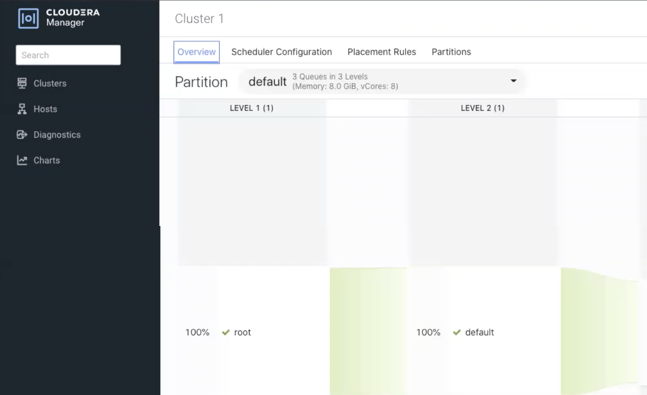Provide Read-only access to Queue Manager UI (Technical Preview)
You can now allow non-admin users to access YARN Queue Manager in a read-only mode. You can either create a new user account with read-only role or use any existing user account with read-only role in Cloudera Manager to access YARN Queue Manager UI. In the read-only access mode, the user can view all the configurations but cannot make any changes to the configurations.
Technical Preview: This is a technical preview feature and considered under development. Do not use this in your production systems. To share your feedback, contact Support by logging a case on our Cloudera Support Portal. Technical preview features are not guaranteed troubleshooting guidance and fixes.
- In Cloudera Manager, click the Administration > Users
& Roles.
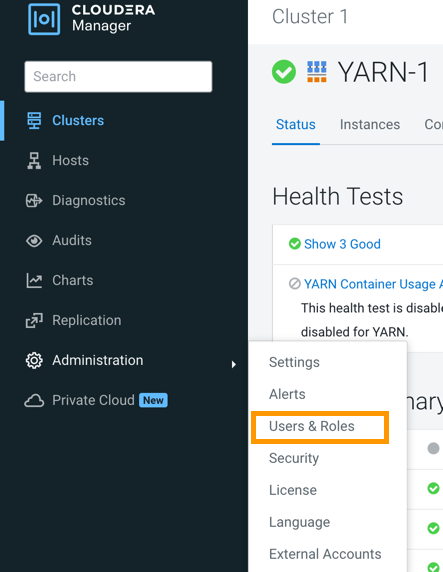
- Provide username, password, and select Read-Only from the
Roles dropdown list.
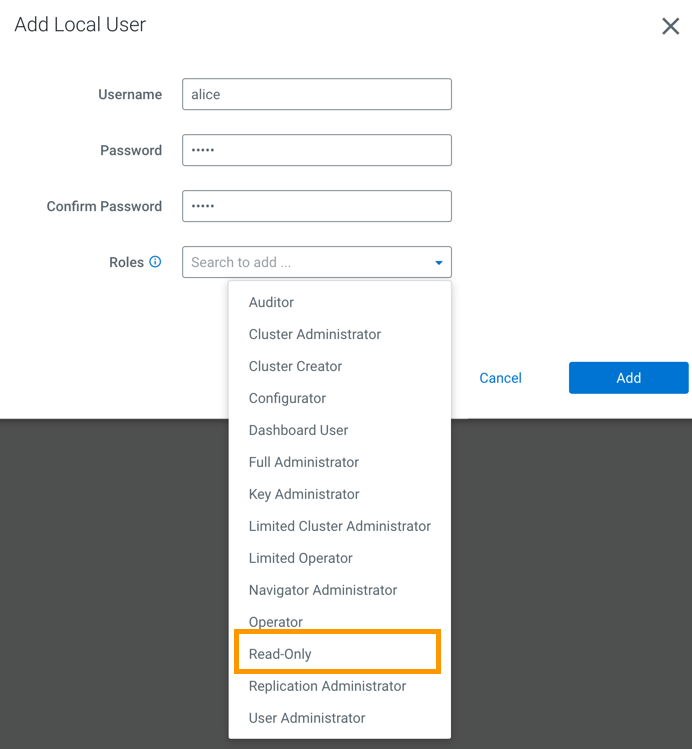
- Click Add.
For more information about assigning user roles, see Cloudera Manager User Roles.
- Click on your username on the left navigation pane and select Sign Out.
- Log in to Cloudera Manager as the newly created Read Only user.
- Click Clusters > YARN Queue Manager UI service. The YARN
Queue Manager UI is displayed without edit options.