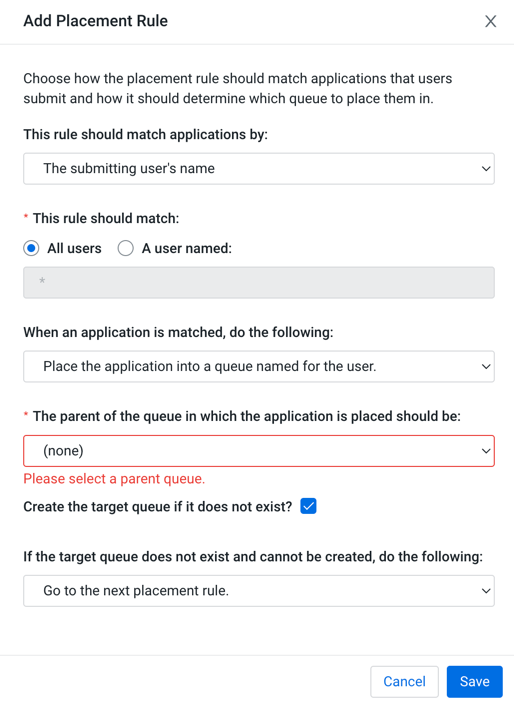Creating placement rules
You can create placement rules using the YARN Queue Manager UI in Cloudera Manager.
- Placement rule that uses static queue
- Create the target leaf queue before creating the placement rule that uses it. When creating the placement rule the UI will display all the existing leaf queues.
- Placement rule that uses dynamically created queues
- Enable the dynamic child creation feature for the target parent queue before creating the placement rule that uses it. When creating the rule the UI will display all the existing queues as target parent queue options but if the dynamic child creation feature is not enabled for the selected queue, a warning message will be displayed and you cannot create the placement rule. For more information, see Manage dynamic queues.