Configure Atlas file-based authentication
How to manage Atlas user authentication when using user credentials from a file.
Two of the most likely tasks you would perform related to file-based authentication for Atlas:
- Enable or disable file-based authorization when transitioning among authentication methods
- Add to the list of authorized users for use in a non-production environment
To enable or disable file-based authentication
- In Cloudera Manager, select the Atlas service, then open the Configuration tab.
- Display the authentication settings by typing "file" in the Search box.
- Check or uncheck the option Enable File
Authentication.
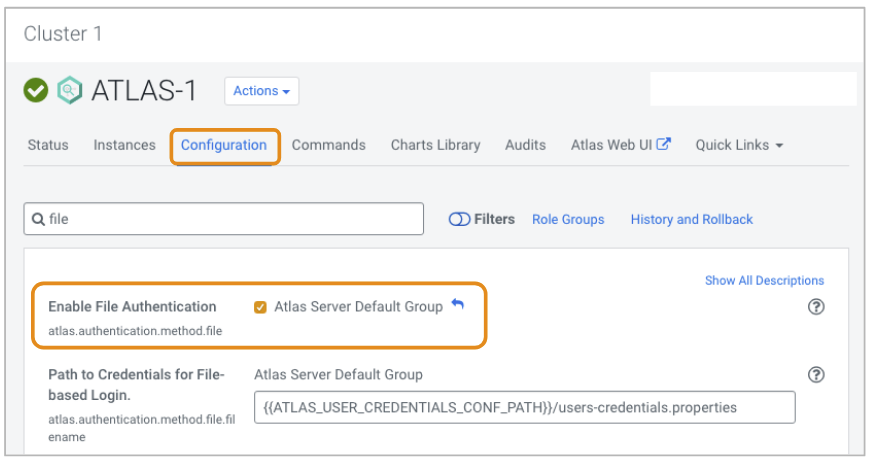
- If you are enabling file-based authentication, review the location
of the file that contains user credentials as specified in
Path to Credentials for File-based
Login.The default directory location indicated by
ATLAS_USER_CREDENTIALS_CONF_PATHis the Atlas configuration directory in the Cloudera Runtime installation location, typically/opt/cloudera/parcels/CDH-version/etc/atlas/conf.distIf you need to change the location, specify an absolute path on the Atlas host. Alternatively you can reset the location for
users-credentials.propertiesby setting theatlas.authentication.method.file.filenameproperty in the Atlas Server Advanced Configuration Snippet (Safety Valve) for conf/atlas-application.properties. You can find the hostname where the Atlas service is running on the Instances tab in Cloudera Manager. - Configure the list of users as described in step 6 in To add to the users list:.
- Click Save Changes.
- Restart the Atlas service.
To add to the users list:
This procedure requires that you restart the Atlas service.
- In Cloudera Manager, select the Atlas service, then open the Instances tab.
- Note the Hostname where the Atlas service is
running. You'll need to be able to
SSHinto that host to update the user list.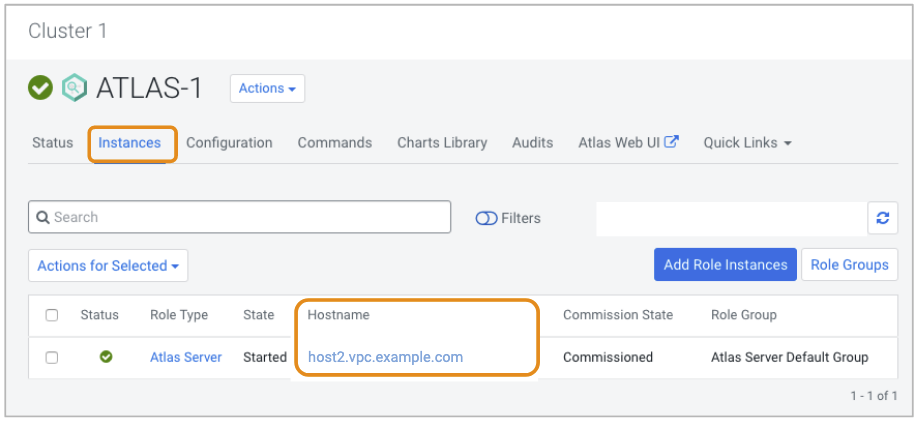
- Open the Configuration tab.
- Type "file" in the search box to filter the property list.
- Find the user file.
Look for the location of the
users-credentials.propertiesfile as set in the Path to Credentials for File-based Login property.The default directory location indicated byATLAS_USER_CREDENTIALS_CONF_PATHis the Atlas configuration directory in the Cloudera Runtime installation location, typically
If you need to reset the location of the/opt/cloudera/parcels/CDH-version/etc/atlas/conf.distusers-credentials.propertiesfile, see Moving the Atlas user credentials file. - Update the user list.
SSHinto the Atlas host. Edit the users file to include additional users in the following format:
where the username is the string used in the login page, the group is one ofusername=group::password-hashADMIN,DATA_STEWARD, orDATA_SCIENTIST. The password-hash is the password encoded using salting.To generate an encoded password, use the pythoncputil.pyscript provided in the Atlas installation, typically:/opt/cloudera/parcels/CDH-version/lib/atlas/binRun the command as follows, making sure that variables used in the script are available:
$ export ATLAS_HOME=/opt/cloudera/parcels/CDH-version/lib/atlas $ export ATLAS_CONF=<Atlas installation location> $ /opt/cloudera/parcels/CDH-version/lib/atlas/bin/cputil.py -g -u <username> -p <new secure password> -sThe
-soption ensures that the output includes only the hash value. The Atlas installation location is typically/opt/cloudera/parcels/CDH-version/etc/atlas/. - Restart the Atlas service.
Moving the Atlas user credentials file
If you find you need to point Atlas to a different location for the
users-credentials.properties file, you can reset the
location using a property in an Atlas advanced configuration
snippet.
- In Cloudera Manager, select the Atlas service, then open the Configuration tab.
- Display the advanced configuration settings by typing "safety" in the Search box.
- In the Atlas Server Advanced Configuration Snippet
(Safety Valve) for conf/atlas-application.properties
property, add the following property and set it to the absolute path
to the
users-credentials.propertiesfile on the Atlas host. This path must be accessible to the Atlas service user (defaults toatlas).atlas.authentication.method.file.filename=/some/secure/location - Restart the Atlas service.
Changing the Atlas admin password
Do the following steps, to update your password:
- Go to .
- Type Admin Password into the search bar.
- Enter your new password.
- Click Save Changes.
- Go to
- Click Restart to apply your changes.
By file-based authentication, do the following to update the password stored in the authentication file:
- Go to .
- Type Path to Credentials for File-based Login into the search bar.
- Check the path for the users-credentials.properties file.
- Update the password and save your file.
- Go to
- Click Restart to apply your changes.
