Known Issues in Hue
Learn about the known issues in Hue, the impact or changes to the functionality, and the workaround.
Known issues in 7.2.18
- CDPD-64541, CDPD-63617: Creating managed tables using Hue Importer fails on RAZ-enabled GCP environments
- On Google Cloud Platform (GCP) environments, creating managed tables in both Hive and Impala dialects fails and temporary (tmp) tables are dumped (created). This is most likely because Hive and Impala cannot load data inpath from Google Storage (outside of Hue).
Known issues in 7.2.17
- CDPD-56888: Renaming a folder with special characters results in a duplicate folder with a new name on AWS S3.
- On AWS S3, if you try to rename a folder with special characters in its name, a new folder is created as a copy of the original folder with its contents. Also, you may not be able to delete the folder containing special characters.
- CDPD-48146: Error while browsing S3 buckets or ADLS containers from the left-assist panel
- You may see the following error while trying to access the S3 buckets or ADLS containers from the left-assist panel in Hue: Failed to retrieve buckets: :1:0: syntax error.
- CDPD-54376: Clicking the home button on the File Browser page redirects to HDFS user directory
- When you are previewing a file on any supported filesystem, such as S3 or ABFS, and you click on the Home button, you are redirected to the HDFS user home directory instead of the user home directory on the said filesystem.
Known issues in 7.2.16
- CDPD-41136: Importing files from the local workstation is disabled by default
- Cloudera has disabled the functionality to import files from your local workstation into Hue because it may cause errors. You may not see the Local File option in the Type drop-down menu on the Importer page by default.
- CDPD-42619: Unable to import a large CSV file from the local workstation
- You may see an error message while importing a CSV file into Hue from your workstation, stating that you cannot import files of size more than 200 KB.
- CDPD-43293: Unable to import Impala table using Importer
- Creating Impala tables using the Hue Importer may fail.
Known issues before 7.2.16
- CDPD-58978: Batch query execution using Hue fails with Kerberos error
- When you run Impala queries in a batch mode, you enounter failures with a Kerberos error even if the keytab is configured correctly. This is because submitting Impala, Sqoop, Pig, or pyspark queries in a batch mode launches a shell script Oozie job from Hue and this is not supported on a secure cluster.
- Hue Importer is not supported in the Data Engineering template
- When you create a Data Hub cluster using the Data Engineering
template, the Importer application is not supported in Hue.
Figure 1. Hue web UI showing Importer icon on the left assist panel 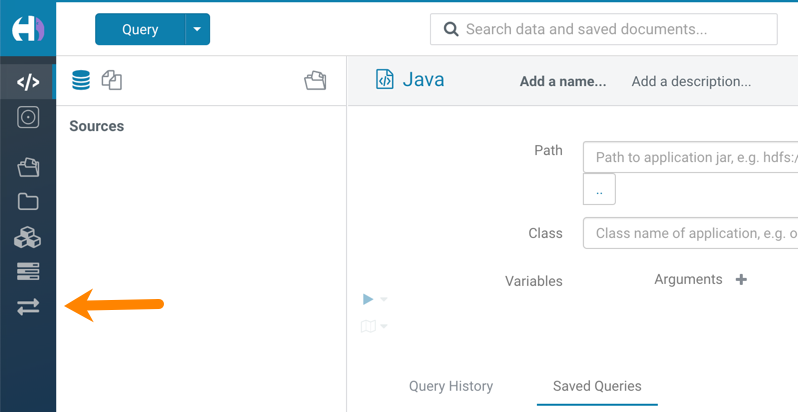
Unsupported features
- CDPD-59595: Spark SQL does not work with all Livy servers that are configured for High Availability
- SparkSQL support in Hue with Livy servers in HA mode is not
supported. Hue does not automatically connect to one of the Livy servers. You must
specify the Livy server in the Hue Advanced Configuration Snippet as
follows:
Moreover, you may see the following error in Hue when you submit a SparkSQL query: Expecting value: line 2 column 1 (char 1). This happens when the Livy server does not respond to the request from Hue.[desktop] [spark] livy_server_url=http(s)://[***LIVY-FOR-SPARK3-SERVER-HOST***]:[***LIVY-FOR-SPARK3-SERVER-PORT***] - Importing and exporting Oozie workflows across clusters and between different CDH versions is not supported
-
You can export Oozie workflows, schedules, and bundles from Hue and import them only within the same cluster if the cluster is unchanged. You can migrate bundle and coordinator jobs with their workflows only if their arguments have not changed between the old and the new cluster. For example, hostnames, NameNode, Resource Manager names, YARN queue names, and all the other parameters defined in the
workflow.xmlandjob.propertiesfiles.Using the import-export feature to migrate data between clusters is not recommended. To migrate data between different versions of CDH, for example, from CDH 5 to CDP 7, you must take the dump of the Hue database on the old cluster, restore it on the new cluster, and set up the database in the new environment. Also, the authentication method on the old and the new cluster should be the same because the Oozie workflows are tied to a user ID, and the exact user ID needs to be present in the new environment so that when a user logs into Hue, they can access their respective workflows.
- INSIGHT-3707: Query history displays "Result Expired" message
- You see the "Result Expired" message under the Query History column on the Queries tab for queries which were run back to back. This is a known behaviour.
