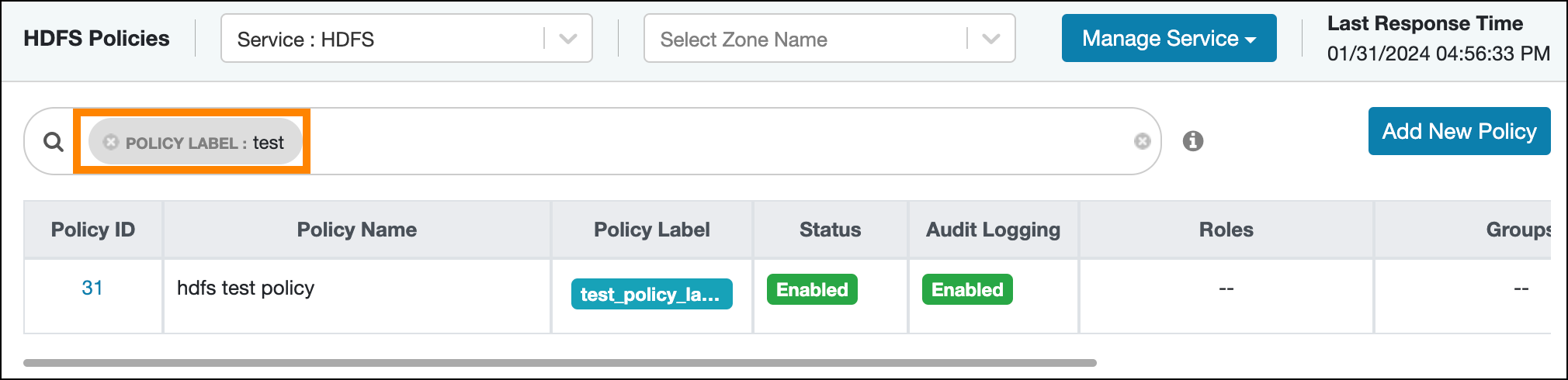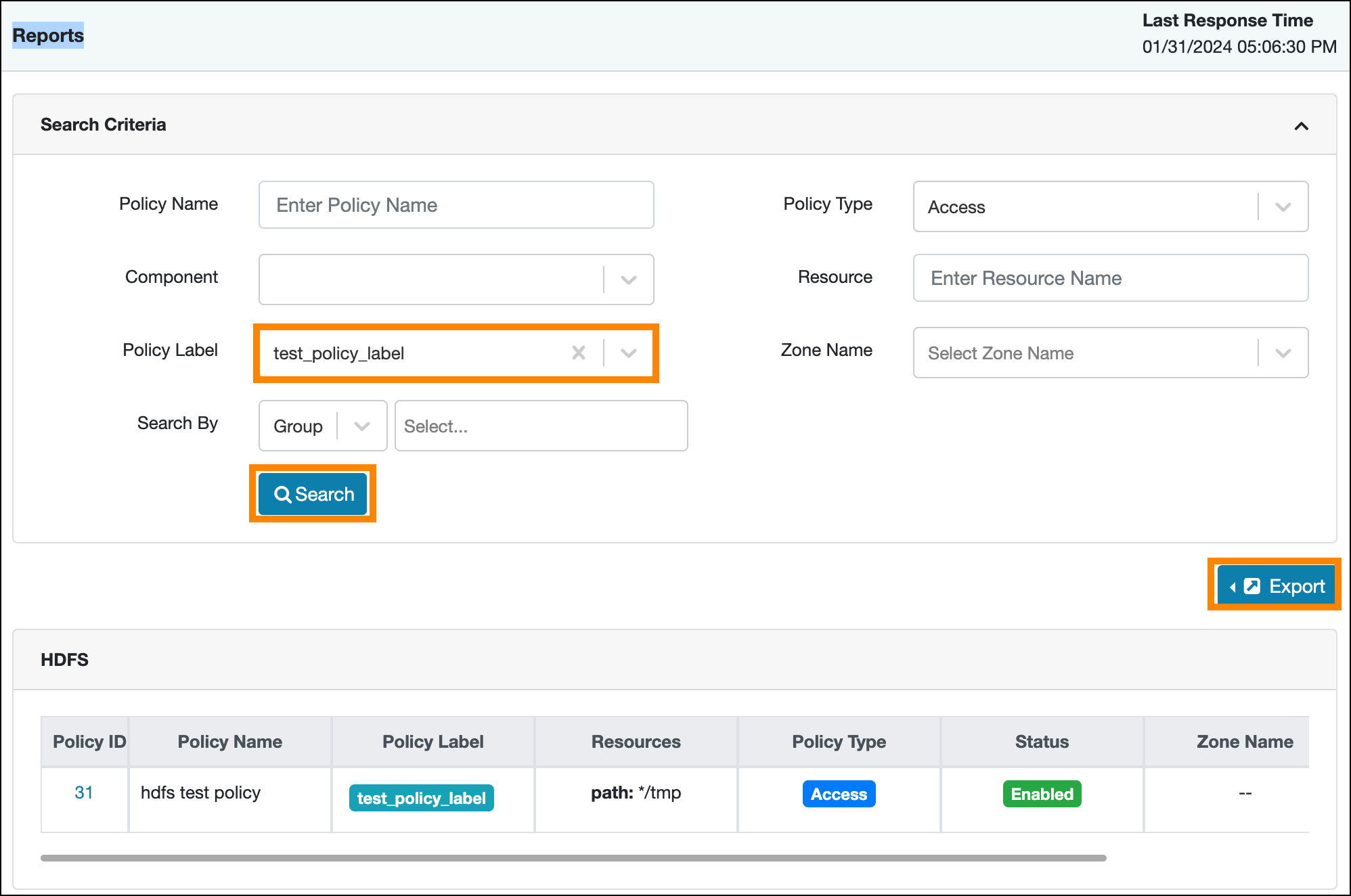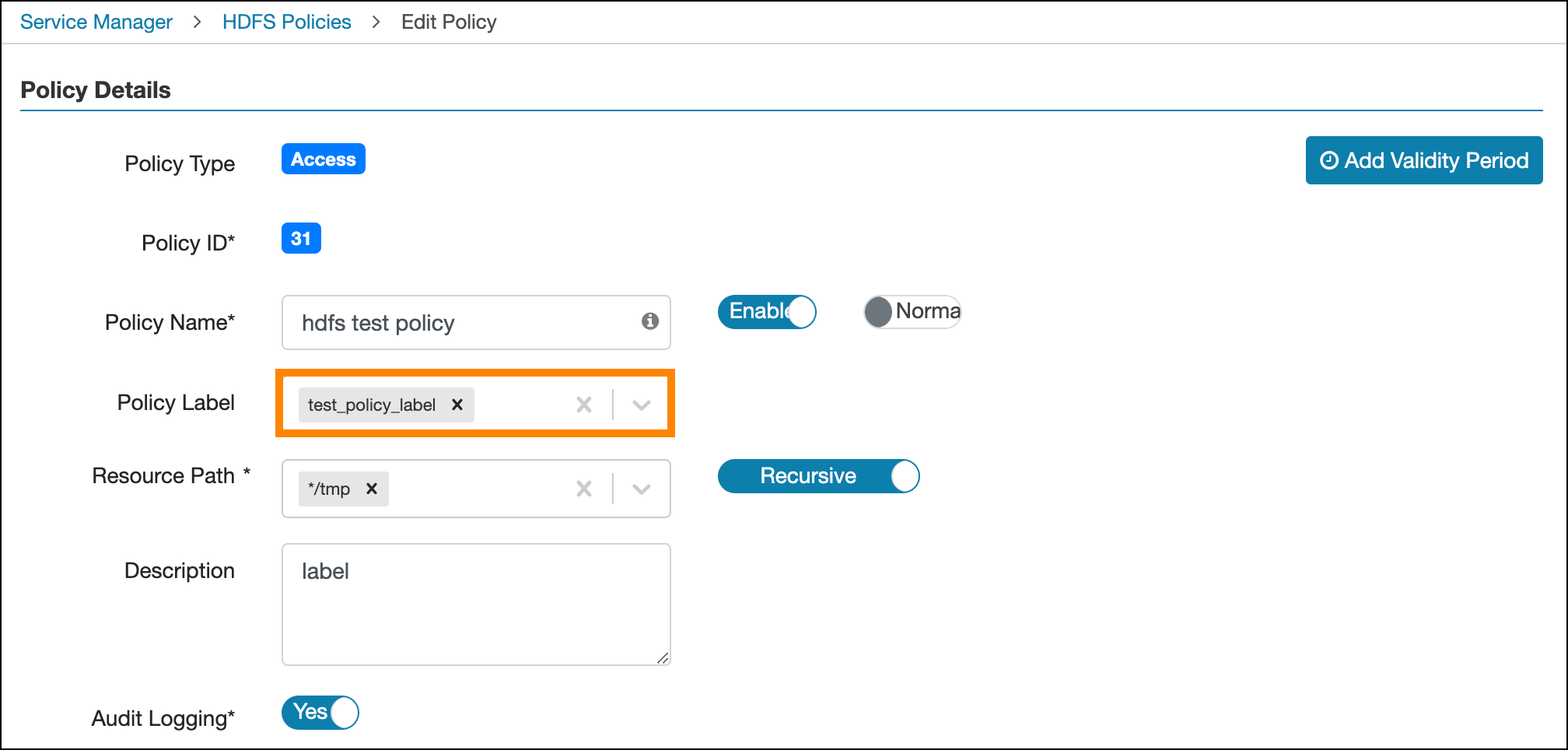Adding a policy label to a resource-based policy
You can add a label to a resource-based policy, using Ranger Admin Web UI when creating a new, or editing an existing policy.
Ranger Admin Web UI supports adding one or more labels to a new or existing
resource-based policy for CDP services. The Policy Label field
displays all current labels created for a policy. Policy lables:
- Allow users to group sets of policies, using one or more lables.
- Enables users to search (filter) all policies using policy labels from both the or pages.
- Enables users to filter and export the filtered list of policies based on the policy label.
How to create a label for a policy