Configure a resource-based service: NiFi
How to add a NiFi service.
-
On Service Manager > Resource Policies, click Add New Service (
 ) next to NiFi.
The Create Service page appears.
) next to NiFi.
The Create Service page appears.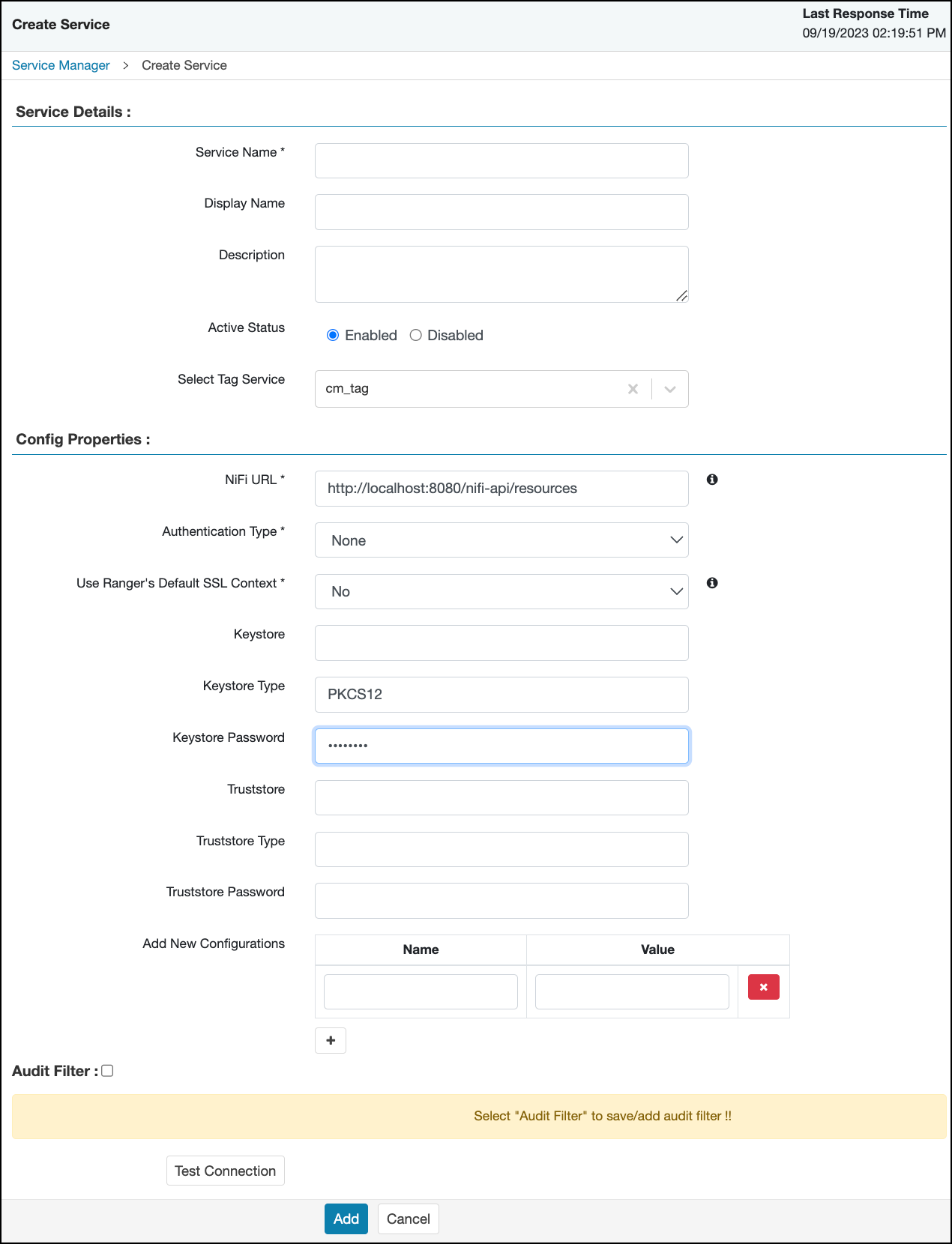
-
On Create Service, enter the following information:
Table 1. Service Details Field name
Description
Service Name
The name of the service; required when configuring agents.
Display Name The name which will appear on Service Manager. Description
A description of the service.
Active Status
Enabled or Disabled.
Select Tag Service Select a tag-based service to apply the service and its tag-based policies to NiFi. Table 2. Configuration Properties Field name
Description
NiFi URL
The complete NiFi host URL.
Authentication Type None or SSL. Keystore The keystore to use when Ranger makes an https connection to NiFi. This keystore contains the certificate that represents the Ranger server. Keystore Type The keystore type (JKS or PKCS12). Keystore Password The keystore password. Truststore The truststore to use when Ranger makes an https connection to NiFi. This truststore contains the public key of the certificate authority that signed the NiFi server certificates. Truststore Type The truststore type (JKS or PKCS12). Truststore Password The truststore password. Add New Configurations
Add any other new configuration(s).
- Click Test Connection.
- Click Add.
