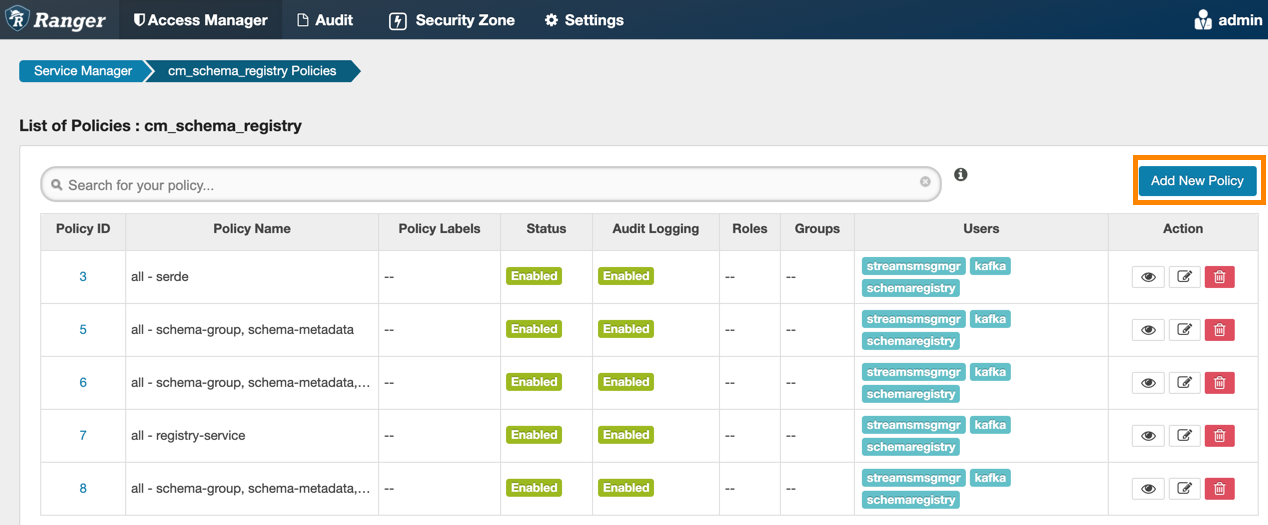Create a Custom Access Policy
You can create a custom access policy for a specific Schema Registry entity, specify an access type, and add a user or user-group to the policy.
- The schema registry entity that the user needs access to.
- Whether the user requires all objects in the entity or specific objects.
- Whether the user needs read, view, edit, or delete permissions to the entity.
- If there are any IP addresses to include or exclude from the user's access.
With a custom policy you can specify the Schema Registry entity and the type of access the user requires.