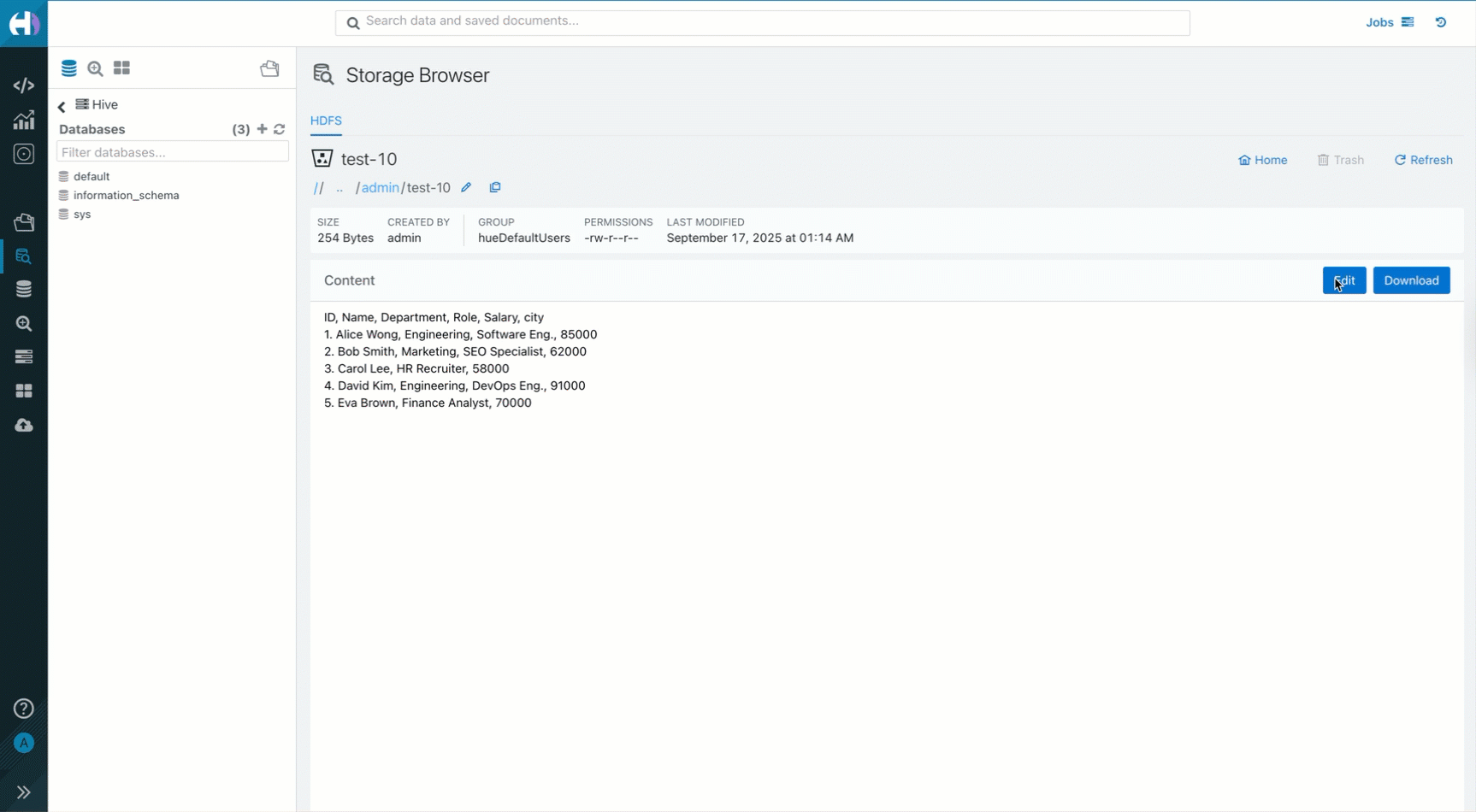Managing files and operations in Hue Storage Browser (Technical Preview)
The Hue Storage Browser provides an intuitive interface for managing files across various storage platforms. You can create, upload, move, copy, delete, and preview files efficiently. With enhanced navigation, streamlined file actions, and an improved experience, Hue simplifies data handling while maintaining security and accessibility.
Enhanced navigation and controls
The Hue Storage Browser introduces the following significant improvements in navigation and controls:
- Unified file access – You can view and manage all enabled file types on a single page, categorized into intuitive tabs.
- Breadcrumb navigation – Improved visibility and usability with larger text, editable paths, and a Copy Path button for quick reference.
- Actionable UI elements
- The Search field – Enables quick keyword-based file searches.
- The Home icon – Instantly navigates you to your designated home directory.
- The Refresh icon – Reloads the current view to reflect the latest changes.
- Pagination and Display options – Clean interface with the ability to display up to 1000
items per page for improved readability.
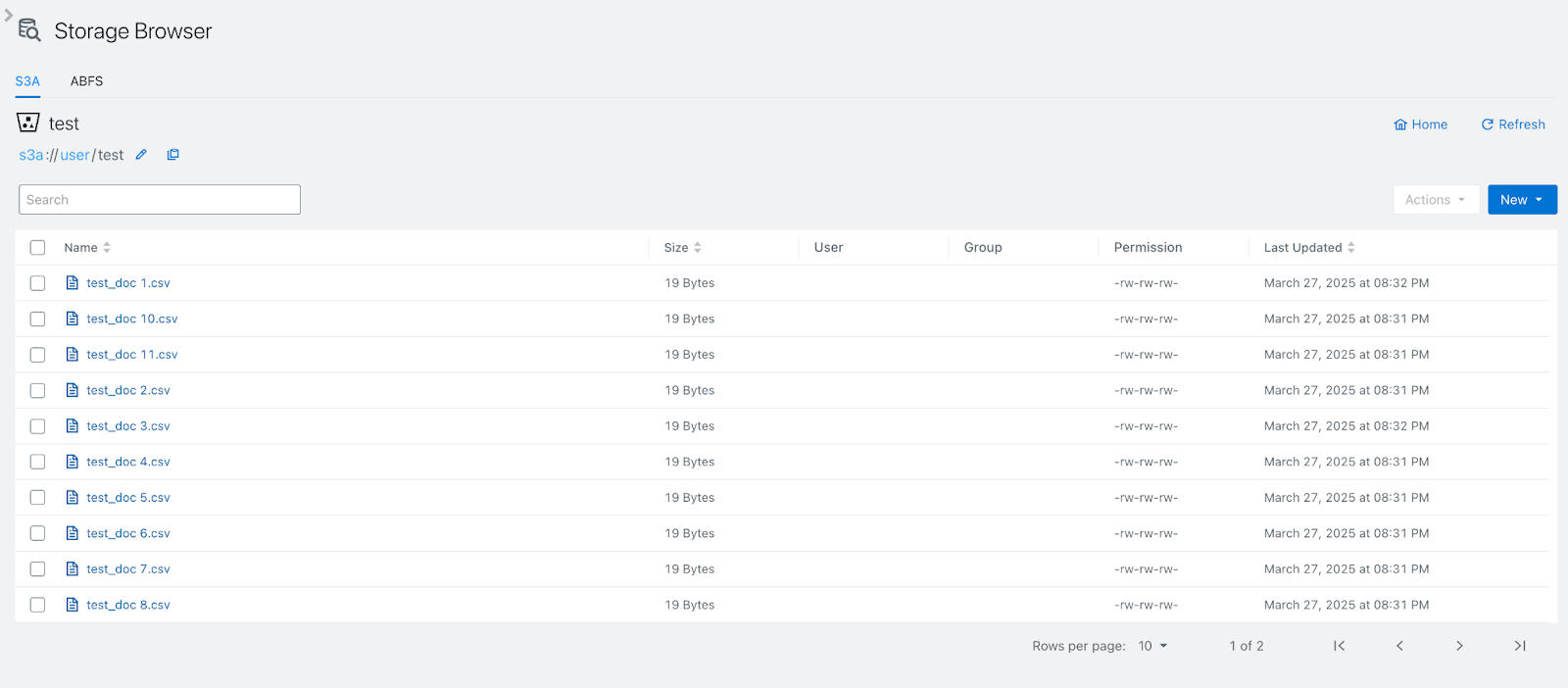
Improved actions and file operations
You can now perform multiple file operations through an intuitive New menu and Action menu.
Clicking the New button provides a contextual menu with the following options:
- New File – Create a new file within the selected directory.
- New Folder – Create a new directory.
- Upload File – Directly upload files to the selected location. Drag files from a local system into the Storage Browser for quick uploads.
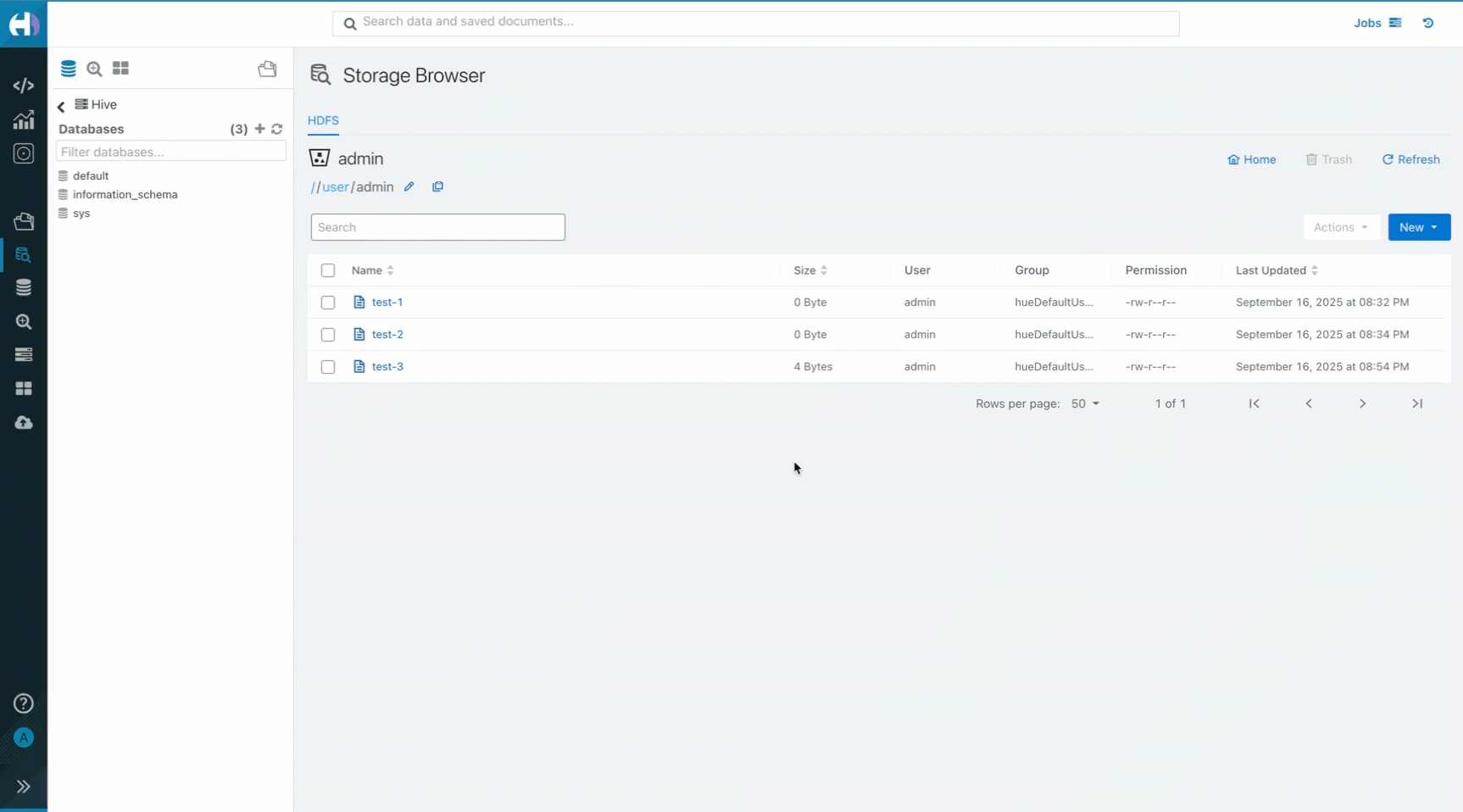
Click on any file to open the Action menu, which includes the following options:
- Rename – You can rename files and directories directly from the Storage Browser, allowing for better organization and easier identification of data.
- Move and Copy – You can move or duplicate files while browsing subdirectories or creating new folders within the selection process using the directory tree view.
- Download – You can quickly download files from storage using the Download button.
- Summary – You can display detailed information about the selected files or directories, including disk space consumed, bytes used, namespace and disk space quotas, replication factor, and counts of files and directories. This overview helps you monitor storage usage and understand the attributes of your data.
- Set Replication – You can configure the replication factor for selected files or directories to define how many copies are stored across the cluster.
- Compress – You can archive the selected files or directories into a compressed format, such as .zip, to reduce storage space and facilitate easier file transfer.
- Delete – You can permanently remove files.
- Compress – You can archive selected files into a compressed format.

File preview and Editing
The Hue Storage Browser includes an integrated file preview and editing system with the following possible actions:
- You can view metadata and content within the browser, with paginated previews for easier navigation.
- If permissions allow, you can Edit and Save files directly from the preview page.
- You can quickly retrieve stored files using the Download button.