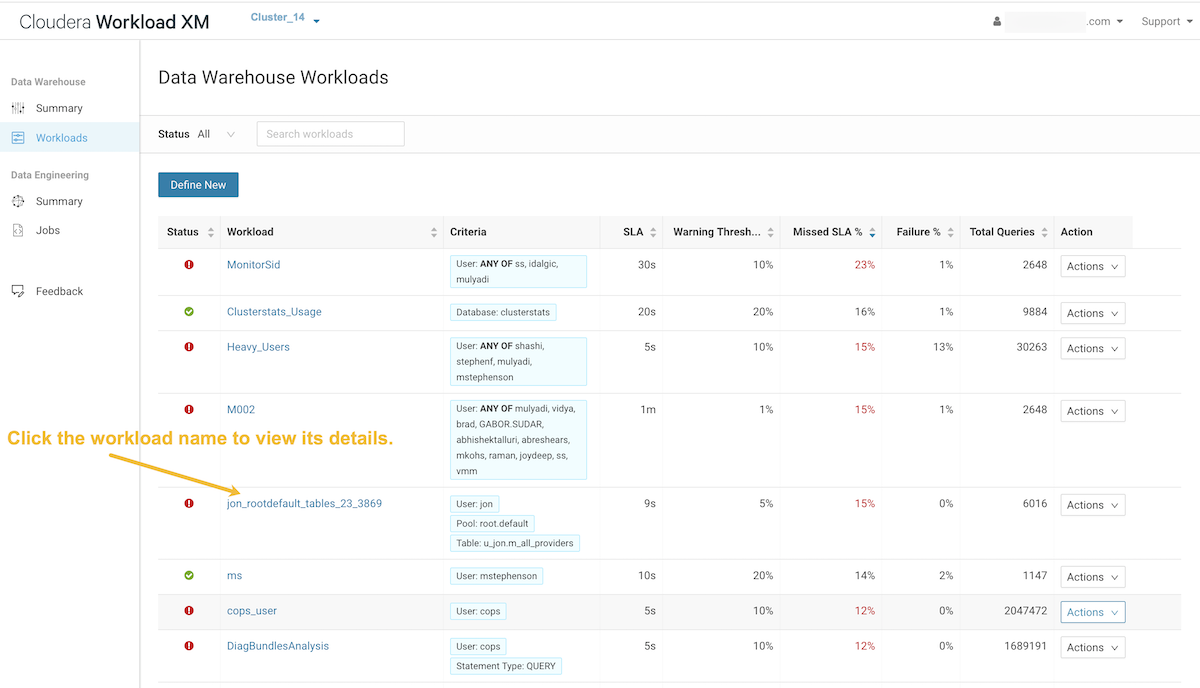Working with Auto Generated Workload Views
Steps for using the Workload XM default workload views.
- Verify that you are logged in to the Cloudera Data Platform.
- In a supported browser, log in to Workload XM.
- From the Your Enterprise Data Cloud landing page, select the Workload Manager tile.
-
In the Clusters page do one of the following:
- In the Search field, enter the name of the cluster whose workloads you want to analyze.
- From the Cluster Name column, locate and click on the name of the cluster whose workloads you want to analyze.
- From the navigation panel under Data Warehouse, select Workloads.
-
In the Data Warehouse page, click the Define New list
and then select Select recommended views:
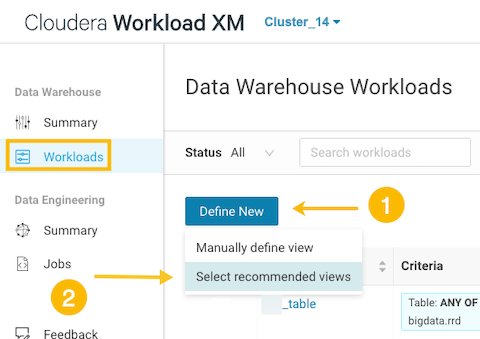
-
From the Criteria column, examine the criteria that are
used to create the workload views, select the workload views required, and then
click Add Selected:
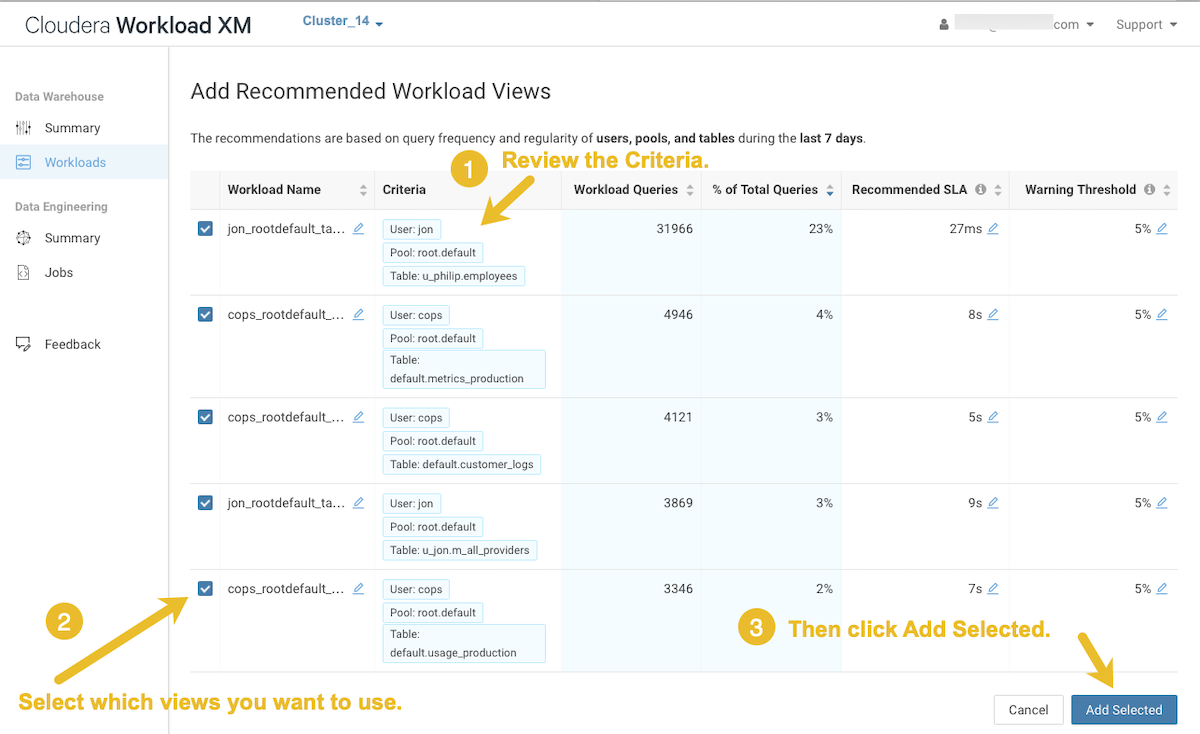
The workload views you selected are saved and displayed on the Data Warehouse Workloads page. -
To verify your workload views, from the navigation panel under Data Warehouse,
select Workloads and then on the Data Warehouse Workload
page locate the workload view you just added. When verified, click that workload
to view its details: