Automated Install with Ambari
Copyright © 2012, 2014 Hortonworks, Inc.
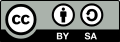 | Except where otherwise noted, this document is licensed under Creative Commons Attribution ShareAlike 3.0 License |
Hortonworks Data Platform (HDP) and any of its components are not anticipated to be combined with any hardware, software or data, except as expressly recommended in this documentation.
2014-04-22
Abstract
The Hortonworks Data Platform, powered by Apache Hadoop, is a massively scalable and 100% open source platform for storing, processing and analyzing large volumes of data. It is designed to deal with data from many sources and formats in a very quick, easy and cost-effective manner. The Hortonworks Data Platform consists of the essential set of Apache Hadoop projects including MapReduce, Hadoop Distributed File System (HDFS), HCatalog, Pig, Hive, HBase, Zookeeper and Ambari. Hortonworks is the major contributor of code and patches to many of these projects. These projects have been integrated and tested as part of the Hortonworks Data Platform release process and installation and configuration tools have also been included.
Unlike other providers of platforms built using Apache Hadoop, Hortonworks contributes 100% of our code back to the Apache Software Foundation. The Hortonworks Data Platform is Apache-licensed and completely open source. We sell only expert technical support, training and partner-enablement services. All of our technology is, and will remain free and open source.
Please visit the Hortonworks Data Platform page for more information on Hortonworks technology. For more information on Hortonworks services, please visit either the Support or Training page. Feel free to Contact Us directly to discuss your specific needs.
Contents
- 1. Getting Ready
- 2. Installing Ambari Server
- 3. Hadoop 1.x - Installing, Configuring, and Deploying the Cluster
- 4. Hadoop 2.x - Installing, Configuring, and Deploying the Cluster
List of Tables
- 1.1. Setting up Ambari Repository - No Internet Access
- 1.2. Setting up Ambari Repository - Temporary Internet Access
- 1.3. Setting up Ambari Repository - Temporary Internet Access
- 1.4. HDP 2.1 tarballs:
- 1.5. HDP 2.0 tarballs:
- 1.6. HDP 1.3 tarballs:
- 1.7. HDP 2.1 repository files:
- 1.8. HDP 2.0 repository files:
- 1.9. HDP 1.3 repository files:
- 1.10. Untar Locations for a Local Repository - No Internet Access
- 1.11. URLs for a Local Repository - No Internet Access
- 1.12. URLs for the New Repository
- 1.13. Base URLs for a Local Repository
- 2.1. Download the repo
- 3.1. Service Users
- 3.2. Service Group
- 3.3. HDFS Settings: Advanced
- 3.4. MapReduce Settings: Advanced
- 4.1. Service Users
- 4.2. Service Group
- 4.3. HDFS Settings: Advanced
- 4.4. MapReduce Settings: Advanced

