Automated Install with Ambari
Copyright © 2012, 2014 Hortonworks, Inc.
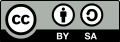 | Except where otherwise noted, this document is licensed under Creative Commons Attribution ShareAlike 3.0 License |
Hortonworks Data Platform (HDP) and any of its components are not anticipated to be combined with any hardware, software or data, except as expressly recommended in this documentation.
2015-04-13
Abstract
The Hortonworks Data Platform, powered by Apache Hadoop, is a massively scalable and 100% open source platform for storing, processing and analyzing large volumes of data. It is designed to deal with data from many sources and formats in a very quick, easy and cost-effective manner. The Hortonworks Data Platform consists of the essential set of Apache Hadoop projects including MapReduce, Hadoop Distributed File System (HDFS), HCatalog, Pig, Hive, HBase, Zookeeper and Ambari. Hortonworks is the major contributor of code and patches to many of these projects. These projects have been integrated and tested as part of the Hortonworks Data Platform release process and installation and configuration tools have also been included.
Unlike other providers of platforms built using Apache Hadoop, Hortonworks contributes 100% of our code back to the Apache Software Foundation. The Hortonworks Data Platform is Apache-licensed and completely open source. We sell only expert technical support, training and partner-enablement services. All of our technology is, and will remain free and open source.
Please visit the Hortonworks Data Platform page for more information on Hortonworks technology. For more information on Hortonworks services, please visit either the Support or Training page. Feel free to Contact Us directly to discuss your specific needs.
Contents
- 1. Getting Ready
- 1. Determine Stack Compatibility
- 2. Meet Minimum System Requirements
- 3. Collect Information
- 4. Prepare the Environment
- 4.1. Check Existing Package Versions
- 4.2. Set Up Password-less SSH
- 4.3. Set up Service User Accounts
- 4.4. Enable NTP on the Cluster and on the Browser Host
- 4.5. Check DNS
- 4.6. Edit the Host File
- 4.7. Set the Hostname
- 4.8. Edit the Network Configuration File
- 4.9. Configuring iptables
- 4.10. Disable SELinux and PackageKit and check the umask Value
- 5. Using a Local Repository
- 5.1. Obtaining the Repositories
- 5.2. Ambari Repositories
- 5.3. HDP Stack Repositories
- 5.4. Setting Up a Local Repository
- 5.5. Getting Started Setting Up a Local Repository
- 5.6. Setting Up a Local Repository with No Internet Access
- 5.7. Setting up a Local Repository With Temporary Internet Access
- 5.8. Preparing The Ambari Repository Configuration File
- 2. Installing Ambari
- 3. Installing, Configuring, and Deploying a HDP Cluster

