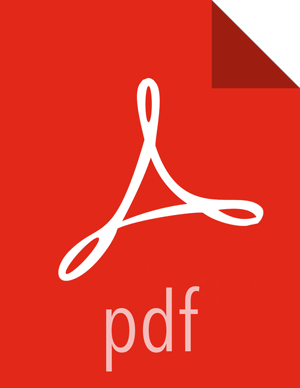Setup Options
The following table describes options frequently used for Ambari Server setup.
Option | Description |
|---|---|
-j (or --java-home) | Specifies the JAVA_HOME path to use on the Ambari Server and all hosts in the cluster. By default when you do not specify this option, Ambari Server setup downloads the Oracle JDK 1.8 binary and accompanying Java Cryptography Extension (JCE) Policy Files to /var/lib/ambari-server/resources. Ambari Server then installs the JDK to /usr/jdk64. Use this option when you plan to use a JDK other than the default Oracle JDK 1.8. See JDK Requirements for more information on the supported JDKs. If you are using an alternate JDK, you must manually install the JDK on all hosts and specify the Java Home path during Ambari Server setup. If you plan to use Kerberos, you must also install the JCE on all hosts. This path must be valid on all hosts. For example:
|
--jdbc-driver | Should be the path to the JDBC driver JAR file. Use this option to specify the location of the JDBC driver JAR and to make that JAR available to Ambari Server for distribution to cluster hosts during configuration. Use this option with the --jdbc-db option to specify the database type. |
--jdbc-db | Specifies the database type. Valid values are: [postgres | mysql | oracle] Use this option with the --jdbc-driver option to specify the location of the JDBC driver JAR file. |
-s (or --silent) | Setup runs silently. Accepts all the default prompt values, such as:
If you want to run the Ambari Server as non-root, you must run setup in interactive mode. When prompted to customize the ambari-server user account, provide the account information. Refer to Configuring Ambari for Non-Root for more information. |
-v (or --verbose) | Prints verbose info and warning messages to the console during Setup. |
-g (or --debug) | Start Ambari Server in debug mode |
Next Steps