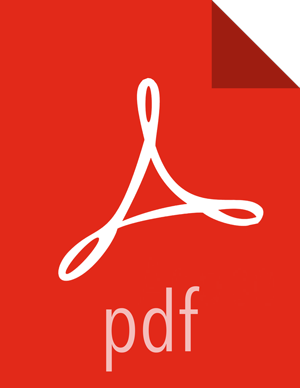5. Changing the Password for a Local User
An Ambari Administrator can change local user passwords. LDAP passwords are not managed by Ambari since LDAP users authenticate to external LDAP. Therefore, LDAP user passwords cannot be changed from Ambari.
To change the password for a local user:
Browse to the user.
Click
Change password.Enter YOUR administrator password to confirm that you have privileges required to change a local user password.
Enter a password, then confirm that password.
Click Save.