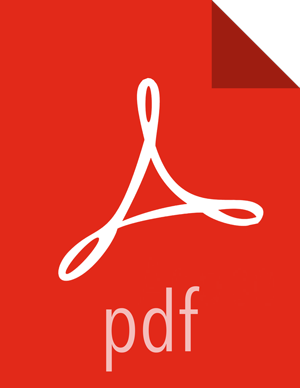3. Setting Cluster Permissions
After you create a cluster, users with Admin Admin privileges automatically get Operator permission on the cluster. By default, no users have access to the cluster. You can grant permissions on the cluster to other users and groups from the Ambari Administration interface.
Ambari manages the following permissions for a cluster: Operator and Read-Only. Users and Groups with Operator permission are granted access to the cluster. Operator permission provides full control of the following services:
Start
Stop
Restart
Add New
And The Following Configurations:
Modify
Revert
Users and Groups with Read-Only permission can only view, not modify, services and configurations.
Users with Ambari Admin privileges are implicitly granted Operator permission. Plus, Ambari Admin users have access to the Ambari Administration interface which allows them to control permissions for the cluster.
To modify user and group permissions for a cluster:
As an Ambari Admin, access the Ambari Administration interface.
Click Permissions, displayed under the cluster name.
The form showing the permissions Operator and Read-Only with users and groups is displayed.
Modify the users and groups mapped to each permission and save.
For more information about managing users and groups, see Managing Users and Groups.
![[Warning]](../common/images/admon/warning.png) | Warning |
|---|---|
Assigning permissions to a group having no members is possible. |
![[Note]](../common/images/admon/note.png) | Note |
|---|---|
Verify user permissions, group membership, and group permissions to ensure that each user and group has appropriate permissions. |