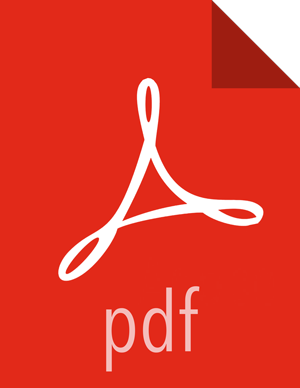4.2. Perform Express Upgrade
Ambari will check that your cluster meets the Prerequisites. A dialog will be presented with the results:
If any prerequisites are not met but are required, the result will be shown with an error. You will not be allowed to proceed with the upgrade. Make the appropriate corrections and return to Perform Upgrade again.
If any prerequisites are not met but are optional, the result will be shown with a warning. You will be allowed to Proceed with the upgrade.
A list of configuration changes (if any) will be displayed.
Once the prerequisite checks are complete, the upgrade will start. The time it takes to perform the upgrade dependents on many factors. As part of the upgrade process, each component in the cluster is restarted in a serial fashion so the stop/start time is a big contributor to the overall time.
The upgrade process involves a set of stages. This table lists the high-level stages and if the process requires any action by you during normal operation.
![[Note]](../common/images/admon/note.png)
Note If any stage fails, the upgrade will halt and prompt for action.
Stage
Description
Action Required
Prepare Upgrade You should stop all YARN queues, all long-running applications on Slider, and deactivate & kill all running Storm topologies.
Perform the actions to prepare for the upgrade.
Stop Components for High-Level Services
This will stop all components for High-Level Services. This includes all master components except those of HDFS, HBase, ZooKeeper and Ranger.
None
Perform Backups
This is a confirmation step used to confirm that you have taken proper backups before proceeding.
You must acknowledge the prompt for database backups.
Stop Components for Core Service
Stops all components with HDFS, HBase, ZooKeeper and Ranger.
None
Update Target Stack
Updates the stack version in Ambari to the target version. There is no downgrade past this point.
None
Update Service Configs
Updates (i.e. transfers or replaces) any configurations that are necessary for the upgrade.
None
Restart Components
Restarts all core components such as ZooKeeper, Ranger, HDFS, YARN, MapReduce2 and various Clients (Tez, Pig, Sqoop).
None
All Service Checks
All Service Checks are performed against the cluster.
If any service check fails, you will be prompted to Ignore and Continue, Downgrade or Retry. If you selected the “Skip all Service Check failures” option, you will only be prompted at the completion of all of the Service Checks.
Restart Components
Restarts the remaining components such as Oozie, Falcon, Hive, Spark and others.
None
Set Version on All Hosts Sets the HDP version on all hosts to the target HDP version. None Finalize Upgrade Pre-Check
Checks if any hosts were not upgraded, either because the host was in Maintenance Mode, or one or more components on the host failed to upgrade (and were skipped).
Click on the list that displays "# hosts" for details on the hosts (and their components) that are not upgraded. You can Pause Upgrade, delete the hosts and return to finalize.
Finalize Upgrade
The component upgrades are complete. You are presented the option to Finalize, which when selected, completes the upgrade process + saves the cluster state.
Prompted to Finalize or Finalize Later or Downgrade.
Once the upgrade is complete, you have an option to Finalize the upgrade, to Finalize Later or to Downgrade. Finalizing later gives you a chance to perform more validation on the cluster. Downgrade moves the cluster version back to the previous version (basically: the reverse of the upgrade process stages). Once finalized, you cannot downgrade back to the previous version.
![[Note]](../common/images/admon/note.png)
Note If you choose to finalize later, both versions will be listed on the Stack and Versions tab with the starting version displaying as Current. It is not until you finalize that Ambari makes the target version the current version. Also, until you finalize, you will not be able to perform operational changes to the cluster (such as move components, change configurations, etc).
Click Finalize and the upgrade process is complete.