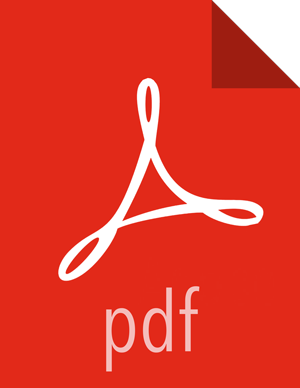How to Customize the name of a host
At the
Install Optionsstep in the Cluster Installer wizard, selectPerform Manual Registration for Ambari Agents.Install the Ambari Agents manually on each host, as described in Install the Ambari Agents Manually.
To echo the customized name of the host to which the Ambari agent registers, for every host, create a script like the following example, named
/var/lib/ambari-agent/hostname.sh. Be sure tochmodthe script so it is executable by the Agent.#!/bin/sh
echo 'hostname -f'
Open
/etc/ambari-agent/conf/ambari-agent.inion every host, using a text editor.Add to the
[agent]section the following line:hostname_script=/var/lib/ambari-agent/hostname.shwhere
/var/lib/ambari-agent/hostname.shis the path to your custom hostname script.To generate a public host name for every host, create a script like the following example, named
/var/lib/ambari-agent/public_hostname.shto show the name for that host in the UI. MAke sure that youchmodthe script so it is executable by the Agent.#!/bin/shecho 'hostname -f'Open
/etc/ambari-agent/conf/ambari-agent.inion every host, using a text editor.Add to the
[agent]section the following line:public_hostname_script=/var/lib/ambari-agent/public_hostname.shwhere
/var/lib/ambari-agent/public_hostname.shis the path to your custom public hostname script.If applicable, add the host names to
/etc/hostson every host.Restart the Agent on every host for these changes to take effect.
ambari-agent restart