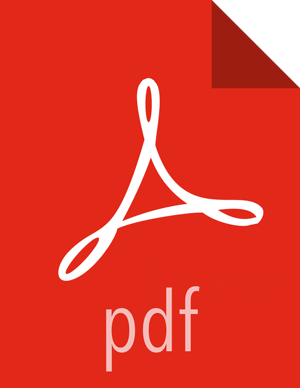Register Target Version
Log in to Ambari.
Browse to Admin > Stack and Versions.
Click on the Versions tab. You will see the version currently running, marked as "Current".
![[Note]](../common/images/admon/note.png)
Note The full version is dependent on the HDP version you are actually running. For example, if you are currently running the HDP 2.3.0.0 release, you would see something like HDP-2.3.0.0-2557 as the full version number.
Click Manage Versions.
Proceed to register a new version by clicking + Register Version.
Enter the "name" for the version you are registering. The name is made up of two parts; the "HDP-major.minor" version, and the "VersionNumber".
Select the "HDP-major.minor" version from the dropdown.
Enter a "two-digit Version Number" in the input field.
For example, if you are registering version "HDP-2.3.2", select HDP and enter 2.0.

Select one or more OS families and enter the respective Base URLs for each repository.
To use the public software repositories, see the list of available HDP Repositories for each OS. Or, if you are using a local repository, enter the Base URLs for the local repository you have created. Refer to Using a Local Repository for more information in setting-up a local repository in your environment.
Click Save.
Ambari will attempt to validate the Base URLs by checking that the Base URLs entered are valid, reachable and resolve as software repositories.
Click Go To Dashboard, and browse back to to Admin > Stack and Versions > Versions.
You will see the version currently running, marked "Current", and the version you just registered HDP-2.3.2.0 which is showing an Install Packages button.
Proceed to Install Target Version.