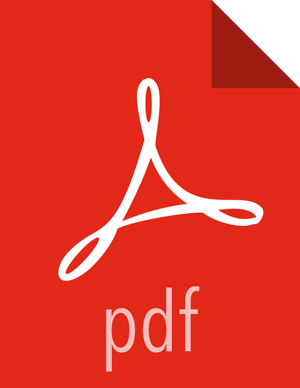1.5. Ubuntu 12
On a server host that has Internet access, use a command line editor to perform the following steps:
Log in to your host as
root.Download the Ambari repository file to a directory on your installation host.
wget -nv http://public-repo-1.hortonworks.com/ambari/ubuntu12/2.x/updates/2.4.0.1/ambari.list -O /etc/apt/sources.list.d/ambari.listapt-key adv --recv-keys --keyserver keyserver.ubuntu.com B9733A7A07513CADapt-get update![[Important]](../common/images/admon/important.png)
Important Do not modify the
ambari.listfile name. This file is expected to be available on the Ambari Server host during Agent registration.Confirm that Ambari packages downloaded successfully by checking the package name list.
apt-cache showpkg ambari-serverapt-cache showpkg ambari-agentapt-cache showpkg ambari-metrics-assemblyYou should see the Ambari packages in the list.
Install the Ambari bits. This also installs the default PostgreSQL Ambari database.
apt-get install ambari-server
![[Note]](../common/images/admon/note.png) | Note |
|---|---|
When deploying HDP on a cluster having limited or no Internet access, you should provide access to the bits using an alternative method. For more information about setting up local repositories, see Using a Local Repository. Ambari Server by default uses an embedded PostgreSQL database. When you install the Ambari Server, the PostgreSQL packages and dependencies must be available for install. These packages are typically available as part of your Operating System repositories. Please confirm you have the appropriate repositories available for the postgresql-server packages. |