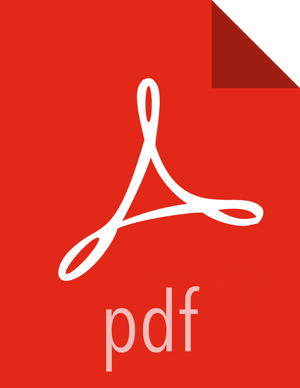3. Register and Install Target Version
This section describes the steps to register the software repositories with Ambari for the new target version (i.e. the version you will be upgrading to) and how to install the software on all hosts prior to performing the upgrade.
![[Note]](../common/images/admon/note.png) | Note |
|---|---|
Refer to the Ambari Admin Guide for more information on registering and managing versions. |
Register Target Version
Log in to Ambari.
Browse to Admin > Stack and Versions.
Click on the Versions tab. You will see the version currently running, marked as "Current".
![[Note]](../common/images/admon/note.png)
Note The full version is dependent on the HDP version you are actually running. For example, if you are currently running the HDP 2.3.0.0 release, you would see something like HDP-2.3.0.0-2557 as the full version number.
Click Manage Versions.
Proceed to register a new version by clicking + Register Version.
Select the software version and method of delivery for your cluster.
Choose HDP Stack. The available HDP versions are shown in TABs. When you select a TAB, Ambari attempts to discover what specific version of that HDP Stack is available. That list is shown in a DROPDOWN. For that specific version, the available Services are displayed, with their Versions shown in the TABLE.
Choose HDP Version. If Ambari has access to the Internet, the specific Versions will be listed as options in the DROPDOWN. If you have a Version Definition File for a version that is not listed, you can click Add Version… and upload the VDF file. In addition, a Default Version Definition is also included in the list if you do not have Internet access or are not sure which specific version to install. If you choose the Default Version Definition, you must enter a "two-digit Version Number" in the Name input field.
Choose Repository Delivery Method. Using a Public Repository requires Internet connectivity. Using a Local Repository requires you have configured the software in a repository available in your network. To use the public software repositories, see the list of available HDP Repositories for each OS. Or, if you are using a local repository, enter the Base URLs for the local repository you have created. Refer to Using a Local Repository for more information in setting-up a local repository in your environment.
Click Save.
Click Go To Dashboard, and browse back to to Admin > Stack and Versions > Versions.
You will see the version currently running, marked "Current", and the version you just registered HDP-2.3.2.0 which is showing an Install button.
Proceed to Install Target Version.
Install Target Version
Log in to Ambari.
Browse to Admin > Stack and Versions.
Click on the Versions tab.
Click Install and click OK to confirm.
The Install version operation will start. This will install the target version on all hosts in the cluster. You can monitor the progress of the install by clicking the “Installing” link.
![[Note]](../common/images/admon/note.png)
Note If you have Apache Ranger on your cluster, confirm that the
ambari-infra-solr-clientpackage is installed on the Ranger Admin host. The Ambari Infra service contains the default Solr instance used by Apache Ranger.Once the install is complete, the Install button will be replaced with the option to Upgrade.
Proceed to Perform the Upgrade.