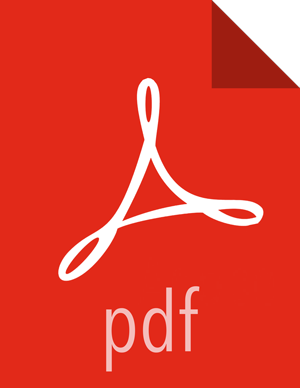Prepare to Upgrade
Review Preparing to Upgrade Ambari and HDP.
It is also strongly recommended that you perform backups of your databases before beginning upgrade.
Ambari database
Hive Metastore database
Oozie Server database
Ranger Admin database
Ranger Audit database
Checkpoint HDFS
Perform the following steps on the NameNode host. If you are configured for NameNode HA, perform the following steps on the Active NameNode. You can locate the Active NameNode from Ambari Web > Services > HDFS in the Summary area.
Check the NameNode directory to ensure that there is no snapshot of any prior HDFS upgrade. Specifically, using Ambari Web, browse to Services > HDFS > Configs, and examine the
dfs.namenode.name.dirin theNameNode Directoriesproperty. Make sure that only a"/current"directory and no"/previous"directory exists on the NameNode host.Create the following log and other files. Creating these logs allows you to check the integrity of the file system after the Stack upgrade.
As the HDFS user,
"su -l <HDFS_USER>"run the following (where <HDFS_USER> is the HDFS Service user, for example, hdfs):Run fsck with the following flags and send the results to a log. The resulting file contains a complete block map of the file system. You use this log later to confirm the upgrade.
hdfs fsck / -files -blocks -locations > dfs-old-fsck-1.logCreate a list of all the DataNodes in the cluster.
hdfs dfsadmin -report > dfs-old-report-1.logOptional: Capture the complete namespace of the file system. The following command does a recursive listing of the root file system:
hdfs dfs -ls -R / > dfs-old-lsr-1.logOptional: Copy all unrecoverable data stored in HDFS to a local file system or to a backup instance of HDFS.
Save the namespace. As the HDFS user, "su -l <HDFS_USER>", you must put the cluster in Safe Mode.
hdfs dfsadmin -safemode enterhdfs dfsadmin -saveNamespace![[Note]](../common/images/admon/note.png)
Note In a highly-available NameNode configuration, the command
hdfs dfsadmin -saveNamespacesets a checkpoint in the first NameNode specified in the configuration, indfs.ha.namenodes.[nameserviceID].You can also use the
dfsadmin -fsoption to specify which NameNode to connect. For example, to force a checkpoint in NameNode2:hdfs dfsadmin -fs hdfs://namenode2-hostname:namenode2-port -saveNamespaceCopy the checkpoint files located in
${dfs.namenode.name.dir}/currentinto a backup directory.![[Note]](../common/images/admon/note.png)
Note In a highly-available NameNode configuration, the location of the checkpoint depends on where the
saveNamespacecommand is sent, as defined in the preceding step.Store the layoutVersion for the NameNode located at
${dfs.namenode.name.dir}/current/VERSION, into a backup directory where${dfs.namenode.name.dir}is the value of the config parameter NameNode directories.This file will be used later to verify that the layout version is upgraded.
As the HDFS user, "su -l <HDFS_USER>", take the NameNode out of Safe Mode.
hdfs dfsadmin -safemode leaveFinalize any prior HDFS upgrade, if you have not done so already. As the HDFS user, " su -l <HDFS_USER> ", run the following:
hdfs dfsadmin -finalizeUpgrade
![[Important]](../common/images/admon/important.png) | Important |
|---|---|
In HDP-2.5, Audit to DB is no longer supported in Apache Ranger. If you are upgrading from HDP-2.3 or HDP-2.4 to HDP-2.5, you should use Apache Solr for Ranger audits. You should also migrate your audit logs from DB to Solr. |
Falcon
If your cluster includes Falcon, you must provide the Berkeley DB JAR file, under the Oracle license, as part of a Falcon installation or upgrade.
Proceed to Register and Install Target Version.