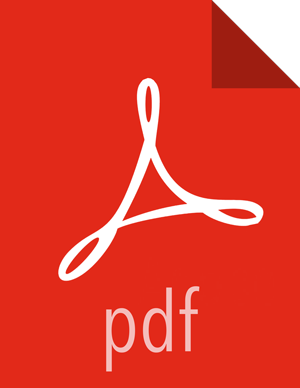Creating and Configuring a Files View Instance
Browse to the Ambari Administration interface.
Click Views, expand the Files View, and click Create Instance.
Enter the following View instance Details:
Property
Description
Value
Instance Name
This is the Files view instance name. This value should be unique for all Files view instances you create. This value cannot contain spaces and is required. FILES_1
Display Name
This is the name of the view link displayed to the user in Ambari Web. MyFiles
Description
This is the description of the view displayed to the user in Ambari Web. Browse HDFS files and directories.
Visible
This checkbox determines whether the view is displayed to users in Ambari Web. Visible or Not Visible
The Settings and Cluster Configuration options depend on a few cluster & deployment factors in your environment:
Is your cluster Kerberos-enabled?
Is NameNode HA configured?
Is your Files View instance being configured in an Operational Ambari Server or a Standalone Ambari Server?
Refer to the following table on the instructions to complete the Files View configuration:
Kerberos Enabled
NameNode HA Enabled
Operational Ambari Server
see note #1:
Standalone Ambari Server
see note #2:
No
No
Settings: defaults
Cluster Configuration: Local
Settings: defaults
Cluster Configuration: Custom
No
Yes
Yes
No
Settings : Kerberos
Cluster Configuration : Custom
Yes
Yes
Settings: Kerberos
Cluster Configuration: Custom
![[Note]](../common/images/admon/note.png) | Note |
|---|---|
#1: The Local Ambari Managed Cluster Configuration option is enabled in the Ambari Administration Interface only if you are managing a cluster in an Operational Ambari Server. |
![[Note]](../common/images/admon/note.png) | Note |
|---|---|
#2: See Running Ambari Standalone for more information. |