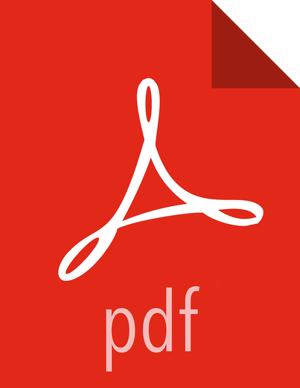How to Configure Ambari Server for Non-Root
You can configure the Ambari Server to run as a non-root user.
During the ambari-server setup
process, when prompted to Customize user account for ambari-server daemon?,
choose y.
The setup process prompts you for the appropriate, non-root user to run the Ambari Server as; for example: ambari.
![[Note]](../common/images/admon/note.png) | Note |
|---|---|
The non-root user you choose to run the Ambari Server should be part of the Hadoop group. This
group must match the service Hadoop group accounts referenced in the Customize Services >
Misc tab during the Install Wizard configuration step. The default group name is |
![[Note]](../common/images/admon/note.png) | Note |
|---|---|
If Ambari Server is running as a non-root user, such as 'ambari', and you are planning on using Ambari Views, the following properties in Services > HDFS > Configs > Advanced core-site must be added: hadoop.proxyuser.ambari.groups=* hadoop.proxyuser.ambari.hosts=*
|
The non-root functionality relies on sudo to run specific commands that require elevated privileges as defined in the Sudoer Configuration - Ambari Server. The sudo configuration for Ambari Server is split into two sections: Commands - Ambari Server, and Sudo Defaults - Ambari Server.