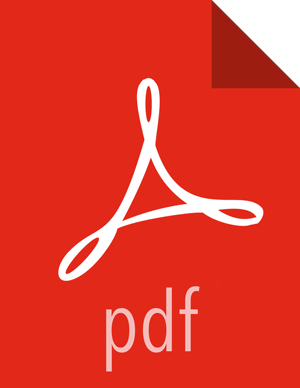RHEL 7
On a server host that has Internet access, use a command line editor to perform the following steps:
Log in to your host as
root.Download the Ambari repository file to a directory on your installation host.
wget -nv https://archive.cloudera.com/p/ambari/2.x/2.5.0.3/centos7-ppc/ambari.repo -O /etc/yum.repos.d/ambari.repo
![[Important]](../common/images/admon/important.png)
Important Do not modify the
ambari.repofile name. This file is expected to be available on the Ambari Server host during Agent registration.Confirm that the repository is configured by checking the repo list.
yum repolist
You should see values similar to those in the following table for the Ambari repository listing.
The values in this table are examples. Your version values depend on your installation.
repo id
repo name
status
AMBARI.2.5.1.0-2.x
Ambari 2.x
12
base
CentOS-7 - Base
6,518
extras
CentOS-7 - Extras
15
updates
CentOS-7 - Updates
209
Install the Ambari bits.
yum install ambari-server
Enter
ywhen prompted to confirm transaction and dependency checks.A successful installation displays output similar to the following:
Installing : postgresql-libs-9.2.15-1.e17_2.ppc64le 1/4 Installing : postgresql-9.2.15-1.e17_2.ppc64le 2/4 Installing : postgresql-server-9.2.15-1.e17_2.ppc64le 3/4 Installing : ambari-server-2.5.1.0-7.ppc64le 4/4 Verifying : postgresql-server-9.2.15-1.e17_2.ppc64le 1/4 Verifying : ambari-server-2.5.1.0-7.ppc64le 2/4 Verifying : postgresql-9.2.15-1.e17_2.ppc64le 3/4 Verifying : postgresql-libs-9.2.15-1.e17_2.ppc64le 4/4 Installed: ambari-server.ppc64le 0:2.5.1.0-7 Dependency Installed: postgresql.ppc64le 0:9.2.15-1.e17_2 Complete!
![[Note]](../common/images/admon/note.png)
Note Accept the warning about trusting the Cloudera GPG Key. That key will be automatically downloaded and used to validate packages from Cloudera. You will see the following message:
Importing GPG key 0x07513CAD: Userid: "Jenkins (HDP Builds) <jenkin@hortonworks.com>" From : https://archive.cloudera.com/p/ambari/2.x/2.5.1.0/centos7/RPM-GPG-KEY/RPM-GPG-KEY-Jenkins
![[Note]](../common/images/admon/note.png) | Note |
|---|---|
When deploying HDP on a cluster having limited or no Internet access, you should provide access to the bits using an alternative method. Ambari Server by default uses an embedded PostgreSQL database. When you install the Ambari Server, the PostgreSQL packages and dependencies must be available for install. These packages are typically available as part of your Operating System repositories. Please confirm you have the appropriate repositories available for the postgresql-server packages. |
More Information