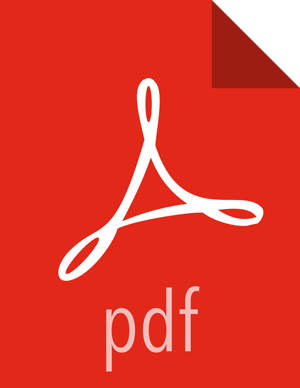Set Up Password-less SSH
About This Task
To have Ambari Server automatically install Ambari Agents on all your cluster hosts, you must set up password-less SSH connections between the Ambari Server host and all other hosts in the cluster. The Ambari Server host uses SSH public key authentication to remotely access and install the Ambari Agent.
![[Note]](../common/images/admon/note.png) | Note |
|---|---|
You can choose to manually install an Ambari Agent on each cluster host. In this case, you do not need to generate and distribute SSH keys. |
Steps
Generate public and private SSH keys on the Ambari Server host.
ssh-keygen
Copy the SSH Public Key (id_rsa.pub) to the root account on your target hosts.
.ssh/id_rsa
.ssh/id_rsa.pub
Add the SSH Public Key to the authorized_keys file on your target hosts.
cat id_rsa.pub >> authorized_keys
Depending on your version of SSH, you may need to set permissions on the .ssh directory (to 700) and the authorized_keys file in that directory (to 600) on the target hosts.
chmod 700 ~/.ssh
chmod 600 ~/.ssh/authorized_keys
From the Ambari Server, make sure you can connect to each host in the cluster using SSH, without having to enter a password.
ssh root@<remote.target.host>
where
<remote.target.host>has the value of each host name in your cluster.If the following warning message displays during your first connection:
Are you sure you want to continue connecting (yes/no)?EnterYes.Retain a copy of the SSH Private Key on the machine from which you will run the web-based Ambari Install Wizard.
![[Note]](../common/images/admon/note.png)
Note It is possible to use a non-root SSH account, if that account can execute
sudowithout entering a password.