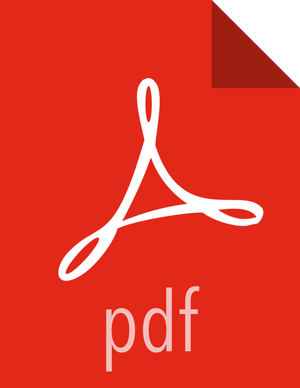Customize Services
The Customize Services step presents you with a set of tabs that let you review and modify your cluster setup. The Cluster Install wizard attempts to set reasonable defaults for each of the options. You are strongly encouraged to review these settings as your requirements might be slightly different.
Browse through each service tab. Hovering your cursor over each of the properties, displays a brief description of what the property does. The number of service tabs shown depends on the services you decided to install in your cluster. Any tab that requires input shows a red badge with the number of properties that need attention. Select each service tab that displays a red badge number and enter the appropriate information.
Directories
The choice of directories where you will store information is critical. Ambari chooses
reasonable defaults based on the mount points available in your environment but you are
strongly encouraged to review the default directory
settings recommended by Ambari. In particular, confirm directories such as
/tmp and /var are not being used for HDFS NameNode directories and DataNode directories under the
HDFS tab.
Passwords
You must provide database passwords for the Hive and Oozie services, the Master Secret for Knox, the Grafana database password. Using Hive as an example, choose the Hive tab and expand the Advanced section. In Database Password field marked in red, provide a password, then retype to confirm it.
![[Note]](../common/images/admon/note.png) | Note |
|---|---|
By default, Ambari installs a new MySQL instance for the Hive Metastore and install a Derby instance for Oozie. If you plan to use existing databases for MySQL/MariaDB, Oracle or PostgreSQL, modify these options before proceeding. |
![[Important]](../common/images/admon/important.png) | Important |
|---|---|
Using the Microsoft SQL Server or SQL Anywhere database options are not supported. |
Service Account Users and Groups
The service account users and groups are available on the Misc tab. These are the operating system accounts the service components will run as. If these users do not exist on your hosts, Ambari will automatically create the users and groups locally on the hosts. If these users already exist, Ambari will use those accounts.
Depending on how your environment is configured, you might not allow groupmod or usermod
operations. If this is the case, you must be sure all users
and groups are already created and be sure to select the
Skip group modifications option on the Misc tab. This tells
Ambari to not modify group membership for the service users.
After you complete Customizing Services, choose Next.
Next Step
More Information