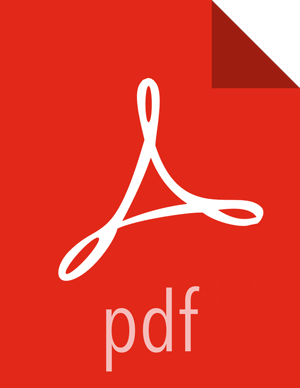Register and Install Target Version
Before you use Ambari to perform the stack upgrade, you must register the software repositories for the new target version with Ambari and then install the software on all hosts in the cluster.
Register Target Version
Steps
Log in to Ambari.
Browse to Admin > Stack and Versions.
Click the Versions tab. You see the version currently running, marked as Current.
![[Note]](../common/images/admon/note.png)
Note The full version depends on the HDP version you are actually running. For example, if you are currently running the HDP 2.5.6.0 release, you would see something like HDP-2.5.6.0-40 as the full version number.
Click Manage Versions.
Proceed to register a new version by clicking + Register Version.
Select the software version and method of delivery for your cluster.
Choose HDP Stack.
Available HDP minor versions display on tabs. When you click a tab, Ambari displays available maintenance versions for that HDP Stack on a drop-down list. When you click a specific maintenance version, a list of available Services and their version displays in a table.
Choose HDP Version.
If your Ambari host has internet access, available maintenance versions display as options in a drop-down list. If you have a Version Definition File (VDF) for a version that is not listed, you can click Add Version… and upload the VDF file. In addition, a Default Version Definition is also included in the list if you do not have Internet access or are not sure which specific version to install. If you choose the Default Version Definition, you must enter a "two-digit Version Number" in the Name input field.
Choose Repository Delivery Method.
Use Public Repository
Using a public repository requires internet connectivity. To use the public software repositories, see the list of available HDP Repositories for each OS.
Use Local Repository
Using a local repository requires that you have configured the software in a repository available in your network. If you are using a local repository, enter the Base URLs for your local repository.
Click Save.
Click Go To Dashboard, and browse back to Stack and Versions > Versions.
You will see the version currently running, marked Current, and the target version you just registered, for example HDP-2.6.4.0 displaying an Install button. A registered Patch upgrade displays a bug fix icon to uniquely identify the patch.
Next Steps
Install Target Version
Steps
Log in to Ambari.
Browse to Admin > Stack and Versions.
Click the Versions tab.
On a registered target version, click Install and click OK to confirm.
The Install version operation starts. This installs the target version on all hosts in the cluster. You can monitor the progress of the install by clicking the Installing link.
![[Note]](../common/images/admon/note.png)
Note If you have Apache Ranger on your cluster, confirm that the
ambari-infra-solr-clientpackage is installed on the Ranger Admin host. The Ambari Infra service contains the default Solr instance used by Apache Ranger.When the install completes, the Upgrade button replaces the Install button.
Next Steps
More Information