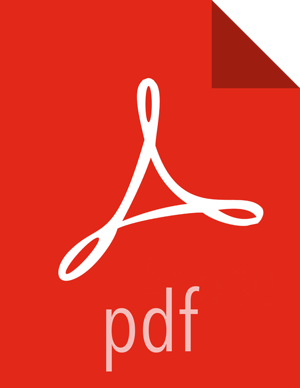RHEL/CentOS/Oracle Linux 6
On a server host that has Internet access, use a command line editor to perform the following:
Steps
Log in to your host as
root.Download the Ambari repository file to a directory on your installation host.
wget -nv https://username:password@archive.cloudera.com/p/ambari/2.x/2.6.1.5/centos6/ambari.repo -O /etc/yum.repos.d/ambari.repo
![[Important]](../common/images/admon/important.png)
Important Do not modify the
ambari.repofile name. This file is expected to be available on the Ambari Server host during Agent registration.Confirm that the repository is configured by checking the repo list.
yum repolist
You should see values similar to the following for Ambari repositories in the list.
repo id repo name status ambari-2.6.1.5-3 ambari Version - ambari-2.6.1.5-3 12 base CentOS-6 - Base 6,696 extras CentOS-6 - Extras 64 updates CentOS-6 - Updates 974 repolist: 7,746
Version values vary, depending on the installation.
![[Note]](../common/images/admon/note.png) | Note |
|---|---|
When deploying a cluster having limited or no Internet access, you should provide access to the bits using an alternative method. Ambari Server by default uses an embedded PostgreSQL database. When you install the Ambari Server, the PostgreSQL packages and dependencies must be available for install. These packages are typically available as part of your Operating System repositories. Please confirm you have the appropriate repositories available for the postgresql-server packages. |
Next Step
More Information