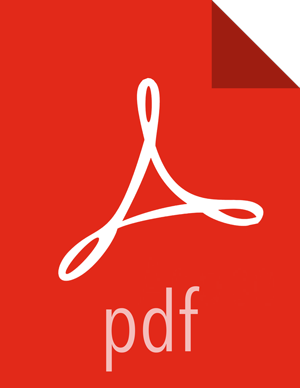Preparing the Ambari Repository Configuration File to Use the Local Repository
Steps
Download the
ambari.repofile from the private repository:https://archive.cloudera.com/p/ambari/2.x/2.7.3.0/<OS>/ambari.repo
<OS> – centos7, sles12, ubuntu14, ubuntu16, ubuntu 18, or debian9
Edit the
ambari.repofile and replace the Ambari Base URLbaseurlobtained when setting up your local repository.#VERSION_NUMBER=2.7.1.0 [ambari-2.7.1.0]
name=ambari Version - ambari-2.7.1.0
baseurl=https://username:password@archive.cloudera.com/p/ambari/2.x/2.7.3.0/centos7
gpgcheck=1
gpgkey=https://archive.cloudera.com/p/ambari/2.x/2.7.4.0/centos7/RPM-GPG-KEY/RPM-GPG-KEY-Jenkins
enabled=1
priority=1
![[Note]](../common/images/admon/note.png)
Note You can disable the GPG check by setting gpgcheck =0. Alternatively, you can keep the check enabled but replace gpgkey with the URL to GPG-KEY in your local repository.
Base URL for a Local Repository
- Built with Repository Tarball (No Internet Access)
http://<web.server>/Ambari-2.7.1.0/<OS>
- Built with Repository File (Temporary Internet Access)
http://<web.server>/ambari/<OS>/Updates-Ambari-2.7.1.0
where <web.server> = FQDN of the web server host, and <OS> is amazonlinux2, centos7, sles12, ubuntu14, ubuntu16, ubuntu18, or debian9.
Place the
ambari.repofile on the host you plan to use for the Ambari server:- For RHEL/CentOS/Oracle/Amazon Linux:
/etc/yum.repos.d/ambari.repo
- For SLES:
/etc/zypp/repos.d/ambari.repo
- For Debain/Ubuntu:
/etc/apt/sources.list.d/ambari.list
Edit the
/etc/yum/pluginconf.d/priorities.conffile to add the following values:[main]
enabled=1
gpgcheck=0
Next Steps
Proceed to Installing Ambari to install and setup Ambari Server.
More Information
Setting Up a Local Repository with No Internet Access
Setting Up a Local Repository with Temporary Internet Access