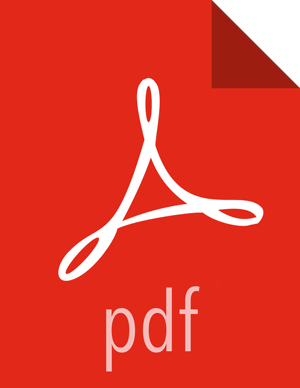Perform Express Upgrade
Ambari checks that your cluster meets prerequisites. A dialog displays the results:
If any required prerequisites are not met, the result displays an error.
You cannot proceed with the upgrade until you make the appropriate corrections and return to Perform Upgrade again.
If any optional prerequisites are not met, the result displays a warning.
You may proceed with the upgrade.
Ambari displays a list of configuration changes that occur during the upgrade.
When the prerequisite checks complete, the upgrade starts. The time required to perform the upgrade depends on many factors. As part of the upgrade process, each component in the cluster restarts in a serial fashion. The stop/start times contribute to the total upgrade time.
The upgrade process includes the following stages. Some stages require that you complete an action during normal operation.
If any stage fails, the upgrade stops and prompts you for action.
Stage
Description
Action Required
Prepare Upgrade You should stop all apps on YARN queues, and deactivate & kill all running Storm topologies. If you have any applications running on Slider, it is recommended to stop them, since Slider would be removed as part of the Upgrade process.
Perform the actions to prepare for the upgrade.
Stop Components for High-Level Services
This will stop all components for High-Level Services. This includes all master components except those of HDFS, HBase, ZooKeeper and Ranger.
None
Perform Backups
This step prompts you to confirm that you have taken proper backups before proceeding.
You must acknowledge the prompt for database backups.
Stop Components for Core Service
Stops all components with HDFS, HBase, ZooKeeper and Ranger.
None
Update Target Respository
Updates the stack version in Ambari to the target version.
None
Add New YARN Components In HDP 3.1.0, there are two new YARN components: YARN Registry DNS, and Timeline Reader. Both of these components are automatically added to the cluster. None Update Service Configs
Updates (i.e. transfers or replaces) any configurations that are necessary for the upgrade.
None
Restart Components
Restarts all core components such as ZooKeeper, Ranger, HDFS, YARN, MapReduce2 and various Clients (Tez, Pig, Sqoop).
In an SSO-enabled cluster: If the cookie is lost/session is expired:client should use local login to access the Ambari and proceed further.
For example: <ambari_host:ambari_port>/#/login/local
All Service Checks
All Service Checks are performed against the cluster.
Any service check that fails prompts you to Ignore and Continue, Downgrade or Retry. If you selected the Skip all Service Check failures option, you will only be prompted when all Service Checks complete.
Restart Components
Restarts the remaining components such as Oozie, Hive, Spark2 and others.
None
Set Version on All Hosts Sets the HDP version on all hosts to the target HDP version. None Finalize Upgrade Pre-Check
Checks if any hosts were not upgraded, either because the host was in Maintenance Mode, or one or more components on the host failed to upgrade (and were skipped).
Click the list that displays # hosts for details on the hosts (and their components) that are not upgraded. You can Pause Upgrade, delete the hosts and return to finalize.
Finalize Upgrade
The component upgrades are complete. You are presented the option to Finalize, which when selected, completes the upgrade process + saves the cluster state.
When prompted to remove hbase snapshots, look for snapshots matching $TABLE-ru-$TIMESTAMP
Prompted to Finalize or Finalize Later or Downgrade.
When the upgrade stages complete, you may choose to Finalize the upgrade, or to Finalize Later. Finalizing later gives you a chance to perform more validation on the cluster.
![[Note]](../common/images/admon/note.png)
Note If you choose to finalize later, both versions will be listed on the Stack and Versions tab with the starting version displaying as Current. It is not until you finalize that Ambari makes the target version the current version. Also, until you finalize, you will not be able to perform operational changes to the cluster (such as move components, change configurations, etc).
Click Finalize to complete the express upgrade process.
Next Steps
More Information