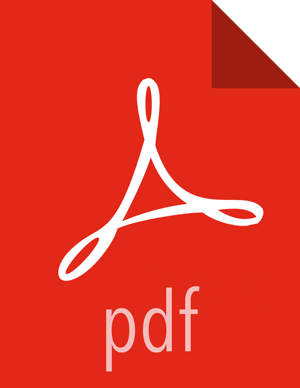Configuring Oracle for Ranger
If you are using Amazon RDS, see the Amazon RDS Requirements.
On the Oracle host, install the appropriate JDBC .jar file.
Download the Oracle JDBC (OJDBC) driver from http://www.oracle.com/technetwork/database/features/jdbc/index-091264.html.
For Oracle Database 11g: select Oracle Database 11g Release 2 drivers > ojdbc6.jar.
For Oracle Database 12c: select Oracle Database 12c Release 1 driver > ojdbc7.jar.
Copy the .jar file to the Java share directory. For example:
cp ojdbc7.jar /usr/share/java/![[Note]](../common/images/admon/note.png)
Note Make sure the .jar file has the appropriate permissions. For example:
chmod 644 /usr/share/java/ojdbc7.jar
The Oracle database administrator should be used to create the Ranger databases.
The following series of commands could be used to create the
RANGERDBAuser and grant it permissions using SQL*Plus, the Oracle database administration utility:# sqlplus sys/root as sysdba CREATE USER $RANGERDBA IDENTIFIED BY $RANGERDBAPASSWORD; GRANT SELECT_CATALOG_ROLE TO $RANGERDBA; GRANT CONNECT, RESOURCE TO $RANGERDBA; QUIT;
Use the following command format to set the
jdbc/driver/pathbased on the location of the Oracle JDBC driver .jar file. This command must be run on the server where Ambari server is installed.ambari-server setup --jdbc-db={database-type} --jdbc-driver={/jdbc/driver/path}For example:
ambari-server setup --jdbc-db=oracle --jdbc-driver=/usr/share/java/ojdbc6.jar