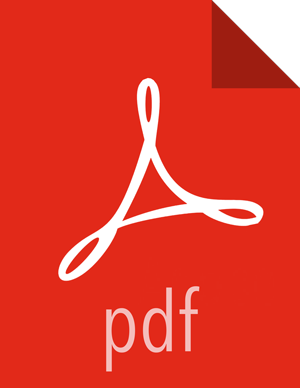Select Version
In this Step, you will select the software version and method of delivery for your cluster. Using a Public Repository requires Internet connectivity. Using a Local Repository requires you have configured the software in a repository available in your network.
Choosing Stack
The available versions are shown in TABs. When you select a TAB, Ambari attempts to discover what specific version of that Stack is available. That list is shown in a DROPDOWN. For that specific version, the available Services are displayed, with their Versions shown in the TABLE.

Choosing Version
If Ambari has access to the Internet, the specific Versions will be listed as options in
the DROPDOWN. Once you select the version from the drop-down, the repository URLs will be
displayed. In the repository URLs, you must include the username:password
(credentials).
If you have a Version Definition File for a version that is not listed, you can click
Add Version… and upload the VDF file. If you are uploading
the VDF file, make sure to append the credentials to the base URL. If you are providing the
VDF URL, you must include the username:password in the URL. For example:
https://username:password@archive.cloudera.com/p/HDP/ubuntu16/3.x/updates/3.1.5.0/HDP-3.1.5.0-152.xml
In addition, a Default Version Definition is also included in the list if you do not have Internet access or are not sure which specific version to install.
![[Note]](../common/images/admon/note.png) | Note |
|---|---|
In case your Ambari Server has access to the Internet but has to go through an Internet Proxy Server, be sure to setup the Ambari Server for an Internet Proxy. |

Choosing Repositories
Ambari gives you a choice to install the software from the Public Repositories (if you have Internet access) or Local Repositories. Regardless of your choice, you can edit the Base URL of the repositories.
Ambari: https://username:password@archive.cloudera.com/p/ambari/centos7-ppc/2.x/updates/2.7.5.0/ambari.repo
HDP: https://username:password@archive.cloudera.com/p//HDP/centos7-ppc/3.x/updates/3.1.5.0/hdp.repo
HDP Utils: https://username:password@archive.cloudera.com/p/hdp-utils-1.1.0.22/repos/centos7-ppc/hdp-utils.repo
GPL URL: https://username:password@archive.cloudera.com/p/HDP-GPL/centos7-ppc/3.x/updates/3.1.5.0/hdp.gpl.repo
Advanced Options
There are advanced repository options available.
Skip Repository Base URL validation (Advanced): When you click Next, Ambari will attempt to connect to the repository Base URLs and validate that you have entered a valid repository. If not, an error will be shown that you must correct before proceeding.
Use RedHat Satellite/Spacewalk: This option will only be enabled when you plan to use a Local Repository. When you choose this option for the software repositories, you are responsible for configuring the repository channel in Satellite/Spacewalk and confirming the repositories for the selected stack version are available on the hosts in the cluster.
Next Step
More Information