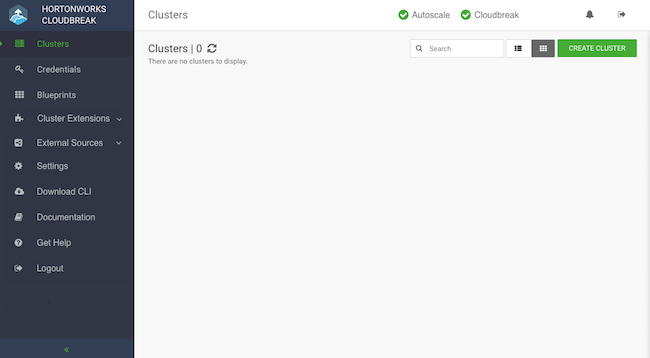Access Cloudbreak web UI
Log in to the Cloudbreak web UI by using the following steps.
Steps
- You can log into the Cloudbreak application at
https://IP_Address. For examplehttps://34.212.141.253. You may usecbd startto obtain the login information. Alternatively, you can obtain the VM’s IP address from your cloud provider console. - Confirm the security exception to proceed to the Cloudbreak web
UI.
The first time you access Cloudbreak web UI, Cloudbreak automatically generates a self-signed certificate, due to which your browser warns you about an untrusted connection and asks you to confirm a security exception.
Browser Steps Firefox Click Advanced > Click Add Exception… > Click Confirm Security Exception Safari Click Continue Chrome Click Advanced > Click Proceed… - The login page is displayed:
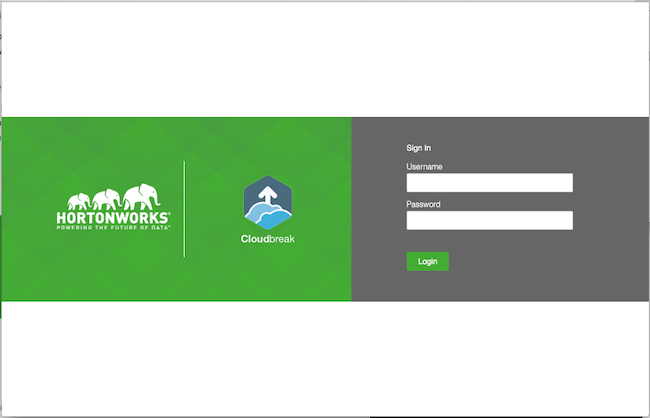
- Log in to the Cloudbreak web UI using the credentials that you
configured in your
Profilefile:- The username is the
UAA_DEFAULT_USER_EMAIL - The password is the
UAA_DEFAULT_USER_PW
- The username is the
- Upon a successful login, you are redirected to the dashboard: