Launch Cloudbreak from the quickstart template on AWS
Launch Cloudbreak from a CloudFormation template by using the following steps. This is the quickstart deployment option.
 | Note |
|---|---|
As of December 31, 2021, Cloudbreak reached end of
support. For more information, see Support lifecycle policy. Cloudera recommends that
you migrate your workloads to CDP Public Cloud. |
 | Note |
|---|---|
The quickstart option cannot be used with AWS GovCloud. You must use the production deployment option. |
Steps
- Click on the link to launch the CloudFormation template that will create the AWS
resources, including an EC2 Instance runningCloudbreak:
Region Link us-east-1 (N. Virginia) Launch the CloudFormation Template in US East us-west-1 (N. California) Launch the CloudFormation Template in US West (N. California) us-west-2 (Oregon) Launch the CloudFormation Template in US West (Oregon) eu-central-1 (Frankfurt) Launch the CloudFormation Template in EU Central eu-west-1 (Dublin) Launch the CloudFormation Template in EU West sa-east-1 (São Paulo) Launch the CloudFormation Template in South America ap-northeast-1 (Tokyo) Launch the CloudFormation Template in Asia Pacific (Tokyo) ap-southeast-1 (Singapore) Launch the CloudFormation Template in Asia Pacific (Singapore) ap-southeast-2 (Sydney) Launch the CloudFormation Template in Asia Pacific (Sydney) - The Create stack wizard is launched in the Amazon CloudFormation management console:
- You do not need to change any template parameters on the Select Template page,
but check the region name in the top right corner to confirm the region in which you
want to launch Cloudbreak:
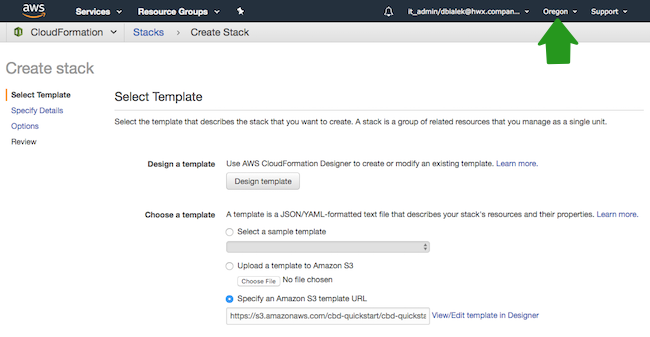
 Note
NoteIf needed, you may change the region if needed by using the dropdown in the top right corner.
- Click Next to display the Specify Details page.
- On the Specify Details page, enter the following information:
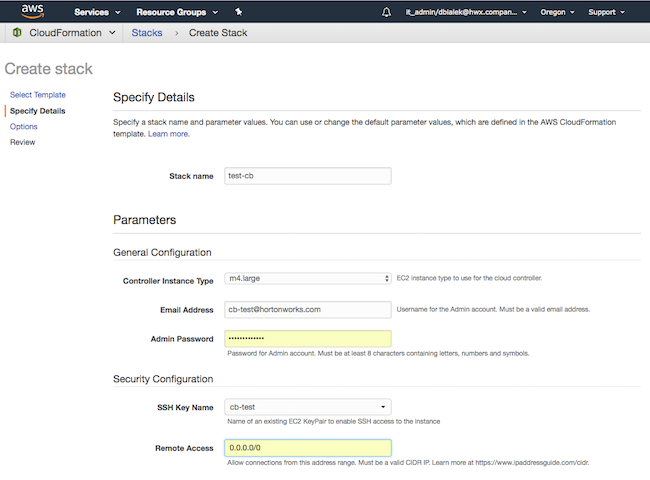
Parameter Description Specify Details section Stack name Enter name for your stack. It must be unique in your AWS environment. General Configuration section Controller Instance Type EC2 instance type to use for the cloud controller. Email Address Username for the Admin login. Must be a valid email address. Admin Password Password for Admin login. Must be at least 8 characters containing letters, numbers, and symbols. Security Configuration section SSH Key Name Name of an existing EC2 key pair to enable SSH to access the instances. Key pairs are region-specific, so only the key pairs that you created for a selected region will appear in the dropdown. Remote Access Allow connections to the cloud controller ports from this address range. Must be a valid CIDR IP. For example: - 192.168.27.0/24 will allow access from 192.168.27.0 through 192.168.27.255.
- 192.168.27.10/32 will allow access from 192.168.27.10.
- 0.0.0.0/0 will allow access from all.
- Click Next to display the Options page.
- On he Options page, if you expand the Advanced section, there is an option
to Rollback on failure.
- By default, this option is set to Yes, which means that if there are any event failures when creating the stack, all the AWS resources created so far are deleted (i.e. rolled back) to avoid unnecessary charges.
- If you set this option to No, if there are any event failures when creating the stack, the resources are left intact (i.e. not rolled back). Select the No option to aid in troubleshooting. Note that in this case you are responsible for deleting the stack later.
- Click Next to display the Review page.
- On the Review page, click the I acknowledge… checkbox.
- Click Create.
 Note
NoteThe Stack Name is shown in the table with a CREATE_IN_PROGRESS status. You can click on the Stack Name and see the specific events that are in progress. The create process takes about 10 minutes and once ready, you will see CREATE_COMPLETE.

